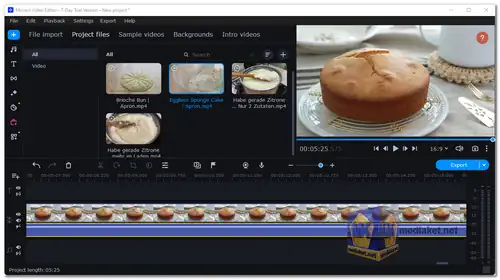Movavi Video Editor is a comprehensive video editing software that provides users with an intuitive and easy-to-use interface. It is available for both Windows and macOS, making it accessible to a broad audience. The software is suitable for a variety of video editing tasks, including creating family videos, YouTube content, or even small business marketing materials...
Movavi Video Editor is a user-friendly video editing software designed for both beginners and intermediate users. It offers a wide range of features and tools to help you create professional-looking videos.
Movavi Video Editor Key Features:
User-Friendly Interface:
Movavi Video Editor's interface is designed to be straightforward, making it accessible for beginners. You can drag and drop media files, use the timeline for precise editing, and preview your work in real-time.
Video Editing Tools:
Movavi Video Editor offers a wide range of video editing tools, including trimming, cutting, merging, and splitting clips. You can also apply various video effects, transitions, and filters to enhance your footage.
Text and Titles:
The software allows you to add text and titles to your videos. You can choose from a variety of fonts, colors, and animations to make your text stand out.
Chroma Key (Green Screen):
Movavi Video Editor includes a chroma key tool, which enables you to remove background colors and replace them with images or videos of your choice, a feature often used in professional video production.
Stabilization and Color Correction:
It offers video stabilization to reduce shaky footage and color correction tools to enhance the overall visual quality of your videos.
Audio Editing:
You can add and edit audio tracks, adjust volume levels, apply sound effects, and even use the voiceover feature to narrate your videos.
Export Options:
Movavi Video Editor supports a wide range of video formats and provides export presets for various platforms, including YouTube, Vimeo, and social media.
Pros of Using Movavi Video Editor:
Ease of Use:
Movavi Video Editor is known for its user-friendly interface, making it accessible to beginners with little to no video editing experience.
Broad Range of Features:
Despite its simplicity, it offers a comprehensive set of video editing tools, allowing users to create professional-quality videos.
Affordability:
Compared to some high-end video editing software, Movavi Video Editor is reasonably priced, making it an excellent choice for budget-conscious users.
Quick Rendering:
The software is optimized for fast video rendering, which means you can quickly export and share your videos.
Regular Updates:
Movavi frequently updates its software to add new features, improve performance, and fix bugs, ensuring users have access to the latest tools and technologies.
Cross-Platform:
Movavi Video Editor is available for both Windows and macOS, making it versatile and accessible to a wide range of users.
Tech Support:
Movavi offers customer support, including tutorials and FAQs, to assist users with any questions or issues they may encounter.
In conclusion, Movavi Video Editor is a user-friendly video editing software that provides a robust set of features for creating professional-looking videos. Its simplicity, affordability, and regular updates make it an attractive choice for both beginners and intermediate users looking to edit and enhance their videos.
Movavi Video Editor - Changelog:
Improvements:
Fast Track HD acceleration is now even faster! To optimize HD clips and significantly speed up the program, activate this acceleration. In the program’s main menu, click “Settings”, then select “Preferences”, go to the “Acceleration” tab, and check the box next to “Optimize HD clips”.
Minor improvements and bug fixes.
How to use Movavi Video Editor:
Movavi Video Editor is a user-friendly video editing software that allows you to create and edit videos easily.
Here's a general guide on how to use Movavi Video Editor:
1. Install Movavi Video Editor:
- Download and install Movavi Video Editor.
2. Launch the Program:
- Open Movavi Video Editor on your computer.
3. Create a New Project:
- Click on "File" from menu and click on "Create new project" to start a new video editing project.
4. Import Media Files:
- Click on "Add Files" to import video, audio, and image files into the program.
5. Arrange Media Files:
- Drag and drop media files onto the timeline in the order you want them to appear in your video.
6. Edit and Trim Clips:
- Select a clip on the timeline and use the trimming handles to cut or trim the clip.
- Right-click on a clip to access additional editing options like splitting, cutting, and more.
7. Add Transitions:
- Go to the "Transitions" tab, choose a transition, and drag it between two clips on the timeline.
8. Add Titles and Text:
- Go to the "Titles" tab and drag a title style onto the timeline. Double-click on the title to edit the text.
9. Apply Filters and Effects:
- Explore the "Filters" and "Effects" tabs to add various visual enhancements to your clips.
10. Add Music and Audio:
- Drag audio files to the timeline for background music. Adjust the volume using the audio controls.
11. Record Voiceover:
- If needed, you can record a voiceover by clicking on the microphone icon in the timeline.
12. Export Your Video:
- Once you're satisfied with your edits, click on the "Export" button to save your video. Choose the desired format and settings.
13. Save Your Project:
- Save your project file (.veg) if you want to come back later and make additional edits.
14. Advanced Features:
- Explore other features like Pan and Zoom, Chroma Key (green screen), and more for advanced video editing.
15. Tutorials and Help:
- If you encounter difficulties, consult the official Movavi support resources or check for tutorials online.
Remember that this is a general guide, and specific steps may vary slightly depending on the version of Movavi Video Editor you're using. Always refer to the official user manual or help documentation for the most accurate and up-to-date information.
Download Movavi Video Editor:
Offline installer:
Size: 98.99 MB - Download
Online installer:
Size: 5.07 MB - Download