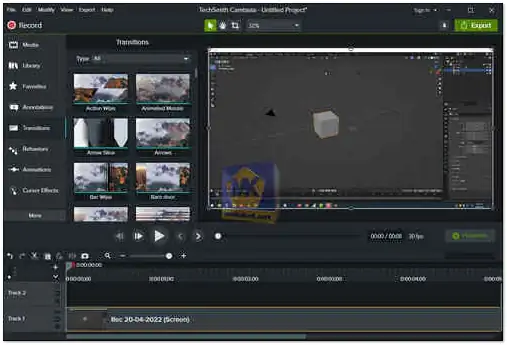TechSmith Camtasia is a powerful and user-friendly screen recording and video editing software designed to help users create professional-looking video content, tutorials, presentations, and more. Developed by TechSmith Corporation, Camtasia is available for both Windows and macOS platforms...
It's used by businesses, educators, and individuals all over the world to create a wide variety of videos, including:
Tutorials and training:
Camtasia is a great way to create step-by-step tutorials and training videos. You can record your screen, your voice, and your webcam, and then edit the video to add annotations, transitions, and other effects.
Presentations:
Camtasia can also be used to create presentations. You can record your screen and your voice, and then add slides, animations, and other elements to create a polished and professional presentation.
Demos:
Camtasia is a great way to create product demos. You can record your screen and your voice, and then add annotations, transitions, and other effects to show off your product's features.
Explainer videos:
Camtasia is a great way to create explainer videos. You can use it to explain complex concepts in a clear and concise way.
Marketing videos:
Camtasia can also be used to create marketing videos. You can use it to promote your products or services, or to generate leads.
Camtasia is easy to use, even for people with no video editing experience. It has a drag-and-drop interface and a wide variety of pre-made templates and effects. You can also import your own images, videos, and audio files.
Camtasia is a powerful tool that can help you create professional-looking videos with ease. If you're looking for a way to create videos for your business, education, or personal use, Camtasia is a great option.
Here are some of the features of Camtasia:
Screen recording:
Camtasia can record your screen, your voice, and your webcam.
Video editing:
Camtasia includes a powerful video editor that allows you to add annotations, transitions, and other effects to your videos.
Pre-made templates:
Camtasia comes with a variety of pre-made templates that you can use to create your videos.
Importing media:
Camtasia allows you to import your own images, videos, and audio files into your videos.
Exporting:
Camtasia allows you to export your videos in a variety of formats, including MP4, WMV, AVI, and GIF.
Camtasia is a paid software, but it offers a free trial so you can try it before you buy it. If you're looking for a powerful screen recorder and video editor, Camtasia is a great option.
TechSmith Camtasia is a popular screen recording and video editing software used for creating high-quality video content, tutorials, and presentations. Here are some pros of TechSmith Camtasia:
User-Friendly Interface:
Camtasia is known for its intuitive and user-friendly interface, making it accessible to both beginners and more experienced users.
Screen Recording Capabilities:
Camtasia excels in screen recording, allowing users to capture their screen activity with ease. It's great for creating software tutorials, demonstrations, or presentations.
Built-in Video Editor:
The software includes a robust video editor with a wide range of features, enabling users to edit and enhance their recorded videos without the need for additional software.
Annotations and Callouts:
Camtasia offers various annotation and callout options, such as arrows, shapes, text, and highlights, which can help enhance the clarity of your content.
Transitions and Effects:
The software provides a decent selection of video transitions and effects to add a professional touch to your videos.
Audio Editing:
Camtasia allows users to edit and enhance audio tracks, adjust volume levels, and add background music or voiceovers to their videos.
Easy Sharing Options:
After editing, Camtasia offers multiple options for sharing your videos directly to popular platforms like YouTube and Vimeo, or you can export them in various formats.
Asset Library:
Camtasia includes an asset library with pre-designed media elements like intros, outros, music tracks, and lower-thirds, which can save time during video creation.
Overall, TechSmith Camtasia is a powerful screen recorder and video editor that offers a lot of features for users. It's easy to use, even for people with no video editing experience.
TechSmith Camtasia - Changelog:
Fixed a crash that could occur when adding an animated GIF to the timeline.
Size: 317.13 MB
TechSmith Camtasia Studio is a popular screen recording and video editing software used for creating tutorials, presentations, and various types of video content.
Here's a basic guide on how to use Camtasia Studio:
1. Installing Camtasia:
- Download and install Camtasia Studio from the link above (Direct link from the official TechSmith website).
- Launch the application once it's installed.
2. Create a New Project:
- When you open Camtasia, you'll see a welcome screen. Click "New Project" to start a new project.
3. Recording:
- Click the "Record" button (On the top corner left) to start a screen recording session.
- Select the area of your screen to record (Screen1), adjust audio and webcam settings if needed.
- Click the "Rec" button to start recording.
- When finished, click the "Stop" button (F10).
- The recorded footage will appear in the timeline.
4. Editing:
- You can edit your video using the timeline. Here are some common editing tasks:
- Trim: Drag the edges of the clip to trim it.
- Split: Select a point on the timeline and click "Split" to divide a clip.
- Add Effects: You can add callouts, annotations, text, and more by using the "Annotations" and "Visual Effects" tabs.
- Adjust Audio: Use the audio tracks in the timeline to control audio levels and add voice narration.
- Import Media: You can add additional images, videos, or audio files to your project.
- Zoom and Pan: Camtasia allows you to apply zoom and pan effects to highlight specific areas of your screen recording.
5. Exporting:
- Once you're satisfied with your video, click "Export" button (On the top corner Right).
- Select the format you want to export your video in (e.g., MP4, AVI, YouTube, etc.).
- Configure export settings such as resolution, quality, and file size.
- Click "Produce" to save the video to your desired location.
6. Save Your Project:
- Save your Camtasia project file (*.camproj) so you can make further edits or revisions later.
7. Additional Features:
- Camtasia offers more advanced features like animations, cursor effects, and interactive quizzes. Explore these options as you become more comfortable with the software.
8. Learning Resources:
- Camtasia has a wealth of online tutorials, guides, and a community where you can learn and seek help with any specific questions or tasks you're trying to achieve.
Remember, Camtasia Studio is a feature-rich software, and this guide covers the basics. As you become more experienced, you can explore its advanced capabilities for creating high-quality instructional videos and presentations.