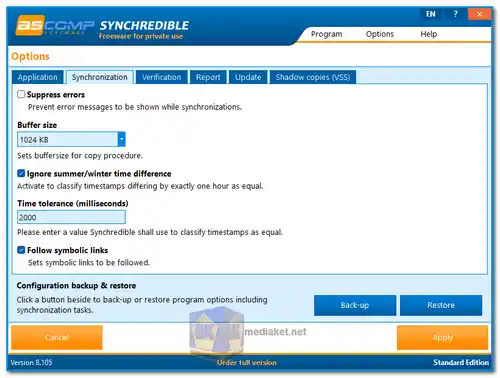Synchredible is a powerful and user-friendly file synchronization and backup software designed to help individuals and businesses keep their data organized and up to date across various devices and locations. It offers a comprehensive set of features for both personal and professional use, allowing users to create synchronization tasks, define specific settings, and automate the process of transferring files and folders. The software excels in its ability to effortlessly synchronize files, detect changes, and maintain the most recent versions safely and reliably.
Synchredible Key Features:
- Free for Private Purposes: Synchredible is available for free for private use, making it an accessible solution for individuals who want to keep their files synchronized.
- Two-Way Synchronization: Users can synchronize files and folders in both directions, ensuring that changes made on one side are replicated on the other, and vice versa.
- One-Way Synchronization: One-way synchronization is supported, allowing files and folders to be mirrored from the source to the destination without changes being transferred back.
- Scheduled Synchronization: You can schedule synchronization tasks to run at specific times or intervals, making it easy to automate updates.
- Real-Time Synchronization: Synchredible offers real-time synchronization, automatically detecting changes in source folders and applying updates as they occur.
- File Filters: The software includes advanced filtering options that enable you to specify which files and folders to include or exclude from the synchronization process based on various criteria.
- Conflict Resolution: Synchredible provides conflict resolution options to handle situations where changes have occurred in both the source and target locations. Users can prioritize certain files or folders to resolve conflicts.
- Incremental Backup: The software supports incremental backups, ensuring that only modified or new files are synchronized, which reduces the time and bandwidth required for synchronization.
- Encryption: Sensitive data can be protected with encryption, ensuring security during the synchronization process.
- Logging and Reporting: Detailed logs and reports on synchronization activities are provided, helping users track changes and troubleshoot any issues.
- Versioning: Versioning is supported to keep track of previous versions of synchronized files, aiding in data recovery and historical reference.
- User-Friendly Interface: Synchredible offers an intuitive and user-friendly interface that simplifies the setup of synchronization tasks.
Additional Features:
- Synchronize Subdirectories: You can choose to synchronize all files and folders located within subdirectories.
- Skip Unchanged Files: Synchredible can skip files that have not been modified since the last synchronization to save time.
- Archive Bit Synchronization: Synchronize files with the archive bit set true, and optionally delete the archive bit.
- Delete Files/Folders: You can configure the software to delete files in the destination folder that have been deleted in the source folder.
- Move to Recycle Bin: Deleted files can be moved to the recycle bin for easy recovery.
- Filter Options: Filter files and folders based on specific criteria, allowing you to customize your synchronization tasks.
- Synchronize Newly Changed Files: Choose to synchronize files that have been changed within the last X days.
- Synchronization Preview: Preview which files and folders will be synchronized before initiating the process.
- Exclusively Opened Files (VSS): Synchredible can copy files that are exclusively opened using Volume Shadow Copy Service (VSS).
- Support for Various Target Mediums: Synchredible supports synchronization with USB drives/sticks, internal and external USB drives, network locations, and cloud services such as OneDrive, Google Drive, and Dropbox.
In summary, Synchredible is a comprehensive and versatile file synchronization and backup tool that is free for private use. Whether you need to keep your files in sync automatically, back up data, or synchronize across various devices and mediums, it offers a wide range of features to simplify the process and ensure your data is secure and up to date. Its user-friendly interface and advanced capabilities make it a valuable tool for efficient file management.
Synchredible - Changelog:
- Pass system actions.
- Multiple jobs on Windows shutdown.
- Improved menu navigation.
- Optimized program interface.
- Correction to the help system.
Here's how to use Synchredible for basic synchronization:
- Download and Install: Download the free version for personal use (Link below). Install the program following the on-screen instructions.
- Create a New Task:
- Open Synchredible and click "New Task" in the toolbar.
- This will launch the Task Wizard which will guide you through the setup process.
- Define Source and Destination:
- In the first step of the wizard, select the source folder containing the files you want to synchronize. Click "Browse" to navigate to the folder.
- Then, define the destination folder where you want the synchronized copy to be placed. Again, use "Browse" to select the destination.
- Choose Synchronization Mode:
- Synchredible offers different synchronization modes. Here's a quick explanation of the most common ones:
- Two-Way Synchronization: This keeps both folders identical, copying changes in either direction.
- Mirror Source to Destination: This overwrites the destination folder with the exact contents of the source folder.
- One-Way Synchronization: This only copies changes from the source folder to the destination.
- Choose the mode that best suits your needs from the "Synchronization Mode" dropdown menu.
- Filtering Options (Optional):
- You can optionally define filters to exclude specific files or folders from synchronization.
- Click the "Filters" button and explore the options to set file size exclusions, date-based filters, or filter by filename patterns.
- Start the Synchronization:
- Once you've configured the task, click "Finish" in the Task Wizard.
- Synchredible will analyze the folders and initiate the synchronization process.
- Scheduling (Optional):
- To automate synchronization, you can set up a schedule. Right-click on the newly created task and select "Properties".
- In the properties window, go to the "Schedule" tab and configure how often you want Synchredible to run the task (daily, weekly, etc.)
- Monitor and Manage Tasks:
- Synchredible displays a log report after each synchronization. You can review it for details on what files were copied or updated.
- You can manage your created tasks by right-clicking on them in the main window. Here you can edit task properties, run them manually, or delete them.
- Additional Tips:
- Explore the Synchredible Help section (accessible through the program's menu) for detailed explanations on advanced features.
- The free version of Synchredible is sufficient for basic synchronization needs. Upgraded versions offer additional features like real-time monitoring and email notifications.

 English
English  Français
Français  العربية
العربية