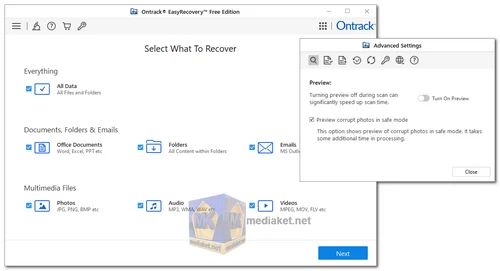Ontrack EasyRecovery is a comprehensive data recovery software that is designed to help users retrieve lost, deleted, or inaccessible files from various storage media. Whether you've accidentally deleted important files, formatted a drive, or experienced data loss due to a system crash, EasyRecovery aims to provide a user-friendly solution to recover your valuable data.
Ontrack EasyRecovery is designed to cater to both individual users and businesses, offering a range of features to handle different data loss scenarios.
Ontrack EasyRecovery Key Features:
- User-Friendly Interface:
- EasyRecovery boasts an intuitive and user-friendly interface, making it accessible for users with varying levels of technical expertise.
- The step-by-step wizard guides users through the recovery process, ensuring a straightforward experience.
- Versatile Recovery Options:
- Supports recovery from various storage devices, including hard drives, SSDs, USB drives, memory cards, and more.
- Recovers files lost due to accidental deletion, formatting, partition loss, system crashes, and other data loss scenarios.
- Advanced Scan and Recovery Capabilities:
- Provides both quick and deep scan options to cater to different recovery needs.
- The deep scan feature enables a thorough search for lost files by examining the disk at a deeper level.
- File Preview: Allows users to preview recoverable files before proceeding with the actual recovery. This feature ensures users can verify the integrity and relevance of the files they want to restore.
- File Filters: Users can filter search results based on file types, making it easier to locate specific types of files for recovery.
- Email Recovery: Specialized support for email recovery, including popular email clients such as Outlook. EasyRecovery aims to recover lost or deleted emails along with their attachments.
- RAID Recovery: Capable of recovering data from RAID systems, addressing data loss scenarios in complex storage setups.
- S.M.A.R.T. Monitoring: Monitors the health and status of hard drives using the Self-Monitoring, Analysis and Reporting Technology (S.M.A.R.T.) feature.
- Secure Data Erasure: Includes tools for secure data erasure, ensuring that sensitive information is permanently deleted and cannot be recovered.
- Support and Updates: Regular updates and customer support are provided to address new challenges and improve compatibility with evolving technologies.
Ontrack EasyRecovery offers both free and paid versions, each catering to different user needs. While the free version of Ontrack EasyRecovery can be a good starting point for basic data recovery needs, the paid version offers a more comprehensive set of features, advanced capabilities, and reliable customer support.
Ontrack EasyRecovery is a powerful and reliable data recovery solution that combines ease of use with advanced features. Whether you are a home user trying to recover personal files or a business dealing with critical data loss, EasyRecovery offers a versatile and comprehensive toolset to help you retrieve your valuable information. Always remember to use data recovery tools with caution and ideally on a separate drive to avoid overwriting the data you are trying to recover.
How to use Ontrack EasyRecovery?
To use Ontrack EasyRecovery step-by-step for recovering lost files, follow these instructions:
- Step 1: Select What to Recover
- Open the Ontrack EasyRecovery software.
- On the "Select What To Recover" screen, choose the type of data you want to recover:
- All Data: Recover everything.
- Specific categories: For example, documents, photos, audio files, or emails.
- Click Next.
- Step 2: Choose Recovery Location
- Select the drive or location where the data was lost:
- Connected Drives: Internal or external drives like USBs or HDDs.
- Physical Disks: If you want to recover from an entire disk.
- Common Locations: Desktop, Documents, or other specific folders.
- If recovering from a lost partition or corrupted device, select the appropriate option.
- Click Scan.
- Select the drive or location where the data was lost:
- Step 3: Confirm Raw Recovery (Optional)
- If prompted for Raw Recovery, this will scan the device using advanced recovery techniques. However, filenames may not be preserved.
- Click Proceed if you want to continue with this option.
- Step 4: Scanning Process
- The software will start scanning the selected location.
- You can monitor progress, including:
- Time elapsed and remaining.
- Number of files found.
- Wait for the scan to complete.
- Step 5: Preview and Select Files
- Once the scan finishes, Ontrack EasyRecovery displays a list of recoverable files.
- Use the Tree View or File Type options to explore the recovered data.
- Select files you want to recover.
- Preview files, if needed, by clicking on them.
- Once the scan finishes, Ontrack EasyRecovery displays a list of recoverable files.
- Step 6: Recover Files
- After selecting files, click the Recover button.
- Choose a destination folder to save the recovered files.
- Important: Do not save files back to the same location where they were lost to avoid overwriting data.
Notes:
- The free edition of Ontrack EasyRecovery may have limitations on the amount of data you can recover.
- For extensive recovery, consider upgrading to a paid version.

 English
English  Français
Français  العربية
العربية