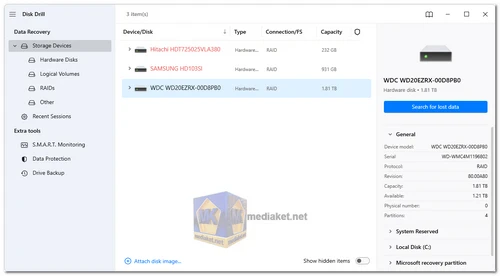Disk Drill is a reliable and easy-to-use data recovery software for Windows, designed to help users recover lost or deleted files, including documents, media files, and archives. Whether you're dealing with accidental deletion, data corruption, or formatting issues, Disk Drill offers a fast and effective solution for recovering your data from various storage devices.
Key Features of Disk Drill:
- User-Friendly Interface: Disk Drill’s intuitive interface makes it easy for users of all technical levels to recover lost data. The recovery process is straightforward, allowing users to retrieve files with minimal effort.
- Free Data Recovery: Disk Drill offers a free data recovery option for up to 500 MB of lost files, making it accessible for users who need to recover small amounts of data without paying for premium features.
- Recovery Vault for Data Protection: Disk Drill includes Recovery Vault, a free data protection tool that helps prevent future data loss by storing metadata about deleted files. This feature increases the chances of successful recovery by keeping a record of file locations.
- Byte-Level Backups: The software provides byte-level backups of your storage media, which allows for more precise recovery even from damaged or corrupted devices.
- Preview Before Recovery: Users can preview lost files before initiating the recovery process, ensuring that they are retrieving the correct versions of their files.
- Predict Successful Recoverability: Disk Drill helps users by predicting the success rate of data recoverability before attempting the recovery, making the process more efficient.
- Cross-Device Compatibility: Disk Drill can recover data from various devices, including internal hard disks (HDD), external USB drives, SD and CF cards, digital cameras, solid state drives (SSD), flash drives, virtual hard drives, RAID arrays, and more. The software is compatible with Windows 10 and 11, as well as older versions like Windows 8, 7, Vista, and XP.
Supported Devices:
- PC / Mac: Dell®, HP®, Acer®, Asus®, MacBook Pro®, MacBook Air®, iMac®, etc.
- HDD / SSD: HP®, Samsung®, Seagate®, Toshiba®, WD®, LaCie®, Intel®, Adata®, and more (TRIM must be disabled for SSD recovery).
- USB Drives: SanDisk®, Samsung®, Kingston®, Corsair®, Patriot®, PNY®, Verbatim®, Silicon Power®, and more.
- SD / CF Cards: SanDisk®, Transcend®, Toshiba®, Lexar®, Integral®, SP®, PNY®, Kingston®, etc.
- Digital Cameras: Samsung®, HP®, Sony®, GoPro®, Canon®, Sigma®, Nikon®, Epson®, Panasonic®, and more.
- iPhone / Android: Data recovery for mobile devices is currently available only for macOS, with upcoming Windows support for beta testers.
Supported File Types:
Disk Drill uses advanced scanning algorithms to recover hundreds of file types, including the most popular video, audio, image, document, and archive formats.
- Videos: AVI, FLV, M4V, MP4, MPG, WMV.
- Audio Files: MP3, AIF, AIFC, AIFF, WMA.
- Images: BMP, JPEG, JP2, GIF, TIFF, X3F, PEF, AI, APM, PSD.
- Documents: DOCX, PDF, PPTX, XLSX.
- Archives: ZIP, RAR, DMG, 7Z, CAB.
- Other Files: ACCDB, DB, SQL, MYO, OTF.
Recovery Process:
- Scan for Lost Data: Disk Drill allows users to perform quick or deep scans depending on the severity of the data loss. The deep scan option uses advanced algorithms to search for file fragments and restore data from even severely damaged drives.
- Recover Files: After scanning, the user can select which files to recover. Thanks to the file preview feature, users can verify the contents before finalizing the recovery.
- Save and Backup: Once the recovery is complete, users are encouraged to create backups of their data to prevent future losses.
Disk Drill for Mac and Mobile Device Recovery:
- In addition to the Windows version, Disk Drill offers powerful data recovery tools for macOS, allowing users to recover data from iPhones and Android devices. While mobile recovery is not yet available for Windows, the feature is expected to roll out soon, with beta testing opportunities available for users who are interested.
Disk Drill stands out as one of the most reliable and comprehensive data recovery solutions for Windows users. Whether recovering lost Office documents, media files, or archives, Disk Drill’s sophisticated recovery algorithms, easy-to-use interface, and wide device support make it an excellent choice for anyone in need of data recovery.
Disk Drill - Changelog:
- This Disk Drill minor update habitually offers a major list of new features, overall improvements, as well as anticipated fixes. Advanced settings for SMART monitoring, better handling of RAID arrays, and new file signatures supported.
Here's a guide on how to use Disk Drill to recover lost files:
- Download and Install Disk Drill:
- Download the free version from the link below (Direct link from the official website).
- Run the installer and follow the on-screen instructions to complete the installation.
- Launch Disk Drill: Once installed, launch Disk Drill. You'll see a list of available drives and devices in the main window.
- Select the Drive to Scan: Click on the drive that you want to scan for lost files. This could be your internal hard drive, an external hard drive, a USB drive, a memory card, or even your phone.
- Start the Scan: Click the "Search for lost data" button to initiate the scan. Disk Drill will begin scanning the selected drive for recoverable files.
- Preview Recoverable Files: Once the scan is complete, you'll see a list of recoverable files. You can preview these files to ensure that they are the ones you want to recover.
- Select Files to Recover: Check the boxes next to the files that you want to recover.
- Recover Files: Click the "Recover" button to start the recovery process. Disk Drill will recover the selected files and save them to a location of your choosing.
- Additional Tips:
- Use Deep Scan for Thorough Search: If the quick scan doesn't find your files, try using the "Deep Scan" option. This will perform a more thorough scan of your drive, but it may take longer.
- Enable Recovery Vault for Protection: The Recovery Vault feature can protect your files from accidental deletion. To enable it, go to the "Preferences" tab in Disk Drill and check the "Enable Recovery Vault" box.
- Consider Upgrading for Unlimited Recovery: If you need to recover more than 500 MB of data, you can upgrade to the Pro version of Disk Drill. This will give you unlimited data recovery and access to other advanced features.