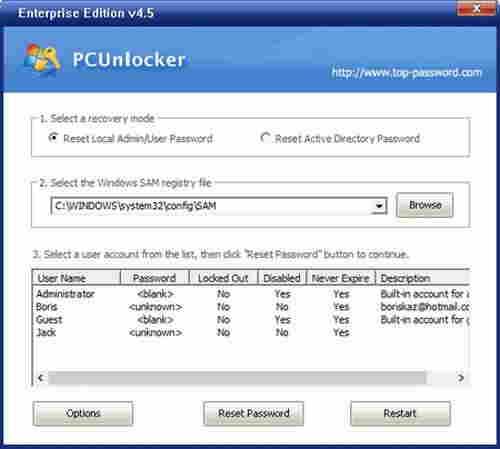PCUnlocker is a versatile utility designed to assist users in resetting or bypassing Windows login passwords. It claims a 100% success rate and offers a user-friendly graphical interface for a seamless experience. The tool is compatible with a broad range of Windows operating systems, including Windows 11, 10, 8, 7, Vista, XP, and various Windows Server editions from 2000 to 2022...
PCUnlocker Key Features:
Password Recovery:
PCUnlocker facilitates the instant reset of lost or forgotten passwords for Windows local administrator, domain administrator, and other user accounts.
Compatibility:
It supports multiple Windows versions, covering Windows 11, 10, 8, 7, Vista, XP, and various Windows Server editions (2000, 2003, 2008, 2012, 2016, 2019, 2022).
Bootable Media Creation:
Users can create bootable CD/DVDs or USB drives for the convenient execution of password reset operations.
User-Friendly Interface:
PCUnlocker features a super user-friendly graphical interface, making the password recovery process accessible to a wide range of users.
Password Reset for Active Directory:
The tool is capable of resetting forgotten passwords for Active Directory accounts, enhancing its utility in enterprise environments.
Domain Administrator Password Reset:
Users can change or reset domain administrator passwords on Windows Active Directory Servers.
Account Management:
PCUnlocker can enable and unlock Windows accounts that are disabled, locked out, or have expired passwords.
User Account Promotion:
It allows the promotion of any standard or limited user account to an administrator account.
Password Bypass:
Users can bypass Windows user passwords without overwriting the existing password.
UEFI Secure Boot Support:
The tool supports Windows 11, 10, 8 computers with UEFI Secure Boot, including Microsoft Surface Pro.
Logon Time Restrictions:
PCUnlocker can remove logon time restrictions on both local and Active Directory accounts.
Smart Card Login Disable:
It can disable "Force Smart Card Login."
File System Support:
Compatible with various file systems, including FAT16, FAT32, NTFS, NTFS5.
Hardware Support:
Supports RAID/SATA/IDE/SCSI/SAS hard drives, and virtual hard disks (*.vhd, *.vhdx, *.iso).
Security and Reliability:
Forgotten Windows passwords can be reset without reinstalling Windows or experiencing data loss.
Free Technical Support:
PCUnlocker provides free technical support to assist users with any issues or inquiries.
System Requirements:
Operating Systems: Microsoft Windows 2000, XP, Vista, Server 2003/2008/2012/2016/2019/2022, or Windows 7/8/10/11 (32-bit or 64-bit).
Media: CD/DVD-ROM drive or USB flash drive.
Always ensure that you have the legal right to access and modify the system you are using PCUnlocker on, and use such tools responsibly and ethically.
Size: 258.88 MB
Here is a step-by-step guide on how to use PCUnlocker:
Step 1: Download and Prepare PCUnlocker:
1. Download PCUnlocker on a computer you can access.
2. Unzip the downloaded file to obtain the pcunlocker.iso image file.
Step 2: Create a Bootable CD/DVD or USB Flash Drive:
3. Burn the ISO image to a blank CD/DVD using a tool like BurnCDCC or create a bootable USB flash drive using ISO2Disc.
Step 3: Set BIOS to Boot from CD/DVD or USB Flash Drive:
4. Boot the locked computer and check the boot-screen for the setup key (DELETE key, F8 key, F2 key) to enter the BIOS Setup Utility.
5. In the BIOS, navigate to the BOOT menu and set the Boot Device Priority. Set the 1st Boot Device to CD/DVD-ROM or Removable Device based on your bootable media type.
6. Save the changes and exit the BIOS.
Step 4: Boot Your Computer from CD/DVD or USB Flash Drive:
7. Insert the newly created bootable CD/DVD or USB flash drive into the locked computer.
8. Restart the computer, and the boot loading screen should appear.
Step 5: Reset Windows Password:
9. PCUnlocker will initialize, and you will see the main window.
10. Choose the account for which you want to reset the password.
Reset Local Admin/User Password:
- Select your Windows SAM registry file.
- The program will list all user accounts.
- Choose a user account and click "Reset Password."
Reset Active Directory Password (For domain controller only):
- Select your Windows Active Directory database (ntds.dit) file.
- The program will list all domain accounts.
- Choose a user account and click "Reset Password" to set a new password.
11. Click the "Restart" button and remove the password reset disk.
12. Restart your computer, and you should be able to log in directly without being prompted for a password.
Ensure that you follow each step carefully, and always consider the legal and ethical implications of accessing and modifying a computer system. If you encounter any issues or have questions, refer to the PCUnlocker documentation or contact their technical support for assistance.