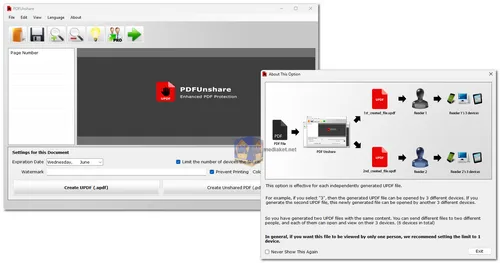PDF Unshare is a comprehensive PDF copyright protection utility designed to create unshared PDF and UPDF formats. It ensures your PDF files are secure by preventing unauthorized sharing, printing, editing, copying, and viewing. The software also allows setting expiry dates for documents, ensuring they cannot be accessed after a certain period.
In an era where digital document security is paramount, PDF Unshare stands out as a robust solution to protect your PDF files from unauthorized sharing, editing, copying, and viewing. This free utility creates secure unshared PDF and UPDF formats, making it an essential tool for entrepreneurs, book publishers, educational institutions, and anyone who needs to safeguard sensitive information.
Top Features of PDF Unshare:
Prevent Unauthorized Sharing:
PDF Unshare restricts your files from being shared without permission, ensuring they remain within intended recipients only.
Prohibit Copying, Printing, and Editing:
The software disables copying, printing, and editing of the protected files, preserving the original content’s integrity and preventing unauthorized alterations.
Prevent Screenshots:
It blocks users from taking screenshots of the document, adding an extra layer of protection against digital theft.
Set Expiry Date:
Users can set an expiry date for the protected PDFs. Once the expiry date is reached, the document becomes inaccessible, making it perfect for time-sensitive materials.
Restrict Access to One Device:
Each protected PDF or UPDF file can be accessed on only one PC or mobile device. This device restriction ensures that even if the file is shared, it cannot be opened on multiple devices.
Custom Watermarking:
You can add customizable watermark text and select the watermark color. Watermarks discourage unauthorized distribution and help in tracing the source of leaks.
Support for Multiple Formats:
PDF Unshare supports both PDF and UPDF formats, giving you flexibility in protecting your documents.
Free Multi-Platform Reader:
The protected files can be viewed on Windows PCs, laptops, iPhones, iPads, and Android devices using the free UPDF reader program, ensuring accessibility across different devices.
Additional Benefits:
Privacy Safe: No content uploading is required, ensuring your PDF content remains private and under your control.
Multi-language Interface: The software supports multiple languages, including English, French, German, Italian, Spanish, Polish, Simplified Chinese, Traditional Chinese, Arabic, Czech, Greek, Portuguese, Hungarian, Turkish, Russian, Japanese, and Korean.
Use Cases:
PDF Unshare is ideal for various scenarios:
Entrepreneurs: Secure business plans, financial documents, and sensitive communications from unauthorized access.
Book Publishers: Protect digital books from piracy and unauthorized distribution.
Educational Institutions: Safeguard academic papers, research materials, and proprietary educational content.
PDF Unshare is a powerful, free tool that provides comprehensive protection for PDF documents. Its array of features, including protection against unauthorized sharing, copying, printing, and viewing, along with the ability to set expiry dates and add watermarks, make it an essential tool for anyone looking to secure their digital content.
How to use PDF Unshare:
PDF Unshare is a tool that converts regular PDFs into a special format to restrict sharing, copying, editing, and printing. Here's a step-by-step guide on how to use it:
Downloading and Installing PDF Unshare:
- Download the installer for your operating system (Portable version is available too).
- Run the downloaded installer and follow the on-screen instructions to complete the installation.
Creating a Protected PDF:
- Launch the PDF Unshare application.
- Click the "Create Unshared PDF" button. PDF Unshare prompts for a password (encryption key). This password is used by the software to encrypt the PDF with the chosen restrictions (device limit, expiry date, watermark). So, the password you provide during this process is for internal use by PDF Unshare, not for the recipient to access the document.
- Select the PDF file you want to protect.
- You'll be presented with protection options:
- Open on 1 Device Only: This restricts the PDF to be opened on only one computer or mobile device. Once opened, it cannot be accessed on other devices.
- Set Expiry Date: The PDF can be accessed until the set date, after which it becomes inaccessible.
- Watermark: You can add a watermark text to the PDF for additional security or identification.
5. Choose the desired protection options and click "Create Unshared PDF".
Sharing the Protected PDF:
- The protected PDF will be created in the same location as the original file.
- You can share this protected PDF with anyone.
- They will need the free UPDF reader app (available for Windows, iPhone, iPad, and Android) to open the protected PDF.
Using the Protected PDF:
- The recipient installs and opens the UPDF reader app.
- They can then open your protected PDF within the UPDF reader.
- Depending on the options you chose, they may:
- Only be able to open the PDF on one device.
- Have access to the PDF until the expiry date.
- See your watermark throughout the document.
Important Notes:
- PDF Unshare doesn't truly "unshare" a PDF; it creates a new protected version.
- Make sure you keep a copy of the original PDF if needed.
Download PDF Unshare:
Install version:
Size: 19.84 MB - Download
Portable version:
Size: 34.41 MB - Download