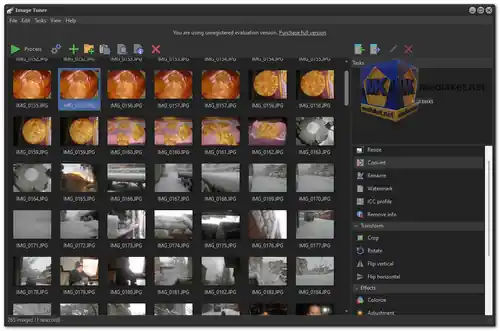Image Tuner is a powerful yet user-friendly image processing software designed to streamline common photo and image-related tasks with a strong focus on batch processing. With an intuitive and straightforward interface, this software is engineered for efficiency, making it suitable for both novice and advanced users. It leverages an exceptionally fast image processing engine, providing users with essential controls for resizing, renaming, watermarking, converting, and enhancing their image collections...
Below, Image Tuner key features:
- Batch Image Processing: Image Tuner excels at batch operations, enabling users to process multiple images at once. This feature is particularly beneficial for tasks involving large photo collections or repetitive edits.
- Resize Images: Users can easily adjust the dimensions of their images in batch mode. Options include resizing by percentage, preset dimensions, or custom sizes. Maintaining aspect ratios ensures consistent results.
- Rename Files: Image Tuner offers a convenient batch renaming feature, helping users organize and label their image files efficiently. Customizable renaming templates provide flexibility.
- Watermarking: Protecting your images and branding them is effortless with the watermarking feature. Add text or image watermarks to photos to assert copyright or enhance brand recognition.
- Image Conversion: Convert images from one format to another, supporting various common formats such as JPEG, BMP, PNG, GIF, TIFF, and PCX. Additionally, Image Tuner handles camera RAW formats like CRW, CR2, RAW, NEF, DCR, X3F, and ORF.
- Image Enhancement: Apply enhancements like flipping, rotating, sharpening, colorizing, and rounding to your digital photos, making it easy to fine-tune image aesthetics.
- Auto Search: The software's auto search feature swiftly locates digital pictures within selected folders and subfolders, saving you time and effort when managing extensive image libraries.
- Preview and List Management: Preview images before processing and import/export image lists to streamline workflow.
- EXIF, DICOM, XMP Support: Image Tuner recognizes and preserves metadata such as EXIF, DICOM, and XMP tags, ensuring your images retain important information.
- Customization for Advanced Users: Advanced users benefit from variable options and settings, allowing them to tailor the software to specific image processing requirements.
Benefits of using Image Tuner:
- Efficient Image Processing: Image Tuner boasts an incredibly fast image processing algorithm, ensuring speedy execution of tasks, even with large image collections.
- User-Friendly Interface: The software's clean and intuitive user interface makes it accessible to users of all skill levels, including those with limited image editing experience.
- Metadata Support: Image Tuner recognizes and preserves essential metadata, enhancing the integrity and usefulness of your image files.
- Compact Installation: With a small installation file size, Image Tuner is quick to download and install, minimizing system resource usage.
- Low CPU Resource Usage: The software is resource-efficient, allowing for smooth performance even on computers with modest hardware specifications.
- Task List Management: Import and export task lists to maintain consistency and organization across multiple projects.
- Versatile Usage: Image Tuner can be used for both personal and commercial purposes, making it a valuable tool for a wide range of users.
- Compatibility: Image Tuner supports Windows 7, 8, 10, and 11 in both 32-bit and 64-bit versions, ensuring compatibility with a wide range of Windows operating systems.
In summary, Image Tuner's combination of efficiency, user-friendliness, and comprehensive features make it an indispensable tool for anyone looking to manage and enhance their image collections quickly and effectively. Whether you're a professional photographer, a graphic designer, or an everyday user, Image Tuner provides a robust solution for batch image processing with remarkable ease.
Image Tuner - Changelog:
- Improved high DPI support.
- Improved program performance.
- Improvements for latest revision of Windows 11.
How to use Image Tuner:
Here's a step-by-step guide on how to use Image Tuner for basic image processing tasks like resizing, cropping, and converting image formats:
- Step 1: Download and Install Image Tuner
Download the installation file for Image Tuner.
Run the installer and follow the on-screen instructions to install the software on your Windows computer. - Step 2: Launch Image Tuner
After the installation is complete, launch Image Tuner by clicking on its desktop shortcut or finding it in your Start Menu. - Step 3: Add Images
Click the "Add Images" button or "Add Folder with Images" or simply drag and drop the images you want to edit into the Image Tuner interface. - Step 4: Select Task
On the right side of the Image Tuner window, you'll find a list of available tasks, including Resize, Crop, Convert, and Watermark.
Choose the task you want to perform. For example, if you want to resize images, click on "Resize." - Step 5: Configure Settings
Configure the settings for the selected task. For resizing, you'll need to specify the new dimensions (width and height) for your images. You can choose to maintain the aspect ratio or set a specific aspect ratio if needed.
For cropping, specify the crop area by adjusting the selection box on your image.
For format conversion, select the output format (e.g., JPEG, PNG, BMP) that you want your images to be converted to. - Step 6: Preview and Adjust
Click the "Preview (F3)" button to see how the changes will affect your images. You can make adjustments to the settings if necessary.
You can also see a real-time preview of the changes as you adjust settings like brightness, contrast, and sharpness if you're performing adjustments. - Step 7: Apply Changes
Once you're satisfied with the settings and previews, click the "Process (F9)" button to apply the changes to your selected images.
Image Tuner will process the images according to your specifications. - Step 8: Save Images
After processing is complete, you can choose to save the edited images in a specific folder.
Specify the output folder and click "Save" or "Start." - Step 9: Finished
Your edited images are now saved in the folder you specified. You can close Image Tuner.
Remember that Image Tuner allows you to perform various tasks on multiple images simultaneously, making it a powerful tool for batch image processing. You can repeat these steps for different tasks or for additional images as needed. The software's user-friendly interface and real-time previews make it easy to see the results before applying changes, ensuring that you achieve the desired image modifications.