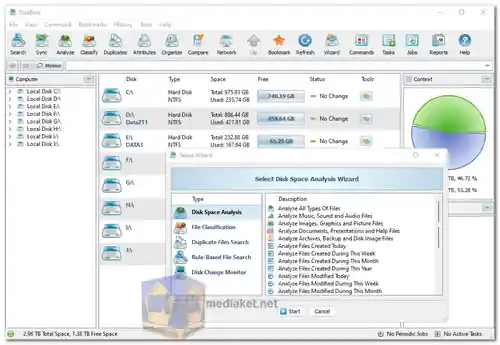DiskBoss is a comprehensive data management and disk space analysis tool for Windows. It provides a wide range of features for analyzing and managing disks, directories, and network shares. DiskBoss is an advanced data management solution that offers a centralized, policy-based approach to managing your files and storage resources. It empowers users to perform various tasks related to disk space analysis, file classification, duplicate file cleanup, automated file management, secure data wiping, and more...
DiskBoss simplifies the process of organizing and optimizing your data while offering real-time monitoring and reporting.
DiskBoss Features:
Disk Space Analysis:
Analyze disk space usage on your storage devices.
Gain insights into the distribution of data on disks, directories, and network shares.
File Classification and Organizing:
Categorize and classify files based on various criteria, such as file type, size, and date.
Streamline file organization for better management.
Duplicate Files Search and Cleanup:
Detect duplicate files across your storage, helping to free up valuable disk space.
Remove redundant data efficiently.
Bulk File Delete and Secure Data Wiping:
Delete multiple files in bulk, simplifying the cleanup process.
Perform secure data wiping to ensure that deleted files are irrecoverable.
Automated, Policy-Based File Management:
Define and implement rules and policies for automated file management operations.
Customize how files are organized, moved, or deleted based on your preferences.
High-Speed File Synchronization:
Synchronize files and directories across different locations at high speeds.
Keep data up-to-date and consistent.
Secure File Synchronization:
Ensure that file synchronization is performed securely, safeguarding data during the transfer.
Secure File Copy Operations:
Copy files securely between locations, preserving data integrity and security.
Fault-Tolerant Data Migration:
Transfer data between storage devices with fault tolerance, enhancing reliability.
Real-Time Disk Change Monitoring:
Monitor and track changes made to your disks and directories in real-time.
Stay informed about file operations as they occur.
File Integrity Monitoring:
Continuously monitor the integrity of your files.
Detect unauthorized changes or file corruption.
Dynamic Disk Management:
Create, delete, and manage dynamic disks.
Create volumes spanning multiple physical disks.
GPT Disk Support:
Manage GPT disks, enabling partitions larger than 2 TB.
Convert between GPT and MBR disk types.
RAID Support:
Create and manage RAID arrays, combining physical disks into a single logical disk.
Enhance performance and reliability through RAID configurations.
Volume Shadow Copy Support:
Create and manage volume shadow copies, useful for backup and restore.
Restore to previous versions with ease.
S.M.A.R.T. Monitoring:
Monitor the S.M.A.R.T. status of your hard drives and SSDs.
Identify potential issues before they lead to data loss.
Free for Personal Use:
The software is available for personal use at no cost, making it accessible for individual users.
DiskBoss offers a robust set of features for both basic and advanced users, making it a valuable tool for managing and optimizing storage devices and files on Windows systems.
DiskBoss - Changelog:
Adds the ability to display full-screen disk space analysis presentations.
Improves the performance of disk space analysis operations.
Improves all types of disk space analysis reports.
Improves the main DiskBoss GUI application.
Fixes a number of bugs.
How to use DiskBoss:
Using DiskBoss involves several steps to perform different disk management and data analysis tasks.
Here's a general guide on how to use DiskBoss for common operations:
1. Download and Install DiskBoss:
- - Start by downloading the DiskBoss software from the link below (Direct link from official website).
- - Run the installer and follow the on-screen instructions to install it on your Windows computer.
2. Launch DiskBoss:
- - After installation, launch the DiskBoss application from the Start menu or desktop shortcut.
3. Disk Space Analysis:
- - To analyze disk space usage, click on the "Analyze" tab in the DiskBoss interface.
- - Choose the target disks, directories, or network shares you want to analyze.
- - Click "Start" or "Analyze" to begin the analysis.
4. File Classification and Organizing:
- - To categorize and classify files, navigate to the "Classify" tab.
- - Select the directories or disks to classify files within.
- - Configure classification rules based on your criteria.
- - Click "Start" to initiate the classification.
5. Duplicate Files Search and Cleanup:
- - To find and clean duplicate files, go to the "Duplicates" tab.
- - Choose the locations to scan for duplicate files.
- - Set up the duplicate file search criteria.
- - Click "Start" to perform the scan, and then review and remove duplicates.
6. File Synchronization:
- - For file synchronization, click on the "Sync" tab.
- - Select source and target directories or disks.
- - Configure synchronization options, such as one-way or two-way sync.
- - Click "Start" to begin the synchronization process.
7. File Management Rules:
- - For automated, policy-based file management, use the "Rules" tab.
- - Define rules for moving, copying, deleting, or categorizing files.
- - Configure the rules based on specific conditions.
- - Execute the rules by clicking "Start."
8. Secure Data Wiping and File Deletion:
- - Securely delete files or wipe data by going to the "Wipe" tab.
- - Select the files or directories to delete or wipe.
- - Configure wiping options for security.
- - Click "Start" to initiate the operation.
9. Real-Time Disk Change Monitoring:
- - To monitor disk changes in real-time, use the "Monitor" tab.
- - Select the disks or directories to monitor.
- - Enable monitoring and configure notifications.
- - DiskBoss will continuously track changes in real-time.
10. Disk Benchmarking (if needed):
- - If you want to benchmark your disks for performance, go to the "Benchmark" tab.
- - Select the disks to benchmark.
- - Configure benchmarking options.
- - Click "Start" to perform the benchmarks.
11. View and Export Reports:
- - After performing various operations, you can view and export reports.
- - Click the "Reports" tab and select the desired report.
- - Customize the report settings and export it as needed.
12. Other Advanced Features:
- - DiskBoss offers advanced features like managing dynamic disks, GPT disk support, RAID management, volume shadow copy support, and S.M.A.R.T. monitoring. Use the respective tabs in the application to access and utilize these features as needed.
13. Help and Documentation:
- - If you need assistance or have questions about specific features, consult the DiskBoss documentation or online resources for detailed guides and tutorials.
Please note that the exact steps and options may vary depending on the specific edition and version of DiskBoss you are using. Always consult the official documentation and user guides for the most accurate and up-to-date information related to DiskBoss's functionalities and usage.
Download DiskBoss:
For windows 32 bit:
Size: 6.07 MB - Download
For windows 64 bit:
Size: 8.34 MB - Download