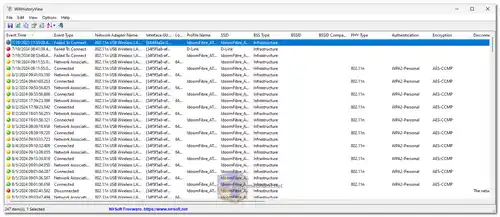WifiHistoryView is a lightweight utility for Windows that allows users to view the history of wireless network connections on their computer. This program is particularly useful for monitoring and analyzing all Wi-Fi connection and disconnection events. Each event provides detailed information, including the date and time of connection, network name (SSID), profile name, network adapter, BSSID of the router/access point, and more.
The utility can retrieve Wi-Fi connection history from both the current system and event log files of other computers. For remote analysis, it allows viewing the Wi-Fi history of any computer on the network as long as the user has Administrator access. This flexibility makes WifiHistoryView an essential tool for network administrators, security professionals, or anyone who wants to track wireless connection activity.
Key Features of WifiHistoryView :
- Displays Comprehensive Wi-Fi Event History: WifiHistoryView provides detailed information for each connection or disconnection event, including:
- Date and time of the event.
- SSID (network name) and profile name.
- Network adapter name.
- BSSID (MAC address) of the router or access point.
- Event ID and description.
- Data Source: The tool extracts data from the 'Microsoft-Windows-WLAN-AutoConfig/Operational' event log of Windows, which is usually stored in
C:\windows\System32\winevt\Logs\Microsoft-Windows-WLAN-AutoConfig%4Operational.evtx. It ensures accuracy by retrieving historical data directly from the system log. - Support for External Event Log Files: WifiHistoryView can also load Wi-Fi history data from external event log files of another computer. This feature is highly beneficial for analyzing Wi-Fi activity on multiple machines.
- Remote Wi-Fi History Viewing: By connecting to a remote computer as an Administrator, users can view its Wi-Fi history without physically accessing the device.
- Exporting Data: The selected events can be easily exported into multiple formats, including text, CSV, XML, HTML, or tab-delimited files, using the ‘Save Selected Items’ option (Ctrl+S). Users can also copy items directly to the clipboard and paste them into applications like Excel for further analysis.
- Advanced Options: WifiHistoryView offers advanced options for users who need to analyze Wi-Fi history from external log files. By accessing the 'Advanced Options' (F9), users can choose to load data from an external event log file rather than the current system.
- No Installation Required: The utility is portable, meaning no installation is necessary. To begin using WifiHistoryView, simply run the executable file (
WifiHistoryView.exe), and the main window will immediately display the Wi-Fi connection history. - User-Friendly Interface: The simple interface of WifiHistoryView allows users to quickly navigate and access the Wi-Fi event history, with intuitive sorting and filtering options for ease of use.
System Requirements:
- Supported Operating Systems: WifiHistoryView works on Windows Vista, 7, 8, and 10. Both 32-bit and 64-bit versions are supported. It does not support Windows XP or earlier versions.
How to Use WifiHistoryView:
- Launch the Program: Run the
WifiHistoryView.exefile to view Wi-Fi history. No installation is required. - View Wi-Fi Event History: Once the program is open, the main window will display a list of all connection and disconnection events for the system's wireless networks.
- Export Data: You can export the selected events to multiple file formats (CSV, XML, HTML, etc.) or copy the data to the clipboard for use in other applications.
- View External Log Files: For viewing another computer's Wi-Fi history, open the 'Advanced Options' (F9) and choose the 'External File' option. Then, select the event log file from the external system.
WifiHistoryView is a handy tool for anyone who needs to monitor Wi-Fi connection history or analyze network activity logs across multiple devices. With its portable nature and advanced features for exporting and remote log analysis, it offers a versatile and simple solution for Wi-Fi event tracking.
WifiHistoryView - Changelog:
- Added 'Connect Duration' column, which displays the total time that the network was connected (Only for 'Disconnected' events).
- Added 'Sort By' toolbar button.