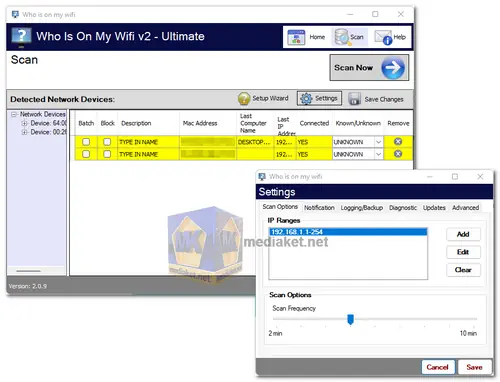Who Is On My Wifi will help you detect any intruders on your corporate network. Who Is On My Wifi will show you every computer on your network and notify you if it finds a computer that it does not recognize. Is someone using my wireless? Find out now with Who Is On My Wifi. It is an ideal internal security network monitoring system for you network...
Who Is On My Wifi works best when it is run from a server computer that is always running. A current network monitoring server or backup server is a recommended place to install Who Is On My Wifi monitoring software.
For Initial Setup, turn on all computers on your local network or run this during a time when most computers on your network would be up and running.
Click on the Scan Tab and click the Scan Settings Tab.
In the Settings Tab, your default IP Range should have already been detect, but you can add additional IP Ranges for your network here.
IP Ranges can be given in the format 192.168.1-2.1-254.
If you are unsure of what these settings are, please use the defaults or contact your IT or Server Administrator.
For now, leave everything else at their defaults and click the SAVE button at the bottom of the screen.
Still on the Scan Tab. Click on the Scan Now Button. Scan Now will scan your network and show you every computer that is on the network.
Now that Who Is On My Wifi is aware of the computers on your network, you need to tell it whether or not these are KNOWN computers or not so it can know to ignore them in the future.
It would be a good idea to have someone verify that all of these computers are actually computers that should be on your network, and if not investigate them.
It is also very convenient to name the computers something easier to remember, you can rename the detected device at this time as well.
For this example, lets say that all computers currently on your network should be there. We want Who Is On My Wifi to ignore them in the future so it doesn't contact you about Known Computers.
So, you simply need to Click on the Known/Unknown Column and change them to Known.
After you've changed all of the Unknown Computers to Known, Click on the Save Changes Button.
Size: 2.99 MB