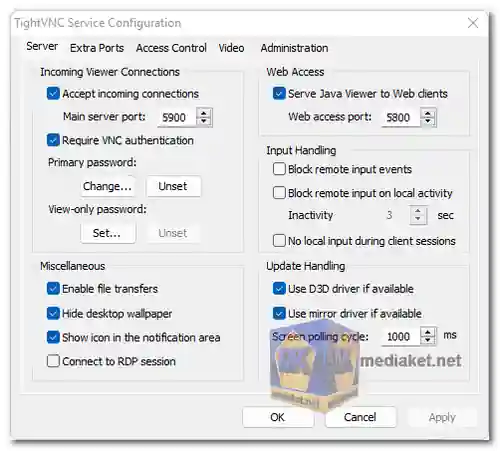TightVNC is a popular open-source and free remote desktop software that allows users to access and control a computer remotely over a network. It's based on the Virtual Network Computing (VNC) protocol and offers a range of features and benefits...
Features of TightVNC:
- Remote Desktop Access: TightVNC enables users to access and control a remote computer's desktop from another location.
- Encryption and Security: TightVNC supports encryption of the data transfer between the client and the server, ensuring a secure connection and protecting sensitive information.
- File Transfer: Users can transfer files between the local and remote computers, facilitating seamless data sharing.
- Clipboard Sharing: The software allows for the sharing of the clipboard between the local and remote machines, enabling easy copying and pasting of text and files.
- Scaling and Image Quality Control: TightVNC offers options to control the image quality and scaling during remote desktop sessions, optimizing the experience based on available bandwidth.
- Connection Optimization: It includes features to optimize the connection for slower networks, ensuring a smoother experience even in bandwidth-constrained environments.
- Authentication and Access Control: TightVNC supports password authentication and allows users to set access permissions to ensure authorized access to the remote system.
Pros of Using TightVNC:
- Efficient Resource Utilization: TightVNC is known for its efficient use of system resources, ensuring a smooth and responsive remote desktop experience even on less powerful machines.
- Low Bandwidth Usage: The software employs compression and optimization techniques to minimize bandwidth usage, making it suitable for low-speed or bandwidth-limited connections.
- Customizable Configuration: Users have the flexibility to customize settings according to their preferences, allowing them to tailor the remote desktop experience based on their specific needs.
- Open Source and Free: TightVNC is an open-source software, making it freely available for download and use, which is beneficial for individuals and organizations looking for cost-effective remote desktop solutions.
- Community Support and Development: Being open source, TightVNC benefits from a community of developers and users who contribute to its improvement and provide support through forums, documentation, and updates.
- Established Technology: VNC-based solutions like TightVNC have been in use for a long time, demonstrating reliability and maturity in remote desktop access technology.
- Ease of Use: The software is relatively easy to set up and use, making it accessible for both novices and experienced users.
By leveraging its features and benefiting from its pros, TightVNC remains a popular choice for remote desktop access and control across various platforms.
TightVNC - Changelog:
- Server for Windows: Fixed connection issues in Windows XP that were introduced by the previous version.
How to use TightVNC:
Here's a step-by-step guide:
Setting Up TightVNC on the Host (Remote Computer):
1. Download and Install TightVNC:
- Download the appropriate version for your operating system (Links below).
- Install the software on the computer you want to control remotely.
2. Configure TightVNC Server:
- During installation, set a password for remote access. This password will be used by the client to authenticate.
- Configure any other settings as needed, such as display settings, startup options, etc.
3. Start TightVNC Server:
- Launch the TightVNC server software on the host computer.
- The server will typically run in the system tray.
Accessing the Host Using TightVNC (Client Computer):
- Download and Install TightVNC Viewer: On the computer you will be using to control the remote host, download and install TightVNC Viewer from the TightVNC website.
- Open TightVNC Viewer: Launch the TightVNC Viewer application.
- Enter Host Computer's IP Address or Hostname: Enter the IP address or hostname of the computer you want to access remotely.
- Enter Password: If prompted, enter the password you set during the TightVNC Server setup on the host computer.
- Connect to the Host: Click "Connect" or a similar button to establish the connection.
- Control the Remote Desktop: You will now have control over the remote desktop as if you were physically present in front of it.
Additional Tips:
- Ensure both the host and client computers are connected to the same network (local or over the internet, depending on your setup).
- Configure any necessary port forwarding or firewall rules to allow TightVNC connections, especially if you are accessing the host over the internet.
- Always use strong passwords for security.
- Close the TightVNC connection when you're done to maintain security and privacy.