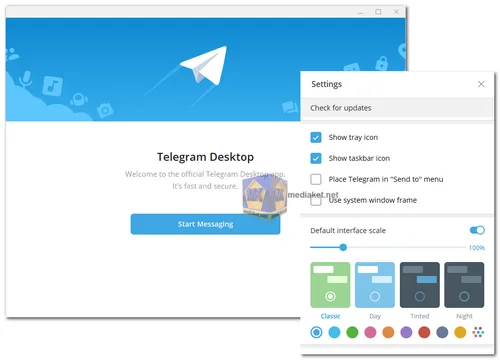Telegram Desktop is the desktop version of the popular instant messaging app Telegram. It's available for Windows, macOS, and Linux, and it offers many of the same features as the mobile version of Telegram. It is a cloud-based messaging app that focuses on speed, security, and user privacy.
It was developed by Pavel Durov and his team and has gained popularity for its rich feature set, security measures, and commitment to user privacy.
Telegram Desktop Key Features:
- Fast and Secure Messaging: Telegram boasts fast message delivery due to its global network of servers. It also offers end-to-end encryption for secret chats to ensure privacy.
- Cross-Platform: Telegram for Desktop is available on Windows, macOS, and Linux. You can seamlessly switch between your desktop and mobile devices.
- Cloud-Based: All your chats and media are stored in the cloud, allowing you to access your messages from any device with Telegram installed.
- Secret Chats: These offer end-to-end encryption and self-destructing messages, ensuring the utmost privacy for your conversations.
- Group Chats: Create groups for up to 200,000 members. You can also set administrators and use bots to automate tasks.
- Multimedia Sharing: Send photos, videos, documents, and voice messages with ease. Telegram supports large file sizes.
- Stickers and GIFs: Express yourself with a wide range of stickers and GIFs available within the app.
- Channels: Follow public or private channels to get updates from your favorite content creators, organizations, or news sources.
- Voice Calls: Make voice calls to your contacts directly from the app.
- Customization: Customize the app's appearance, including themes and chat backgrounds. You can also create your own stickers.
- Bots: Telegram offers a robust bot platform that allows developers to create interactive and automated services within chats.
- Search and Organization: Find specific messages, chats, or media using powerful search features. You can also archive chats to keep your main chat list tidy.
Pros of Using Telegram Desktop:
- Privacy: Telegram is known for its strong focus on privacy and security, making it a favorite among users concerned about data protection.
- Cross-Platform Sync: Seamlessly switch between devices while maintaining access to all your messages and media.
- Large File Sharing: You can send large files up to 2 GB, making it great for sharing media and documents.
- Customization: Customize the app's appearance to suit your preferences.
- Bot Ecosystem: Telegram's bot platform allows you to automate tasks and access various services within the app.
- Speed: Messages are delivered quickly due to Telegram's distributed infrastructure.
- Cloud Storage: Your messages and media are stored in the cloud, freeing up space on your devices.
- Free and Ad-Free: Telegram is free to use, and it doesn't display ads.
- Open Source: Telegram's code is open source, which means it can be audited for security.
- Active Development: The Telegram team frequently updates the app, adding new features and improving security.
Telegram for Desktop is a powerful and versatile messaging app that combines security, customization, and a wide range of features. Whether you want to communicate with friends and family or use it for professional purposes, Telegram for Desktop provides a reliable and feature-rich platform.
Telegram Desktop - Changelog:
- Message selection marks.
- Better copy username / public link / ID menu in profiles.
- Keyboard navigation (Up/Down/PageUp/PageDown) in chat preview.
- Improved QR options for profile links.
- Fix calls color problems on Windows.
- Fix scroll problems on Linux.
Here's how to use Telegram Desktop:
Using Telegram Desktop is quite straightforward and similar to using the mobile version of Telegram.
- Download and Install Telegram Desktop:
- Download (Links below) and Install the version of Telegram Desktop (Portable version is available, no installation) that matches your operating system.
- Run the installation file and follow the on-screen instructions to install Telegram Desktop on your computer.
- Launch Telegram Desktop: After installation, open Telegram Desktop by clicking on its icon in your system's applications or desktop.
- Log In or Create an Account:
- If you already have a Telegram account, enter your phone number, and you'll receive a verification code via SMS or a phone call. Enter the code to log in.
- If you're new to Telegram, click on "Start Messaging" to create an account. You'll need to provide your phone number, and you'll receive a verification code to complete the registration process.
- Explore the Telegram Desktop Interface:
- Telegram Desktop has a user-friendly interface similar to the mobile app. Here are the main components:
- Chats: On the left side, you'll see your list of chats, including individual and group conversations.
- Chat Window: In the center, you'll see the chat window where you can view and send messages.
- Menu: Click the three horizontal lines (hamburger menu) in the top left corner to access settings, options, and your profile.
- Search: Use the search bar at the top to find specific chats or messages.
- Contacts: Click on the "Contacts" tab to see your list of Telegram contacts.
- Send Messages:
- To send a message, click on an existing chat or start a new one by clicking the pencil icon or the "New Message" button.
- Type your message in the chat input field at the bottom and press Enter to send it.
- You can also send multimedia messages, voice messages, stickers, GIFs, and documents by clicking on the respective icons in the chat input field.
- Create and Manage Groups:
- To create a new group, click on the "New Group" button in the chat list. Follow the prompts to name the group, add participants, and set group settings.
- To manage groups, click on the group chat, and then click the group name to access settings like group info, members, and permissions.
- Customize Your Profile: Click on your profile picture in the top right corner to access your profile settings. Here, you can add a profile picture, set a username, and manage privacy settings.
- Explore Additional Features: Telegram Desktop offers several additional features, including secret chats, voice and video calls, channels, and bots. You can access these features through the menu.
- Sync Across Devices: Telegram synchronizes your messages and media across all devices where you've logged in. You can seamlessly switch between your desktop and mobile devices.
- Customize Notifications: Customize notification settings for individual chats and groups to control how you're alerted about new messages.
- Stay Secure: Telegram emphasizes security. Make use of features like two-step verification and secret chats for added privacy.
- Help and Support: If you have questions or need assistance, you can access Telegram's official website and documentation, which provides detailed information on using the app.
Telegram Desktop provides a secure and feature-rich messaging experience on your computer. Whether you're chatting with friends, joining groups, or using it for professional communication, Telegram Desktop offers a robust platform for all your messaging needs.