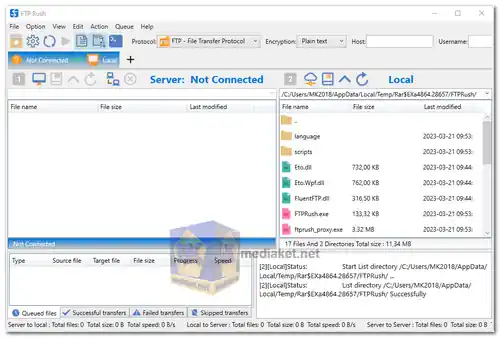FTP Rush is a free file transfer software for Windows, Mac, Linux, Android, and iOS. And it is not only an FTP/SFTP client but also a cloud storage client (support Google Drive, DropBox, OneDrive, and Amazon S3). With its tabbed Explorer-like interface, you can create multiple tabbed windows for different connections and easily download or upload files via Drag & Drop...
FTP Rush is a popular FTP (File Transfer Protocol) client software that allows users to connect to and transfer files between their local computer and remote servers. It offers a wide range of features and capabilities to facilitate efficient and secure file transfers...
FTP Rush is a feature-rich FTP client that caters to both novice users and experienced IT professionals who need to manage file transfers, automate tasks, and secure data transfer operations. It's available for Windows operating systems and provides a user-friendly interface with advanced features for efficient file management.
FTP Rush key features:
User-Friendly Interface:
A clear and intuitive user interface that simplifies the FTP file transfer process.
Multi-Threaded Transfers:
Supports multi-threaded file transfers, increasing the speed and efficiency of uploads and downloads.
FTP, FTPS, and SFTP Support:
Allows connections using FTP, FTPS (FTP over SSL/TLS), and SFTP (SSH File Transfer Protocol) for secure data transfer.
Scripting and Automation:
Offers a built-in script editor with support for FTP Rush-specific scripts and automation of common tasks.
Scheduled Transfers:
Schedule file transfers and automated tasks to run at specific times or intervals.
Folder Synchronization:
Synchronize local and remote directories to ensure that they contain the same set of files.
File Compression and Decompression:
Supports file compression and decompression, allowing you to work with archived files on the remote server.
File and Folder Permissions:
Manage file and folder permissions on the remote server, including changing access rights and ownership.
Remote File Editing:
Edit remote files directly from the FTP Rush interface using the built-in text editor.
FXP Support:
Supports File eXchange Protocol (FXP), which enables direct server-to-server transfers without routing data through your local machine.
Drag and Drop Support:
Easily drag and drop files between local and remote directories for quick transfers.
Site-to-Site Transfers:
Facilitates transferring files between different remote servers.
Proxy and Firewall Support:
Works seamlessly with proxy servers and firewalls, ensuring compatibility with various network configurations.
Recursive Operations:
Perform recursive operations like directory uploads or downloads, making it easy to transfer entire directory structures.
Search and Filter Options:
Provides tools to search for files and directories and filter results for efficient file management.
SSH Key Authentication:
Supports SSH key authentication for secure SFTP connections.
Throttling and Speed Limit Control:
Control upload and download speeds to optimize bandwidth usage.
User and Site Profiles:
Save and manage multiple user and site profiles for quick access to frequently used FTP connections.
Logging and Error Handling:
Keeps detailed logs of all file transfer activities and errors for troubleshooting.
Security Features:
Supports encryption and secure protocols to protect data during transfer.
FTP Rush is a versatile FTP client with a wide range of features that can be tailored to various use cases, from simple file transfers to complex automation and synchronization tasks. It's a valuable tool for web developers, system administrators, and anyone who needs to manage files on remote servers efficiently.
FTP Rush - Changelog:
Improvement - Added Russian language.
Fixed a bug - Cannot return to parent directory when the parent directory's name contains "..".
Fixed a bug - Cannot list some specific network shared directories.
Fixed a bug - Adjusted some shortcuts.
How to use FTP Rush:
Using FTP Rush: A Step-by-Step Guide
FTP Rush is a free and user-friendly File Transfer Protocol (FTP) client that allows you to upload and download files between your computer and remote servers. Here's a basic guide to get you started:
1. Download and Install:
- Choose the appropriate version for your operating system (Windows, Mac, Linux, Android, or iOS).
- Download and run the installer, following the on-screen instructions.
2. Create a Site Profile:"
- Open FTP Rush and click " Site Manager" and click "New Site (+)" in the bottom toolbar of the Site manager.
- Enter the following details:
- "Site Name:" A descriptive name for your connection.
- "Server Address:" The hostname or IP address of the FTP server.
- "Protocol:" Choose FTP, FTPS, SFTP, or WebDAV depending on the server's configuration.
- "Port:" Usually 21 for FTP, 22 for SFTP, or 443 for FTPS.
- "Login:" Your username for accessing the server.
- "Password:" Your password for accessing the server.
- (Optional) Advanced settings like passive mode, proxy, etc.
- Click "OK" to save the profile.
3. Connect to the Server:"
- Select the created site profile from the list and click "Connect" in the toolbar.
- If the login details are correct, you'll see the remote server's directory structure in the right panel.
4. Transfer Files:
- "Uploading:"
- Select the files or folders you want to upload on your local computer.
- Drag and drop them onto the remote server directory in the right panel.
- Alternatively, right-click and choose "Upload" from the context menu.
- "Downloading:"
- Find the files or folders you want to download on the remote server.
- Drag and drop them onto your local directory in the left panel.
- Alternatively, right-click and choose "Download" from the context menu.
5. Additional Features:
- "Site Manager:" Organize and manage multiple server profiles.
- "Transfer Queue:" Schedule and manage file transfers.
- "Filters:" Search and filter files on both local and remote sides.
- "Synchronization:" Mirror or synchronize folders between local and remote locations.
- "Scripting:" Automate complex tasks with custom scripts.
Tips:
- Consult the FTP Rush online help for detailed instructions and advanced features.
- Make sure you have the necessary permissions to upload and download files on the remote server.
- Consider using secure protocols like FTPS or SFTP for encrypted communication.
- Back up your important files before transferring them.
By following these steps and exploring the additional features, you can effectively use FTP Rush for your file transfer needs.
Download FTP Rush:
Install version:
Size: 3.75 MB - Download
Portable version:
Size: 4.06 MB - Download