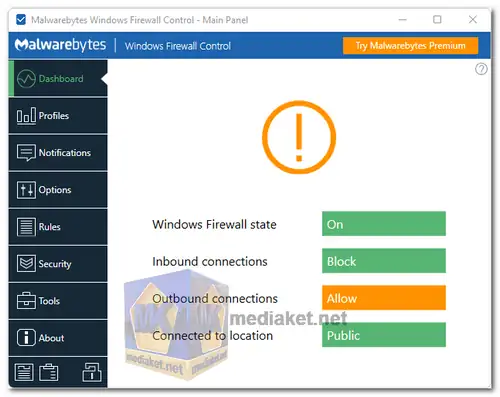Malwarebytes Windows Firewall Control (WFC) free is a feature-rich tool that enhances the functionality of the built-in Windows Firewall. It operates from the system tray, providing quick access and control over the Windows Firewall settings. The software comes with four filtering modes to manage outbound and inbound connections effectively.
Malwarebytes Windows Firewall Control is an application designed to optimize and extend the capabilities of the native Windows Firewall. By running in the system tray, it offers easy access to firewall management without the need for navigating to specific firewall settings. The software provides enhanced control over inbound and outbound connections, making it an efficient tool for managing network traffic and application permissions.
Malwarebytes Windows Firewall Control features:
- Four Filtering Modes:
- High Filtering: Blocks all inbound and outbound connections, enhancing security by preventing unauthorized access.
- Medium Filtering: Allows only specified programs to initiate outbound connections, improving control over network traffic.
- Low Filtering: Permits outbound connections but blocks those not matching predefined rules, providing a balance of security and flexibility.
- No Filtering: Turns off Windows Firewall, although this mode is discouraged unless another firewall is in place.
- Notifications and Learning Mode:
- Notifications for outbound blocked connections keep users informed about potentially harmful activities.
- Learning mode automatically allows digitally signed programs, streamlining the firewall rule creation process.
- Temporary Rules and User Interface:
- Creation of temporary rules, which expire or are removed upon program restart, offering flexibility in managing network access.
- Intuitive user interface accessible via a system tray icon, ensuring ease of use and quick access to essential features.
- Rule Management and Integration:
- Integrated support for creating, modifying, and deleting Windows Firewall rules, simplifying rule management.
- Shell integration into the right-click context menu of executable files, allowing easy access to firewall rules for specific applications.
- Security and Backup Features:
- Protection against unauthorized uninstallation ensures the software remains active and functioning.
- Restoration of previous settings during uninstallation, providing a safety net for configuration changes.
- Additional Functionality:
- Display of invalid and duplicate firewall rules, facilitating efficient rule organization and cleanup.
- Multi-language support in 29 languages, enhancing accessibility for a diverse user base.
Pros of using Malwarebytes Windows Firewall Control (WFC):
- Enhanced Security Control: Offers granular control over inbound and outbound connections, improving system security by allowing users to define precise rules.
- Streamlined Access and Management: Operating from the system tray, it provides a quick and convenient way to manage Windows Firewall settings without navigating through complex menus.
- Automated Learning and Notifications: Learning mode and outbound connection notifications automate the process of managing rules, keeping users informed about network activities.
- Flexibility and User-Friendly Interface: Allows the creation of temporary rules and provides an intuitive user interface, enhancing flexibility and ease of use for a range of users.
- Integration and Efficient Rule Handling: Integrated shell context menu and various ways to manage firewall rules streamline the rule creation and organization process.
- Language Accessibility: Multi-language support ensures that users can interact with the application in their preferred language, improving overall accessibility and usability.
Malwarebytes Windows Firewall Control effectively complements the native Windows Firewall, empowering users with enhanced control and customization options for improved network security.
Malwarebytes Windows Firewall Control - Changelog.
How to use Malwarebytes Windows Firewall:
Malwarebytes Windows Firewall Control (WFC) is a tool that provides fine-grained control over the built-in Windows Firewall. While powerful, it can be a bit complex for beginners. Here's a breakdown of how to use it:
Understanding the Interface:
- Profiles: WFC uses pre-defined profiles like "High Filtering" (blocks most connections) and "Learning Mode" (allows new connections with notification). Choose one based on your security needs.
- Rules: These define which applications and connections are allowed or blocked.
- Notifications: Alerts you about new connection attempts. You can choose to allow, block, or create a rule for them.
- Exceptions: Certain system applications need unrestricted access. Add them to exceptions to avoid issues.
Basic Usage:
- Select a profile: Start with "Medium Filtering" for a balanced approach.
- Review notifications: Decide how to handle new connection requests (allow, block, or create rule).
- Manage exceptions: Add trusted system applications like antivirus to keep them functioning.
- Adjust rules (optional): If comfortable, modify existing rules or create new ones for specific applications.
Advanced Usage:
- Custom Profiles: Create profiles with tailored rules for different usage scenarios (e.g., work, home).
- Advanced Rules: Define granular permissions like specific ports and protocols for applications.
- Application Discovery: Automatically detects and adds rules for installed applications.
Important Notes:
- Learning Mode: Only use it temporarily while understanding your network activity. It can create unnecessary rules if used long-term.
- Backup & Restore: Consider backing up your rules before making significant changes.
- Consult Documentation: Refer to the official user guide for detailed instructions and explanations.
Remember: Using a firewall effectively requires understanding your network activity and making informed decisions. Start with basic functionalities and gradually explore advanced options as you get comfortable.

 English
English  Français
Français  العربية
العربية