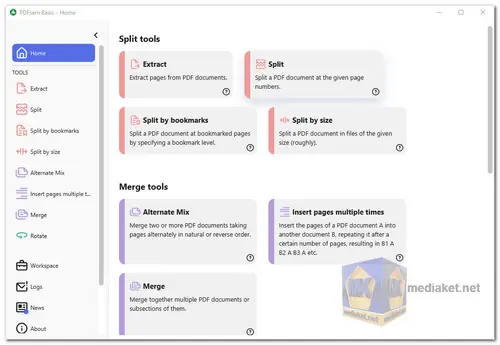PDFsam Basic, also known as PDFsam (PDF Split and Merge), is a free and open-source desktop application that allows users to split, merge, extract, and rotate PDF documents. It is a user-friendly tool suitable for both beginners and advanced users who need to manipulate PDF files efficiently.
Here's its main features and functionality:
- Split PDFs: PDFsam Basic enables you to split large PDF files into smaller, more manageable parts. You can split by pages (e.g., extract specific pages from a PDF), by bookmarks (if the PDF contains bookmarks for easy navigation), or by size (specify the maximum file size for each split part).
- Merge PDFs: You can combine multiple PDF files into a single document using PDFsam Basic. This is useful when you want to merge related PDFs, such as merging several chapters of an ebook or merging individual invoices into one PDF.
- Extract Pages: This feature allows you to extract specific pages from a PDF and save them as separate PDF files. It comes in handy when you only need a few pages from a larger document.
- Rotate Pages: PDFsam Basic lets you rotate the orientation of pages in a PDF document. This can be helpful when dealing with scanned documents or images that need correction.
- Mix and Merge: This feature enables you to mix different PDF documents by merging them in an alternate pattern. For example, you can combine pages from two separate PDFs, one from each, and create a new PDF with alternating pages.
- Visual Document Composer: The Visual Document Composer is a drag-and-drop feature that allows you to rearrange pages in a PDF document easily. It simplifies the process of reordering pages or organizing content within a PDF.
- Save and Load Settings: PDFsam Basic allows you to save the settings you use frequently, such as splitting or merging configurations, to streamline your workflow. You can load these settings later when needed.
- Password Protection: You can set a password to protect your PDF documents from unauthorized access. This is particularly useful when dealing with sensitive or confidential information.
- Command-Line Interface (CLI): For advanced users or automation purposes, PDFsam Basic provides a command-line interface that allows you to perform various PDF operations using scripts and commands.
- Platform Compatibility: PDFsam Basic is available for Windows, macOS, and Linux, making it accessible to users on multiple operating systems.
Please note that PDFsam Basic is the free version of PDFsam. There is also PDFsam Enhanced, which offers additional features and functionalities and is available as a paid version. However, PDFsam Basic should suffice for most standard PDF manipulation needs.
PDFsam Basic is a versatile and straightforward tool for anyone who needs to manipulate PDF files without the need for more advanced features found in commercial software. It is widely used for personal, educational, and professional purposes.
Here are some pros of PDFsam Basic:
- Free and open-source: PDFsam Basic is a free and open-source application, which means that it is free to use and modify. This makes it a great option for users who are on a budget or who want more control over their PDF processing tasks.
- Cross-platform: PDFsam Basic is available for Windows, macOS, and Linux. This makes it a great option for users who want to use the same PDF editor on multiple computers.
- Powerful features: PDFsam Basic has a wide range of features for working with PDF files. This includes the ability to merge, split, extract, rotate, and mix PDF files.
- Easy to use: PDFsam Basic is easy to use, even for users who are not familiar with PDF editing. The interface is simple and straightforward, and the documentation is comprehensive.
- Safe and reliable: PDFsam Basic is a safe and reliable application. It has been scanned by VirusTotal and found to be clean of malware. It has also been used by millions of users without any reported security issues.
- Support for multiple languages: PDFsam Basic supports a variety of languages, including English, French, German, Spanish, Italian, and Portuguese. This makes it a great option for users who want to use PDFsam Basic in their native language.
- Command-line interface: PDFsam Basic can also be used from the command-line, which makes it a good choice for users who want to automate PDF processing tasks. This can be useful for tasks such as batch merging or splitting PDF files.
- Portable version: PDFsam Basic is also available in a portable version, which means that you can run it from a USB drive without having to install it on your computer. This makes it a great option for users who want to be able to use PDFsam Basic on any computer.
Overall, PDFsam Basic is a great choice for users who are looking for a free, open-source, and powerful PDF editor. It is easy to use, safe, and reliable, and it has a wide range of features for working with PDF files.
PDFsam Basic - Changelog.
How to use PDFsam Basic:
PDFsam Basic is a free and handy tool for manipulating PDFs. Here's a step-by-step guide on how to use it for some common tasks:
Merging PDFs:
- Launch PDFsam Basic: Open the program after installation.
- Add PDFs: Drag and drop the PDFs you want to merge into the main window or click "Add" and select them manually.
- Rearrange (Optional): You can change the order of the PDFs by clicking and dragging them in the list.
- Output File: Click "Browse" and choose where you want the merged PDF to be saved.
- Merge: Click "Run" to start the merging process.
Splitting PDFs:
- Select "Split" Module: Click the "Split" tab at the top of the window.
- Add PDF: Drag and drop the PDF you want to split or use the "Add" button.
- Splitting Method: Choose a splitting method. You can either split by page number (entering the page number) or by range (specifying start and end pages).
- Output: Click "Browse" to choose the destination folder for the split PDFs.
- Split: Click "Run" to split the PDF.
Additional Tips:
- PDFsam Basic offers other features like PDF mixing (combining pages alternately from multiple PDFs), rotating PDFs, and extracting specific pages. Explore the different tabs to find these functionalities.
- You can refer to the PDFsam Basic documentation for detailed instructions and advanced options.