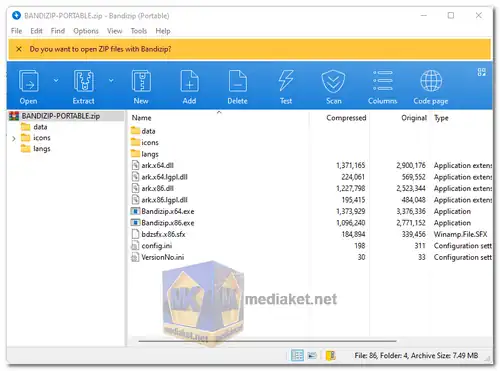Bandizip is a popular file archiver software that allows users to compress and decompress various file formats. Bandizip is a free and efficient file archiver utility designed to provide users with a simple and intuitive way to handle compressed files. It supports a wide range of archive formats, making it a versatile tool for both casual users and professionals.
Bandizip Features:
- Wide Format Support: Bandizip supports a vast array of archive formats, including ZIP, 7Z, RAR, TAR, ALZ, EGG, and more. This broad compatibility allows users to work with different compression types seamlessly.
- Fast Compression and Extraction: Bandizip is optimized for speed, offering fast compression and extraction processes. This is particularly beneficial when dealing with large files or multiple archives.
- High Compression Ratio: The software utilizes advanced compression algorithms to achieve high compression ratios, effectively reducing the size of files and saving storage space.
- Password Protection: Users can add passwords to their archives to enhance security and control access to the compressed files.
- Split Archives: Bandizip enables users to split large archives into smaller, more manageable parts. This is useful for sharing or storing files across multiple devices or platforms.
- Unicode Support and Internationalization: Bandizip fully supports Unicode, ensuring compatibility with various languages and characters. It provides an interface in multiple languages, enhancing accessibility for a global audience.
- Drag and Drop Interface: The intuitive drag-and-drop interface makes it easy to create new archives or extract files by simply dragging and dropping them into the Bandizip window.
- Integration with Windows Explorer: Bandizip seamlessly integrates with Windows Explorer, allowing users to create or extract archives directly from the context menu without opening the main application.
Pros of using Bandizip:
- User-Friendly Interface: Bandizip is known for its straightforward and user-friendly interface, making it easy for both novice and experienced users to navigate and utilize its features effectively.
- Efficiency and Speed: Bandizip's efficiency and speed in compressing and extracting files are noteworthy, saving users time and ensuring a smooth workflow.
- Broad Compatibility: Its support for a wide range of archive formats ensures that users can work with various file types without the need for multiple archiving tools.
- High Compression Ratio: The ability to achieve a high compression ratio is a significant advantage, especially for users looking to save storage space and transfer files more efficiently.
- Security Features: Bandizip's password protection feature enhances data security, allowing users to keep their compressed files secure and restrict access to authorized individuals.
In summary, Bandizip is a versatile and efficient file archiver with a user-friendly interface, broad format support, high compression ratios, and robust security features, making it a valuable tool for file compression and extraction needs.
Bandizip is available in both free and paid versions. The free version provides essential features for file compression and decompression, making it suitable for regular users with standard archiving needs. However, there's also a paid version that offers additional features and capabilities for a more enhanced archiving experience. Users can choose between the free and paid versions based on their specific requirements and preferences.
Bandizip - Changelog:
- Fixed a vulnerability occurring with RAR files.
- Fixed a bug with the Parallel Extraction.
- Added a feature decompressing LZ4 archives.
- Other modifications.
How to use Bandizip:
Extracting Files with Bandizip
There are two main ways to extract files with Bandizip: using the right-click context menu and using the Bandizip application itself.
- Using Right-click Context Menu (Simpler):
- Navigate to the folder containing the archive file (e.g., ZIP, RAR) you want to extract.
- Right-click on the archive file.
- Look for options related to Bandizip in the context menu. These might be named "Bandizip" or have specific actions like "Extract Here with Bandizip".
- Choose the desired extraction method:
- Extract Here: This will extract the files directly into the current folder.
- Extract Here (Smart): This option is helpful for archives containing a single file. Bandizip will extract the file directly into the current folder instead of creating an extra folder.
- Other Options: You might see options to choose a specific output folder or format for the extracted files.
- Using Bandizip Application:
- Launch the Bandizip application.
- Click the "Open" button in the main window.
- Locate and select the archive file you want to extract.
- In the main Bandizip window, you'll see the contents of the archive.
- Click the desired destination folder for the extracted files in the bottom pane of the Bandizip window (optional).
- Click the "Extract" button (it looks like an arrow pointing downwards) located on the toolbar.
- Creating Archives with Bandizip:
- Select the files or folders you want to compress.
- Right-click on the selection.
- Choose a compression option from the Bandizip context menu:
- Compress to "*.zip": Creates a single ZIP archive.
- Compress to "*.7z": Creates a single 7Z archive (generally smaller than ZIP).
- Compress to each "*.zip": Creates separate ZIP archives for each selected file/folder.
- Alternatively, you can launch the Bandizip application, click "New Archive", select the files/folders to add, and choose the archive format (ZIP, 7Z, etc.) from the Bandizip window.
Additional Tips:
- Bandizip offers various settings for compression levels, password protection, and archive splitting. Explore the application's options for more advanced control.

 English
English  Français
Français  العربية
العربية