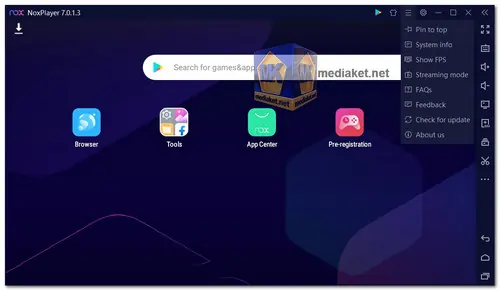NoxPlayer is a brand-new Android emulator designed to allow users to run Android games on a PC. In comparison to traditional emulators, NoxPlayer is noteworthy for being based on Android 5.1 while also supporting Android 7.1. Additionally, it is compatible with X86 and AMD architectures, ensuring a high level of compatibility and stability. The emulator offers an exceptional frame rate, allowing users to run high-performance and high-graphic mobile games seamlessly on a computer...
NoxPlayer key features:
- Android Version Compatibility: NoxPlayer supports both Android 5.1 and Android 7.1, enabling users to run a broad spectrum of Android applications and games.
- Hardware Compatibility: It is compatible with X86 and AMD, ensuring that it can run efficiently on a wide range of computer configurations.
- High Performance: NoxPlayer delivers an excellent frame rate, making it ideal for running resource-intensive mobile games.
- Bigger Screen and Enhanced Controls: Users can enjoy a larger screen and better keyboard control experience while playing mobile games on their PC.
- Multi-Instance Support: The ability to run multiple instances simultaneously allows users to manage multiple game accounts or use various apps concurrently.
- Controller Support: NoxPlayer supports game controllers, enhancing the gaming experience for those who prefer physical controls.
- Macro Recorder and Scripting: Users can record complex operations and automate them with the script execution feature, simplifying repetitive tasks in games.
Here are pros of using NoxPlayer:
- Stability and Smoothness: NoxPlayer is known for its high stability and smooth performance, ensuring a consistent gaming and app usage experience.
- Optimized for Gaming and Apps: The emulator is fully optimized for games and apps, providing a stable and smooth experience for both gaming and general app usage.
- Enhanced Gaming Experience on PC: Users can enjoy an improved gaming experience on their PC, thanks to features such as keyboard control, controller support, and multi-instance usage.
- Efficient Multi-Instance Usage: NoxPlayer's multi-instance support allows users to manage and synchronize multiple gaming accounts and social apps simultaneously, enhancing productivity and gaming flexibility.
- Easy Keyboard Mapping: Users can easily map controls to the keyboard, mouse, or gamepad with a single click, delivering a PC-like gaming experience.
- Script Automation: The macro recorder and script execution capabilities streamline operations and actions in games, enabling users to optimize their gameplay and become proficient game masters.
In summary, NoxPlayer is a robust Android emulator that offers high compatibility, stability, and performance, making it an excellent choice for gamers and users seeking to run Android games and apps on their PCs with an enhanced experience and versatile controls.
NoxPlayer - Changelog.
Here's a step-by-step guide on how to use Nox App Player:
Downloading and Installing Nox App Player:
- Download and install: Once the download is complete, double-click the downloaded file (usually an “.exe” file for Windows) to start the installation process.
- Installation options: During installation, you might be given options to choose additional features or change the installation directory. You can stick with the defaults if you’re unsure.
- Enable Virtualization Technology (VT): For better performance, Nox recommends enabling VT in your computer's BIOS settings. You can usually find this option under the "Security" or "Virtualization" tab. Refer to your computer's manual or manufacturer's website for specific instructions on enabling VT.
Using Nox App Player:
- Start Nox: Once the installation is finished, click "Start" to launch Nox App Player.
- Initial setup: Nox will boot up like an Android device. You might go through a brief initial setup process similar to setting up a new phone or tablet, including language selection and Wi-Fi connection.
- Interface: The Nox interface resembles a typical Android device's home screen with app icons and a notification bar. You'll also find some additional functionalities specific to Nox on the sidebars.
- Google Play Store: Nox comes with the Google Play Store pre-installed. You can sign in with your Google account to access and download apps and games just like you would on an Android device.
- Installing apps: You can also install apps by dragging and dropping the app installation file (APK) onto the Nox window.
Additional Tips:
- Nox Settings: Explore the Nox settings menu to customize various options like performance settings, controls, and shortcuts.
- Multi-drive: Nox allows you to create multiple instances of the emulator, letting you run multiple apps or games simultaneously.
- Using Nox for mobile games: Nox is popular for playing mobile games on PC. You can use your keyboard and mouse to control the games, and Nox offers additional features for gamepad mapping and macros.
By following these steps, you should be able to get started with Nox App Player and enjoy using Android apps and games on your computer. There are also many online tutorials and resources available if you need further assistance with specific functionalities.

 English
English  Français
Français  العربية
العربية