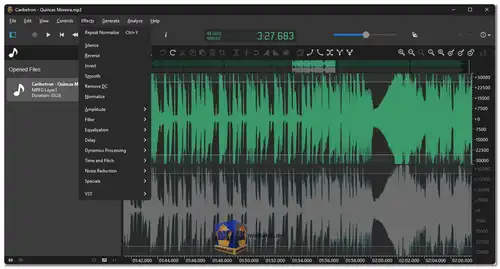Ocenaudio is a free cross-platform audio editor and analyzer. It is available for Windows, macOS, and Linux. Ocenaudio is a simple and easy-to-use audio editor, but it also has powerful features that will please more advanced users.
Some of the features of Ocenaudio include:
- Record, edit, and analyze audio files of different formats: Ocenaudio can open and save audio files in a variety of formats, including WAV, MP3, FLAC, OGG, and AIFF. It can also record audio from a microphone or input device.
- Cut, copy, paste, and trim audio: Ocenaudio allows you to edit audio files by cutting, copying, pasting, and trimming. You can also use it to split audio files into multiple tracks.
- Apply effects to audio: Ocenaudio includes a number of effects that you can apply to audio files, such as normalization, equalization, and reverb. You can also create your own custom effects.
- Analyze audio files: Ocenaudio can analyze audio files to display information about their waveform, spectrum, and other properties. This information can be useful for troubleshooting audio problems or for understanding the structure of an audio file.
- Support for VST plugins: Ocenaudio supports VST plugins, which allows you to use a wide range of third-party effects and instruments.
- Multi-language support: Ocenaudio is available in a number of languages, including English, French, Spanish, German, and Italian.
Ocenaudio is a powerful and versatile audio editor that is suitable for a wide range of users. It is a good choice for both beginners and experienced audio professionals.
Here are some of its pros:
- User-friendly interface: ocenaudio provides a clean and intuitive user interface that is easy to navigate, making it accessible to both beginners and experienced users.
- Multi-platform support: It is available for Windows, macOS, and Linux, allowing users on different operating systems to use the software.
- Real-time preview: ocenaudio allows users to listen to the changes they make to audio in real-time, enabling them to make adjustments and apply effects more efficiently.
- Non-destructive editing: The software applies edits and effects without altering the original audio file, which ensures the preservation of the original quality.
- Wide range of audio formats: ocenaudio supports a variety of audio formats, making it convenient for users to work with different file types.
- Multiple selection tools: It offers various selection tools, making it easier to edit specific parts of the audio file precisely.
- Batch processing: ocenaudio allows users to process multiple audio files simultaneously, saving time and effort.
- Spectrogram view: The software provides a spectrogram view, enabling users to visualize the audio's frequency content and identify potential issues.
- VST plugin support: Users can enhance ocenaudio's capabilities by adding VST plugins for additional effects and processing.
- Regular updates and community support: The development team regularly updates the software to improve its functionality and fix bugs. Additionally, a supportive community can provide assistance and share tips and tricks.
- It is a free software.
ocenaudio - Changelog:
- Fixes issues with some VST plugins (Alliance Plugins for example).
- Fixes some audio issues on Windows.
- Fixes and adds macOS 11 compatible release.
- Other bug fixes and improvements.
How to use ocenaudio:
Here's a general guide to get you started:
- Download and Install: Download the software for your operating system (Links below). Install the software by following the on-screen instructions.
- Opening Audio File: Launch ocenaudio. Click on "File" in the top-left corner, then select "Open" to browse and select the audio file you want to edit.
- Editing Audio:
- Once the audio file is loaded, you'll see its waveform displayed.
- You can play, pause, and navigate through the audio using the playback controls.
- To select a specific portion of audio for editing, click and drag your cursor over the waveform.
- Basic Editing:
- Use the "Cut," "Copy," and "Paste" options from the Edit menu to manipulate audio segments.
- Adjust the selection by dragging its boundaries.
- Use the "Delete" key to remove selected audio.
- Applying Effects:
- ocenaudio offers various audio effects like equalization, fade in/out, noise reduction, etc.
- Select a portion of audio or the entire waveform and go to the Effects menu to apply desired effects.
- Playback and Preview:
- Use the loop playback option to listen to specific sections repeatedly.
- Preview your edits before applying them permanently.
- Saving Changes: Once you're satisfied with your edits, go to File > Save or File > Save As to save your changes to the audio file.
- Exporting:
- To save your edited audio as a new file, go to File > Export.
- Choose the desired format (MP3, WAV, etc.), adjust settings if necessary, and specify the save location.
- Undo and Redo: ocenaudio provides undo and redo options to revert or reapply changes.
- Help and Support:
- If you're unsure about specific features, consult ocenaudio's official documentation or online tutorials.
- Explore the menus and options to discover more advanced features and tools.
Remember that ocenaudio has a user-friendly interface designed to cater to both beginners and professionals. Experiment with different features and effects to enhance your audio editing skills. If you encounter any difficulties or want to perform more complex tasks, refer to the software's documentation or community resources.