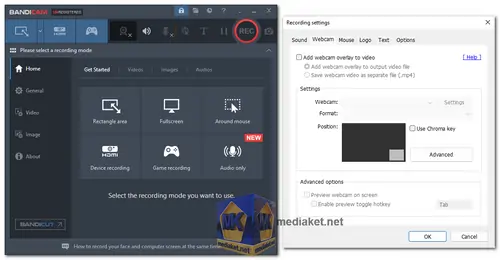Bandicam is a powerful screen recorder and video editor that lets you capture anything on your PC screen in high quality. Record games, tutorials, streaming videos, and more. Edit your recordings with a variety of tools, and share them with friends and family...
Bandicam will help you carry out a screen capture with high compression ratio, while preserving the video quality of the original work, and provide performance far superior.
Screen Recorder:
Bandicam is an easy-to-use free screen recording software that enables you to capture everything you want on your PC screen. Easily record your computer screen for video tutorials with Bandicam's screen recorder functions, such as audio recording, webcam overlay, real-time drawing, scheduled recording, and 24-hour long-term recording.
Game Recorder:
Bandicam is a high-performance game recorder that records the latest high-resolution gameplays requiring up to 4K UHD, 480 FPS (3840×2160) resolution through hardware acceleration. Record your live play and voice, and share and enjoy it with your friends on YouTube.
Webcam Recorder:
Bandicam allows you to record an external video device such as a webcam, Xbox/PlayStation, smartphone, IPTV, etc., in super high quality.
Unregistered version:
Record 10 minute videos with watermark.
Main Features:
The features of Bandicam that help you get the best results.
A real-time drawing function:
Bandicam users can simultaneously draw lines, boxes, or highlights while recording in 'Screen Recording' mode. This function is useful for creating YouTube videos, tutorial videos, and online lectures.
Webcam overlay:
How to add a webcam to the video: This Webcam tab allows users to add a webcam stream to the main video. The streaming webcam will be added to the entire video you're recording (Picture-in-Picture, Video-in-Video).
Scheduled Recording:
Start recording at a specific time on a daily/weekly schedule. If you use the scheduled recording function of Bandicam, you can automatically start recording "at a specific time on a daily/weekly schedule" or "with the most recently used recording mode." This function is available only when Bandicam is running. If you want to use the scheduled recording function even when Bandicam is not running, use Windows Task Scheduler and the command-line parameters of Bandicam.
Mix Your Own Voice:
Record the system audio and your voice at the same time. If you want to record both your computer sound and voice, select "(Default Output Device)" for the Speakers and "Your microphone device" for the Microphone in the Bandicam Recording settings.
Mouse Effects:
Add a mouse click effect and animation while recording. The Mouse tab allows you to add mouse cursor, click effects, highlight effects, and click sounds to the video that will be recorded.
Audio only Recording:
Record only the audio without recording the computer screen. Easily record your computer sound or voice with Bandicam’s Audio Only Recording Mode. You can automatically start or stop the audio recording at a specific time, reduce external noise such as keyboard sounds, and mute during the recording.
Bandicam is a popular screen recorder that is used by gamers, YouTubers, and other users who need to record their computer screens. It has a number of pros which are summarized below:
High-quality recording:
Bandicam can record videos in high quality, even at high frame rates.
Low CPU usage:
Bandicam is relatively lightweight and does not use a lot of CPU resources, even when recording high-quality videos.
Wide range of features:
Bandicam has a wide range of features, including the ability to record games, webcams, and audio.
Easy to use:
Bandicam is easy to use, even for beginners.
Bandicam - Changelog:
Added the 'All display' option in the scheduled recording settings window.
Added an option to exclude Bandicam windows in the recorded video.
The Bandicam window size now automatically changes when moving according to the monitor DPI scaling.
Bugs fixed:
The mouse clicks did not work where the keystroke overlay was displayed.
The Default size option in the DPI scaling option was unchecked by default.
Other minor bugs have been fixed.
How to use Bandicam:
Bandicam is a screen recording and editing software that allows you to record your computer screen, webcam, or audio. It is a popular choice for recording gameplay, tutorials, and presentations.
To use Bandicam, follow these steps:
1. Download and install Bandicam from the link below (Direct link from the official website).
2. Launch Bandicam and select the recording mode you want to use. There are six recording modes: Rectangle area, Fullscreen, Game Recording, Device Recording, Audio only and Specific windows.
3. Select the area you want to record. You can either record the entire screen, a specific region, or a window.
4. Choose the video format and quality settings. Bandicam supports a variety of video formats, including MP4, AVI, and WMV. You can also adjust the video quality to optimize your recording for file size or playback quality.
5. Click the "REC - Record" button to start recording. Bandicam will display a countdown timer before recording begins.
6. During recording, you can use the drawing tools to add annotations to your video. You can also use the webcam overlay to record your face while you are recording your screen.
7. Click the "Stop" button to end recording. Bandicam will save your recording to your computer.
8. You can then edit your recording using Bandicam's built-in editor. The editor allows you to trim your recording, add transitions, and apply effects.
9. Once you are satisfied with your recording, you can export it to a file or upload it to YouTube or other video sharing sites.
Here are some additional tips for using Bandicam:
- Use the hotkeys to quickly start and stop recording.
- Use the mouse effects to highlight mouse clicks and movements.
- Add a watermark to your videos to protect your copyright.
- Use the scheduling feature to record your screen at a specific time.
- Use the audio recording feature to record your microphone or system audio.
Bandicam is a powerful and versatile screen recording and editing software that can be used for a variety of tasks. With its easy-to-use interface and wide range of features, Bandicam is a great choice for both beginners and experienced users.
Download Bandicam:
Size: 31.54 MB