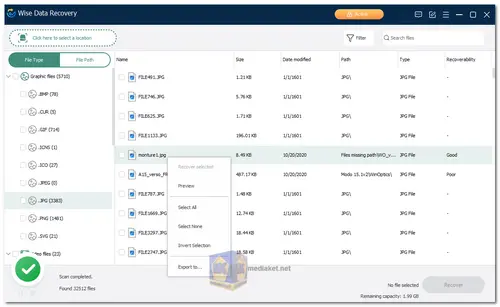Wise Data Recovery is a free data recovery software for Windows that helps you salvage accidentally deleted files or data lost due to various situations like formatting, partition errors, virus attacks, and system crashes...
Wise Data Recovery Features:
Recoverable Data: It can recover various file types including photos, videos, documents, emails, music, compressed files, and more.
Supported Devices: Recovers data from hard drives, SSDs, USB flash drives, memory cards, cameras, smartphones (limited), and other storage devices.
Supported File Systems: Works with NTFS, FAT32, exFAT, HFS, HFS+, HFSX, Ext2, and Ext3 file systems.
Scan Modes: Offers two scan modes for lost data:
Quick Scan: Analyzes recently deleted files for fast recovery.
Deep Scan: Performs a thorough scan of the entire storage device for deeper data loss cases.
Preview Function: Lets you preview files before recovering them to ensure you're getting the right ones.
Filterable Search: Filter scan results by file type, extension, date, or name for easier navigation.
Selective Recovery: Choose specific files or folders for recovery instead of everything at once.
Portable Version: Available in a portable version that doesn't require installation, ideal for use on other computers.
User-Friendly Interface: Simple and intuitive interface suitable for both beginners and advanced users.
Pros of Using Wise Data Recovery:
Free and effective: Offers advanced data recovery features for free, unlike many paid recovery tools.
High success rate: Recovers lost data efficiently in most cases, especially for recently deleted files.
Fast and efficient: Quick scan mode is very fast, and deep scans are also relatively quick compared to some competing software.
Easy to use: The interface is straightforward and self-explanatory, even for non-technical users.
Supports various file types and devices: Recovers a wide range of data types from diverse storage devices.
Portable version: Convenient for data recovery on different computers without installation.
Additional Notes:
For guaranteed data recovery success, avoid installing the software on the same drive where you lost your data.
The free version has limitations on recoverable file size and advanced features. You can upgrade to a paid version for more functionality.
While effective, Wise Data Recovery might not always be able to recover all lost data, especially after significant data overwriting.
Wise Data Recovery - Changelog:
Added the function of exporting and importing scan reports.
Fixed minor bugs in the previous version.
Here's a how to use Wise Data Recovery:
Before you begin:
- It's important to stop using the drive where you lost your files. The more you use the drive, the higher the chance of overwriting the lost data and making it unrecoverable.
- Consider using the portable version of Wise Data Recovery if you're recovering files from your main drive. This helps avoid accidentally writing new data to the drive you're scanning. You can download the portable version from the WiseCleaner website.
Steps:
1. Download and Install Wise Data Recovery:
- Download Wise Data Recovery. Run the installer and follow the on-screen instructions.
- If you're recovering from your main drive, opt for the portable version instead.
2. Launch Wise Data Recovery:
- Open the program once installed.
3. Select the Drive or Folder:
- Click on "Click here to select a location" button. A drop-down menu will display all connected drives. Choose the drive where you lost your files.
- You can also narrow down the search by selecting a specific folder within the drive (if you remember where the files were located).
4. Start the Scan:
- By default, Wise Data Recovery will initiate a scan automatically after selecting the drive.
- You can pause or stop the scan anytime using the designated buttons.
5. Preview the Found Files:
- Wise Data Recovery will display a list of recoverable files categorized by type (documents, images, videos, etc.).
- You can also use the search bar to look for specific files by name.
- The program allows previewing most common file formats to help you identify the files you need.
6. Recover the Files:
- Select the files you want to recover.
- Click the "Recover" button.
- Choose a recovery location on a different drive (avoid saving the recovered files on the same drive where you lost them).
Additional Tips:
- Wise Data Recovery offers two scan modes: Quick Scan and Deep Scan. Quick Scan is faster but might miss some files. Deep Scan is more thorough but takes longer. If the Quick Scan doesn't yield the results you need, you can try the Deep Scan.
The success rate of data recovery depends on various factors, including how the files were lost and how long it's been since they were deleted. There's no guarantee that Wise Data Recovery will be able to recover all your lost files.
Download Wise Data Recovery:
Install version:
Size: 11.75 MB - Download
Portable version:
Size: 18.71 MB - Download