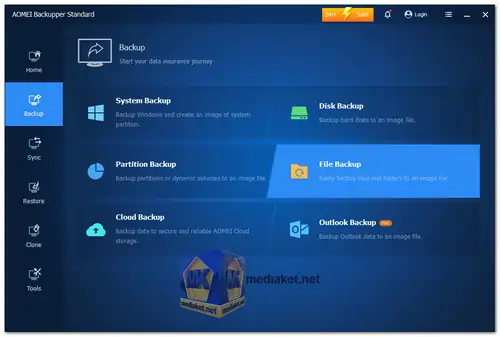AOMEI Backupper Standard is a free, robust, and user-friendly backup and recovery software for Windows PCs. It allows users to protect their data by creating full, incremental, and differential backups of their system, disks, partitions, and files. The software ensures that users can easily restore their system and data in case of data loss, system failure, or other disasters. With its intuitive interface, even users with minimal technical knowledge can effectively use AOMEI Backupper Standard to safeguard their important data.
AOMEI Backupper Standard Features:
- System Backup:
- Backup the entire Windows operating system, including system files, installed programs, and settings.
- Restore the system to its previous state without reinstalling Windows.
- Disk Backup:
- Create a complete backup of a hard disk, including all partitions and data.
- Support for both MBR and GPT disks.
- Partition Backup:
- Backup specific partitions or volumes, such as system drives, data partitions, and others.
- Useful for protecting important data stored on non-system partitions.
- File Backup:
- Backup individual files and folders, ensuring critical data is securely stored.
- Select specific files or folders to include in the backup.
- Incremental and Differential Backups:
- Save storage space and reduce backup time by only backing up changed or newly added data.
- Incremental backups capture changes since the last backup, while differential backups capture changes since the last full backup.
- Schedule Backup:
- Automate backups by scheduling them to run at specific times or intervals.
- Support for daily, weekly, and monthly backup schedules.
- Event-triggered Backup:
- Initiate backups based on specific events, such as system startup, user login, or USB device connection.
- Flexible options to ensure backups occur at convenient times.
- Backup Scheme:
- Manage backup storage by automatically deleting old backups based on predefined rules.
- Ensure storage space is efficiently utilized without manual intervention.
- Restore Functions:
- Restore system, disk, partition, or file backups to original or new locations.
- Support for selective file restore, allowing recovery of specific files from a backup.
- Clone Functions:
- Disk Clone: Copy an entire disk to another disk, ideal for upgrading hard drives or SSDs.
- Partition Clone: Copy a specific partition to another location.
- System Clone: Clone the entire system to a new disk, ensuring a smooth system migration.
- Utilities:
- Create Bootable Media: Create a bootable CD/DVD or USB drive to restore the system when Windows cannot boot.
- PXE Boot Tool: Boot multiple client computers within the LAN through network booting for system maintenance tasks.
- Image Compression: Compress backup images to save storage space.
- Image Splitting: Split large backup images into smaller files for easier storage and transfer.
- Backup Encryption: Protect backup images with password encryption to ensure data security.
- Email Notifications: Receive email alerts upon backup completion or failure.
- Supported Storage Devices:
- Back up to internal/external hard drives, SSDs, USB flash drives, network attached storage (NAS), and cloud storage.
- Compatibility with various file systems, including NTFS, FAT32, FAT16, EXT2, EXT3, and more.
- User Interface:
- Intuitive and user-friendly interface, making it accessible for users with varying technical expertise.
- Step-by-step wizards to guide users through backup and restore processes.
AOMEI Backupper Standard is a comprehensive backup and recovery solution that provides essential features to protect your data and system. Its flexibility, ease of use, and range of features make it an ideal choice for both personal and professional use. Whether you need to back up your entire system, specific partitions, or individual files, AOMEI Backupper Standard ensures your data is safe and can be easily restored when needed.
AOMEI Backupper Standard - Changelog:
- Added new language: Romanian is now available.
- Enhanced "Cloud Backup": Now it allows to log in AOMEI account and delete backup tasks created on another computer to simplify task management.
- Fixed issue: Email notifications sent to the @outlook.com email address via AOMEI Server may be mistakenly marked as spam.
- Fixed some known bugs.
How to use AOMEI Backupper:
AOMEI Backupper Standard is a free backup and recovery software for Windows that allows you to create backups of your files, folders, partitions, and entire disk drives.
Here's a step-by-step guide on how to use AOMEI Backupper Standard:
- Download and Install:
- Download the AOMEI Backupper Standard software.
- Install the software by following the on-screen instructions.
- Launch AOMEI Backupper: After installation, launch the software by double-clicking the AOMEI Backupper icon on your desktop.
- Select Backup Type:
- Once the program is open click on "New Backup" or "Backup" button on the left sidebar, you'll see various backup options. Choose the type of backup you want to perform:
- System Backup: Creates a backup of your entire system partition.
- Disk Backup: Backs up an entire disk drive.
- Partition Backup: Backs up specific partitions.
- File Backup: Backs up individual files and folders.
- Select Source: After choosing the backup type, you'll be prompted to select the source data you want to back up. This could be a system drive, disk, partition, or specific files and folders.
- Select Destination: Next, you'll need to select the destination where you want to store the backup. This can be an external hard drive, a network location, or another internal drive.
- Set Backup Options:
- AOMEI Backupper offers various options to customize your backup:
- Schedule: You can set a one-time backup or schedule automatic backups at specific intervals.
- Encryption (in Options): You can password-protect your backup for security.
- Compression (in Options): Choose the compression level for your backup.
- Splitting (in Options): Split the backup into smaller files if necessary.
- Start the Backup: Review your settings and click the "Start Backup" button to initiate the backup process.
- Monitor Progress: You can monitor the progress of the backup in real-time. Once the backup is complete, you'll receive a notification.
- Restore Data: To restore your data from a backup, click on the "Restore" option in the AOMEI Backupper interface. Select the backup you want to restore from and follow the on-screen instructions.
- Explore Image (Optional): AOMEI Backupper allows you to explore the contents of a backup image without restoring it. You can mount the image as a virtual drive to access individual files.
- Verify Backup (Optional): After creating a backup, it's a good practice to verify its integrity to ensure that it can be restored without issues. AOMEI Backupper provides a verification option.
- Other Tools: AOMEI Backupper also includes various other utilities, such as cloning, creating a bootable media, and checking for bad sectors on your disks.
That's a basic overview of how to use AOMEI Backupper Standard for creating backups and restoring data. Make sure to familiarize yourself with the software and its options to best suit your backup needs.