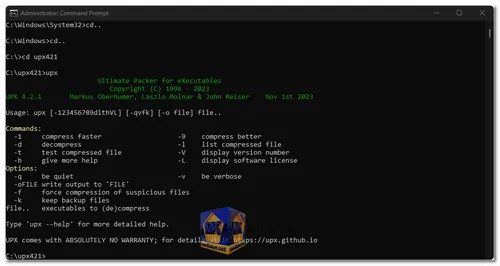UPX, which stands for the "Ultimate Packer for eXecutables" is a popular and versatile executable file compression utility. It is primarily used to reduce the size of executable files while maintaining their functionality. UPX is an open-source project and is available for multiple platforms, including Windows, Linux, and macOS...
UPX (Ultimate Packer for eXecutables) Key features:
- File Compression: UPX's primary function is to compress executable files, making them smaller in size. This compression can significantly reduce the disk space needed for storing the executable files.
- Cross-Platform Support: UPX is available on various platforms, making it a versatile choice for developers and system administrators working with different operating systems.
- Lossless Compression: UPX uses a lossless compression algorithm, which means that the compressed files can be decompressed to their original state without any loss of data or functionality. This is crucial for executable files where data integrity is vital.
- Wide Format Support: UPX supports a broad range of executable file formats, including but not limited to, Windows PE (Portable Executable), Linux ELF (Executable and Linkable Format), DOS COM and EXE, and many more.
- Customizable Compression Levels: UPX allows users to choose different compression levels, trading off compression ratio versus decompression speed. You can select the level that best suits your needs.
- Executable Packing: UPX is often used for executable packing, which involves compressing an application and its dependencies into a single executable. This can help protect software from reverse engineering and reduce the number of external files associated with the application.
- Support for Plugins: UPX supports the use of plugins, which can extend its functionality and allow for customized compression methods or additional features.
- Command-Line Interface: UPX can be used via a command-line interface, making it scriptable and suitable for integration into build processes and automation.
- Checksum Support: UPX can optionally generate and check integrity checksums for packed files, helping to ensure the integrity of compressed executables.
- No External Dependencies: UPX doesn't rely on external libraries or components, making it easy to use without the need for additional software installations.
- Open Source: UPX is open-source software, which means that the source code is available for inspection and modification by anyone. This fosters transparency and community collaboration.
In summary, UPX is an advanced and flexible executable file compression tool that excels in reducing the size of executables while preserving their integrity and functionality. Its wide platform support, fast decompression, security features, and the ability to work with various executable formats make it a valuable resource for developers, distributors, and security-conscious users. UPX's open-source nature encourages transparency and community collaboration, making it a popular choice for executable file compression.
UPX - Changelog.
How to use UPX:
Using UPX (Ultimate Packer for eXecutables) is relatively straightforward, especially if you have some experience with command-line utilities.
Here's a basic guide on how to use UPX to compress an executable file:
- Download and Install UPX:
Download UPX from the link below (Direct links from the official website). Make sure to extract (portable) it on your system. - Open a Terminal or Command Prompt:
To use UPX, you'll need to access the command line. - Navigate to the Directory with the Executable:
Use the `cd` command to navigate to the directory where the executable file you want to compress is located. - Compress the Executable:
Use the following command to compress the executable:
upx your_executable_name
Press the Enter key
Replace `your_executable_name` with the actual name of the executable file you want to compress. For example:
upx my_program.exe
Press the Enter key - Monitor the Compression Process:
UPX will start compressing the executable. You'll see a progress indicator, and when it's done, UPX will display statistics about the compression, such as the achieved compression ratio. - Verify the Compressed Executable:
Make sure to test the compressed executable to ensure it still works correctly. UPX maintains the functionality of the executable, so it should run as expected. - Decompress the Executable (if needed):
If you ever need to decompress the executable, you can do so with the following command:
upx -d your_compressed_executable
Press the Enter key
Replace `your_compressed_executable` with the name of the compressed executable. - Explore Additional UPX Options (Optional):
UPX provides various command-line options to fine-tune the compression process. You can check the UPX manual or use the `--help` option to see all available options.
That's the basic process for using UPX to compress and decompress executable files. Keep in mind that UPX is a versatile tool, and you can use it for more advanced tasks, such as packing multiple executables or using different compression levels. Be sure to consult the UPX documentation for more details on advanced usage and options.