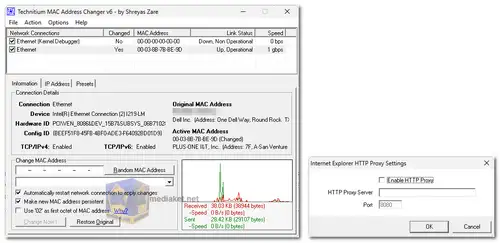Technitium MAC Address Changer is a versatile and user-friendly software that allows users to change (or spoof) the Media Access Control (MAC) address of their Network Interface Card (NIC) instantly. This tool is essential for security professionals, network administrators, and anyone concerned with network privacy and security.
Understanding MAC Addresses:
A MAC address is a unique identifier assigned to each NIC by the manufacturer, hard-coded into the circuit of the device. This address is used by network drivers in Windows to access Ethernet networks (LAN). Technitium MAC Address Changer overrides this hard-coded address, providing users with the ability to set a new MAC address for their NICs.
Technitium MAC Address Changer Key Features:
Compatibility:
Supports Windows 11, 10, 8, and 7 for both 32-bit and 64-bit systems, ensuring wide usability across different Windows environments.
Enhanced Network Configuration Presets:
Includes advanced presets with IPv6 support, enabling users to switch between network configurations quickly and efficiently.
Comprehensive Network Adapter Configuration:
Allows complete customization and configuration of any network adapter, making it a versatile tool for managing network settings.
Command Line Options:
Offers full functionality through command line options, allowing users to automate processes and apply presets directly from specified preset files.
Vendor List Update:
Features an update mechanism to download the latest vendor data (OUI) from IEEE.org, ensuring that the tool remains current with the latest network hardware.
How It Works:
Technitium MAC Address Changer modifies the Windows registry by writing a value for the MAC address. Specifically, it looks for the 'NetworkAddress' value in the registry key HKEY_LOCAL_MACHINE\SYSTEM\CurrentControlSet\Control\Class\{4D36E972-E325-11CE-BFC1-08002bE10318}\[NIC ID e.g., 0001]. If this value is present, Windows uses it as the MAC address; otherwise, it defaults to the hard-coded manufacturer MAC address. Some NIC drivers have a built-in facility to change the MAC address, which can be accessed via the Advanced settings tab in the NIC's Device properties in Windows Device Manager.
Step-by-Step Guide to Changing MAC Address:
Listing Network Adapters
Launch Technitium MAC Address Changer to see a list of all available network adapters.
Selecting an Adapter:
Choose the adapter whose MAC address you want to change. Detailed information about the selected adapter will be displayed below.
Changing the MAC Address:
In the Information tab, locate the Change MAC Address section. Enter the new MAC address in the provided field and click the "Change Now!" button. Alternatively, you can click the "Random MAC Address" button to generate a random MAC address from the available vendor list.
Restoring Original MAC Address:
To revert to the original MAC address, select the adapter and click the "Restore Original" button in the Change MAC Address section.
Important Note:
This tool does not support changing the MAC address of a Microsoft Network Bridge. The Network Bridge will use the original MAC address of the first NIC added to the bridge, with the first octet of the MAC address set to 0x02.
Technitium MAC Address Changer is an indispensable tool for anyone needing to change their MAC address for privacy, security, or troubleshooting purposes. Its simple interface, combined with powerful features like network configuration presets and command line options, make it a must-have in every security professional’s toolkit.
Download Technitium MAC Address Changer:
Size: 2.10 MB