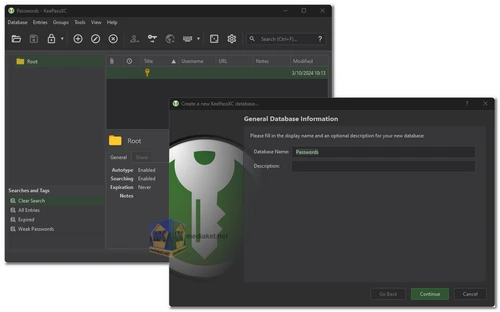KeePassXC is a free and open-source password manager designed to help users securely store and manage their passwords and other sensitive information. It is a community fork of the original KeePassX project, with added features, improvements, and ongoing development. KeePassXC focuses on providing strong encryption and a user-friendly interface to enhance password management and security...
KeePassXC allows users to create a centralized and encrypted database, commonly referred to as a "vault," where they can store a variety of sensitive information, including passwords, usernames, credit card details, and notes. The database is protected by a master password or a key file, ensuring that only authorized users can access its contents.
Here are some features of KeePassXC:
- Strong Encryption: KeePassXC employs industry-standard encryption algorithms (such as AES) to secure the password database, ensuring that the stored data remains confidential and safe from unauthorized access.
- Cross-Platform: KeePassXC is compatible with multiple operating systems, including Windows, macOS, Linux, and various Unix-like systems. This makes it easy for users to access their passwords from different devices.
- Auto-Type: KeePassXC offers an auto-type feature that allows users to automatically enter their login credentials into websites or applications. This can help protect against keyloggers and streamline the login process.
- Password Generator: The application includes a built-in password generator that helps users create strong and complex passwords, reducing the risk of security breaches due to weak passwords.
- Categories and Tags: KeePassXC allows users to organize their entries into categories and apply tags for better organization and quick retrieval of information.
- Search Functionality: Users can easily search for specific entries within their password database, saving time and effort in finding the required information.
- Browser Integration: KeePassXC can integrate with web browsers using browser extensions or plugins, making it more convenient to fill in passwords and forms on websites.
- Two-Factor Authentication (2FA): KeePassXC supports the use of two-factor authentication to add an extra layer of security to the vault.
- Import and Export: Users can import passwords from various formats and export data in various formats as well, facilitating migration to or from other password managers.
Here are some pros of KeePassXC:
- Security: KeePassXC's strong encryption and focus on security make it a reliable option for safeguarding sensitive information.
- Open Source: The software's open-source nature means that its code is transparent and auditable by the community, enhancing trust.
- Cross-Platform: Compatibility with multiple operating systems allows users to access their passwords from various devices.
- Customization: Users can customize the database, categories, and entry fields to suit their preferences and needs.
- Password Generator: The built-in password generator encourages the use of strong and unique passwords.
- Community and Development: Being a community-driven project, KeePassXC benefits from ongoing development, bug fixes, and feature improvements.
KeePassXC - Changelog.
Here's how to use KeePassXC:
- Installation:
Download (Link below) the appropriate version for your operating system.
Install KeePassXC following the on-screen instructions (Portable version is available. It doesn't require installation). - Creating your first database:
Open KeePassXC.
Click the "Create a new database" button (it usually looks like a plus sign).
In the wizard, enter a name and description for your database (optional).
KeePassXC will recommend some encryption settings. You can leave them at the defaults unless you have a specific need to adjust them.
Create a strong master password for your database. This is the key to all your passwords, so make it complex and unique.
You can optionally add a key file for additional security. This is a separate file you'll need along with your password to unlock the database.
Choose a secure location to save your database file. Ideally, this should be a location you regularly back up. - Adding entries:
In the main KeePassXC window, you'll see a group hierarchy on the left and a list of entries on the right.
Right-click on a group (or create a new group) and select "Add Entry".
Fill out the entry details, including the website address, username, password, and any notes.
KeePassXC has a built-in password generator to create strong, unique passwords for each entry. - Browser integration (optional):
KeePassXC can integrate with your web browser to automatically fill in login information.
You'll need to install the KeePassXC browser extension for your specific browser.
Within KeePassXC settings, enable browser integration and configure the connection between the program and the extension. - Using KeePassXC:
Whenever you need to log in to a website, KeePassXC will prompt you to fill in the credentials automatically.
You can also manually copy and paste usernames and passwords from KeePassXC.
The program offers various features for managing your passwords, including searching, editing, and generating reports.
Here are some additional resources that you might find helpful: