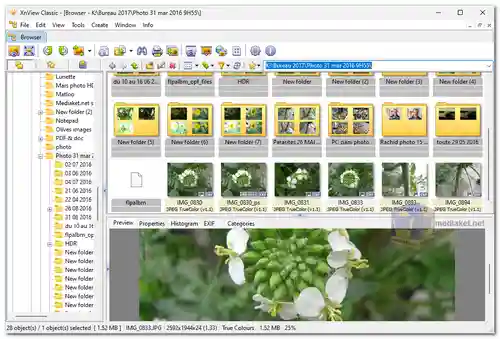XnView is a popular, free, and versatile image viewer and organizer software. It offers a wide range of features for viewing, editing, and managing images. XnView is a cross-platform image viewer and organizer.It's available for Windows, macOS, and Linux, making it accessible to a wide range of users...
The software is known for its user-friendly interface and extensive set of tools for handling images and multimedia files.
Below is a detailed description of its features:
Image Viewing:
XnView supports a wide variety of image formats, including JPEG, PNG, BMP, GIF, TIFF, and many more. It allows you to view images in full-screen mode, zoom in/out, and navigate through images easily.
Image Editing:
While XnView is primarily an image viewer, it also offers basic image editing tools. You can resize, crop, rotate, and adjust brightness, contrast, and colors. It's not as feature-rich as dedicated image editing software like Photoshop, but it's useful for quick edits.
Batch Processing:
One of XnView's standout features is its batch processing capabilities. You can perform actions like renaming, converting, and resizing multiple images simultaneously, saving you a lot of time.
Slideshow Creation:
XnView allows you to create image slideshows with various transition effects and customizable settings. This can be handy for presentations or sharing photos with friends and family.
Image Format Conversion:
You can easily convert images from one format to another using XnView. It supports a vast array of image formats, making it a valuable tool for format conversion.
Thumbnail and Metadata Viewing:
XnView generates thumbnails of your image files, making it easy to browse and organize your collection. It also provides detailed metadata information for each image.
Image Comparison:
XnView allows you to compare two or more images side by side, making it easier to choose the best shot from a series or spot differences between images.
Support for Plugins:
XnView is extendable through plugins, which add additional functionality and support for more file formats.
Multilingual Interface:
XnView offers a user interface in multiple languages, making it accessible to a global audience.
Pros of Using XnView:
Free and Cross-Platform:
XnView is completely free to use and available on multiple operating systems, making it accessible to a wide range of users.
Versatile:
It's a versatile tool that combines image viewing, basic editing, and file management features in one application, reducing the need for multiple software programs.
Batch Processing:
The ability to perform batch operations on images is a huge time-saver for users who need to process large numbers of images at once.
Wide Format Support:
XnView supports a vast range of image formats, ensuring compatibility with almost any image file you encounter.
User-Friendly:
It has an intuitive and user-friendly interface, making it suitable for both beginners and more experienced users.
Customizable:
You can customize the interface and functionality to suit your specific needs through plugins and settings.
Regular Updates:
XnView receives regular updates and improvements from its developer, ensuring that it stays current and compatible with new formats and technologies.
Overall, XnView is a powerful, free image viewer and organizer that is widely appreciated for its simplicity, versatility, and the ability to handle various image-related tasks efficiently. It's a valuable tool for both casual users and professionals who need a reliable image management solution.
XnView - Changelog:
ICC.
TIFF CVE.
CVE.
NConvert: Clear.
Install version:
Size: 20.86 MB - Download
Portable version:
Size: 26.16 MB - Download
XnView is a popular, free image viewer and organizer for Windows, macOS, and Linux. It supports a wide range of image formats and provides basic image editing capabilities.
Here's a basic guide on how to use XnView:
1. Download and Install:
Download the version of XnView that matches your operating system.
Install the software by following the on-screen instructions (The portable version is also available. It does not need to be installed).
2. Launch XnView:
After installation, launch XnView by clicking on its desktop shortcut or finding it in your Applications folder.
3. Opening Images:
To open an image, go to "File" in the menu bar and select "Open." Alternatively, you can press `Ctrl+O` (Windows/Linux) or `Command+O` (macOS).
Navigate to the folder where your image is located and select it. Click "Open."
4. Viewing Images:
Once the image is open, you can use various tools to zoom in/out, pan, and view the image.
Use the scroll wheel on your mouse to zoom in and out.
Click and drag with your mouse to pan around the image.
5. Basic Editing:
XnView provides basic image editing tools. Click on "Edit" in the menu bar to access options like cropping, resizing, rotating, and adjusting brightness/contrast.
You can also apply filters and effects from the "Image" menu.
6. Organizing Images:
XnView allows you to organize your images into folders and albums. Use the "Browser" tab to navigate your file system and organize your images.
7. Batch Processing:
XnView is particularly powerful for batch processing. You can apply the same edits or conversions to multiple images at once. Go to "Tools" > "Batch Processing" to access this feature.
8. File Formats:
XnView supports a wide range of image formats. You can save your edited images in various formats by going to "File" > "Save As."
9. Keyboard Shortcuts:
XnView offers many keyboard shortcuts to speed up your workflow. You can find a list of these shortcuts in the "Help" menu.
10. Preferences and Settings:
Customize XnView's behavior by going to "Tools" > "Settings" or "Options." Here, you can configure various aspects of the software, including file associations and default settings.
11. Help and Support:
If you need further assistance or have specific questions, you can refer to the official XnView website for documentation and user guides.
Remember that XnView is a versatile tool with many features, so take your time to explore and experiment with its capabilities to make the most out of it for your image viewing and editing needs.