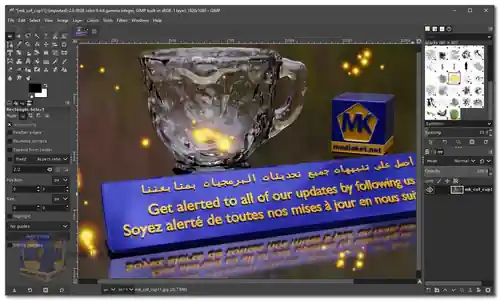GIMP (GNU Image Manipulation Program) is a free and open-source raster graphics editor used for tasks like photo retouching, image editing, image composition, and image authoring. It is a powerful alternative to commercial software like Adobe Photoshop and offers a wide range of tools and features.
GIMP is a versatile and feature-rich image editing software that's available for Windows, macOS, and Linux. It was first developed in 1995 by Spencer Kimball and Peter Mattis and has since become a popular choice among artists, designers, photographers, and hobbyists.
Here are some of the main features of GIMP:
- Customizable Interface: GIMP allows users to customize the layout and arrangement of its tools and panels according to their preferences, making the workspace more efficient and tailored to specific tasks.
- Image Editing Tools: GIMP offers a wide range of tools for retouching and editing images, including selection tools, paint brushes, cloning, healing, and perspective correction.
- Layer Support: Like other advanced image editors, GIMP supports layers, allowing users to work on different parts of an image independently. This is crucial for complex image compositions and edits.
- Filters and Effects: GIMP includes numerous filters and effects that can be applied to images, such as blurring, sharpening, noise reduction, and artistic effects.
- Text Editing: Users can add and manipulate text layers within their images, adjusting font, size, color, and other properties.
- Color Adjustment: GIMP provides tools for adjusting colors, levels, curves, and contrast, enabling precise control over the appearance of images.
- Support for Various File Formats: GIMP supports a wide range of file formats, including common formats like JPEG and PNG, as well as more specialized formats like PSD (Photoshop), GIF, and TIFF.
- Plugins and Extensions: GIMP can be extended with numerous plugins and scripts created by the community, enhancing its functionality and expanding its capabilities.
GIMP is a powerful and versatile image editor that is a great alternative to Adobe Photoshop. It is free, open source, and highly customizable, making it a good choice for both beginners and experienced users.
Here are some of the pros of GIMP:
- Free and Open Source: GIMP is completely free to use and is distributed under an open-source license, making it accessible to anyone.
- Cross-Platform: GIMP is available for multiple operating systems, allowing users to work on different platforms without compatibility issues.
- Feature-Rich: GIMP offers a wide range of features and tools that can rival many commercial image editors.
- Active Community: GIMP has a dedicated community of developers and users who contribute to its development, provide support, and create plugins and extensions.
- Regular Updates: GIMP receives regular updates and improvements, ensuring that the software remains up-to-date and responsive to user needs.
- Learning Resources: Due to its popularity, there are many tutorials, guides, and resources available online to help users learn how to use GIMP effectively.
- Non-Destructive Editing: GIMP allows users to apply changes to images in a non-destructive manner, preserving the original image data.
- Customizable: GIMP is highly customizable, so you can configure it to match your own workflow and preferences.
Overall, GIMP is a powerful and accessible image editing software that can cater to a wide range of users, from beginners to experienced professionals. Its extensive features and active community make it a valuable tool for various creative projects.
GIMP - Changelog:
- This version ships with far more new features, including new and improved tools, better file formats support, various usability improvements, revamped color management support, a plethora of improvements targeted at digital painters and photographers, metadata editing, and much, much more.
How to use GIMP:
GIMP is a powerful image editing program, but don't worry, we can break down the steps to get you started. Here's a basic guide to using GIMP:
- Download and Install: Download the free software for your operating system.
- Getting Familiar with the Interface: GIMP has a toolbox on the left containing various tools for editing. You'll also see a top menu bar and image preview area. There are additional docks and windows you can customize to your liking.
- Creating a New Image: Go to "File" -> "New" to create a new image. Here, you can set the dimensions and background color for your project.
- Working with Layers: Layers are like transparent sheets stacked on top of each other. This lets you edit different parts of your image independently without affecting the rest. You can create new layers, change their order, and adjust their opacity.
- Importing Images: Use "File" -> "Open" to import existing images into your GIMP project. You can then edit them or combine them with other elements.
- Basic Editing Tools:
- Use the selection tools (rectangle, ellipse, etc.) to choose specific areas of your image for editing.
- The paint bucket tool fills selected areas with a chosen color.
- The text tool lets you add text to your image and customize fonts and styles.
- Saving Your Work: Save your work frequently! Go to "File" -> "Save" and choose the desired file format (JPG, PNG, etc.). GIMP's native format (.xcf) preserves layer information for further editing.
Remember, this is just a starting point. GIMP offers a vast array of tools and effects. With some practice, you'll be editing images like a pro!

 English
English  Français
Français  العربية
العربية