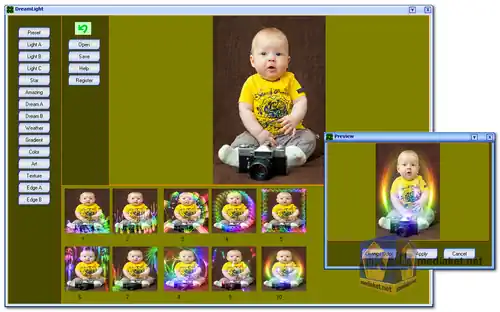DreamLight Photo Editor is an image editing software to add many dream effects onto your digital photo. With DreamLight Photo Editor, just by simple mouse clicking, you can add dream effects...
Preset filter, Light A filter, Light B filter, Light A filter, Star filter, Amazing filter, Dream A filter, Dream B filter, Weather filter, Gradient filter, Color filter, Art filter, Texture filter, Edge A filter and Edge B filter.
There are 15 kinds of filters. Each filter has 10 special effect. So there are totally 150 single special effects for you to choose.
Besides using the single effect, you can also use multi effects onto one photo.
For example, first use one of Light effects, second use one of Star effects, then use one of Edge effects etc.
By this way, you will create thousands of different special effects onto your photo.
How to use DreamLight Photo Editor?
Open a photo: Click button 'Open' to open your photo.
Choose a filter: There are 15 buttons in the left of DreamLight Photo Editor's window.
Click one of the buttons to choose one filter.
For example, click button 'Light A', or click button 'Weather'.
Choose an effect: After you click one of the 15 buttons, 10 small photos show in the bottom of DreamLight Photo Editor's window. Each small photo has its own special effect. Click one of the small photos to choose the effect you like, then a new window (Preview Window) will show.
Change the color of the effect: You can change the color of some effects. For example, click button 'Star' then click one of the small photos, the Preview Window will show. And you'll find a button named 'Change Color' in the Preview Window. Just click this button then change the color of the stars to red, green, yellow or any color you like.
( Note: Some effects' color can be changed, some others color can't be changed. If you find button 'Change Color', it means the color can be changed, otherwise the color can't be changed. )
Apply effect: Click button 'Apply' in the Preview Window to apply this effect.
Undo: If you don't like the effect after you apply it, you can click button 'Undo'.
Save: Click button 'Save' to save the dreamlight photo.
Size: 6.68 MB