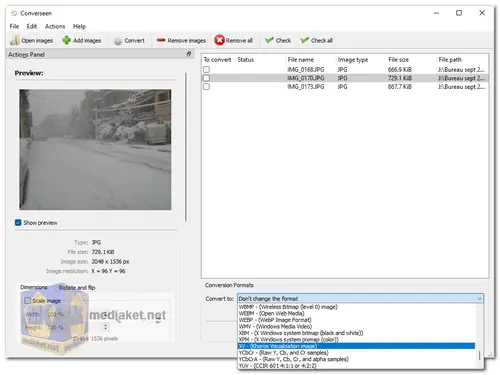Converseen: Your Free, One-Stop Shop for Batch Image Processing.
Struggling with a mountain of pictures needing conversion, resizing, or other tweaks? Say goodbye to repetitive tasks and hello to Converseen, the free, cross-platform image processor that simplifies your workflow. Whether you're a photographer, designer, or tech enthusiast, Converseen equips you with a diverse toolbox to handle all your image needs with ease.
Features Spotlight:
- Mass Conversion: Forget tedious individual file processing. Converseen lets you convert batches of images in one go, supporting over 100+ formats including JPEG, PNG, GIF, TIFF, PDF-to-image, and many more. Choose your desired output format and watch as Converseen seamlessly transforms your library.
- Effortless Resizing: Need thumbnail-sized pics for your website or high-resolution images for printing? Converseen's intuitive interface allows you to resize images in bulk, specifying precise dimensions or percentages. Maintain aspect ratios or crop creatively, all within a few clicks.
- Rotation and Flipping: Fix tilted horizons or adjust perspectives with Converseen's rotation and flipping tools. Rotate clockwise or counter-clockwise, flip horizontally or vertically, and instantly enhance your images for better viewing or editing.
- Powerful Renaming: Conquer messy filenames with Converseen's versatile renaming options. Generate automatic names based on dates, sequential numbers, or custom patterns. Say goodbye to confusing, generic filenames and welcome a well-organized image library.
- User-Friendly Interface: No need for tech expertise! Converseen's clear interface makes image processing accessible to everyone. Drag and drop your files, configure your settings, and witness the magic – all without navigating through complex menus.
- Cross-Platform Power: Work on your terms! Converseen runs smoothly on Windows, macOS, Linux, FreeBSD, and more. Download convenient installers or portable versions, and enjoy seamless image processing regardless of your operating system.
- Beyond the Basics: Converseen's capabilities extend beyond simple conversions and modifications. Here's a taste of its advanced features:
- Watermarking: Protect your work and add branding with custom watermarks. Choose from text, image, or logo watermarks and control their positioning, opacity, and more.
- Lossless Optimization: Reduce file sizes without sacrificing quality. Converseen's lossless optimization tools help you shrink image sizes while maintaining pristine visuals, perfect for saving storage space and faster website loading.
- Metadata Editing: Craft your image narratives! Edit or remove embedded metadata like author, camera settings, and keywords for better organization and control.
- Command-Line Integration: For tech-savvy users, Converseen offers command-line access for automated scripts and advanced workflows. Integrate it into your existing processes for maximum efficiency.
Converseen is more than just an image converter; it's a productivity powerhouse for anyone who works with digital images. With its comprehensive feature set, user-friendly interface, and cross-platform support, Converseen is the perfect tool to streamline your workflow, save time, and unleash your creative potential. Download it today and experience the freedom of effortless image processing!
Converseen - Changelog.
Here's a quick guide on how to use Converseen:
- 1. Download and install Converseen.
- You can download Converseen from the link above (Direct link from the official website).
- 2. Open Converseen and add your images.
- There are two ways to add images to Converseen:
- Click on "Open Images" or "Add Images" on the toolbar and select the images you want to convert.
- Drag and drop the images you want to convert into the Converseen window.
- 3. Select your desired output format.
- Converseen supports over 100 different image formats. You can choose your desired output format from the "Conversion Formats" drop-down box.
- 4. (Optional) Resize your images.
- If you want to resize your images, you can click on the "Dimensions" tab in the Actions panel on the left. Here, you can specify the desired width and height for your images. You can also change the image resolution.
- 5. (Optional) Rotate or flip your images.
- You can rotate or flip your images by clicking on the "Rotate" or "Flip" tabs in the Actions panel on the left.
- 6. (Optional) Rename your images.
- You can rename your images by clicking on the "Rename" tab in the Actions panel on the left. Here, you can choose to rename your images using a progressive number, a prefix/suffix, or a custom pattern.
- 7. Click on the "Convert" button.
- Once you have selected your desired options, click on the "Convert" button in the toolbar. Converseen will convert your images and save them to the specified output directory.
Here are some additional tips for using Converseen:
- You can select multiple images at once and convert them all in one go.
- You can use Converseen to compress images for your web pages.
- You can extract images from Windows icon files (ico).
Converseen is a portable application, so you can run it from a USB drive without having to install it.

 English
English  Français
Français  العربية
العربية