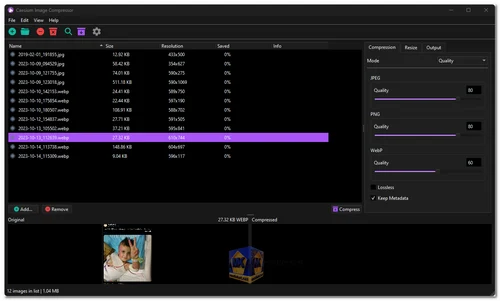Caesium Image Compressor is a powerful and user-friendly software designed to optimize and compress digital images without compromising on quality. This application is an excellent tool for individuals, photographers, and web developers who need to reduce the file size of their images while maintaining a high level of visual integrity.
Caesium Image Compressor is a lightweight yet robust software that enables users to compress and optimize images for various purposes, including web publishing, email attachments, and storage space conservation. The application supports a wide range of image formats, making it versatile and suitable for different types of users.
Key Features:
- Intuitive User Interface: Caesium boasts a user-friendly interface, making it accessible for both novice and experienced users.
The straightforward design allows users to navigate the software easily, making the image compression process hassle-free. - Multi-Format Support: The software supports a variety of popular image formats, including JPEG, PNG, and BMP, ensuring compatibility with different types of image files.
- Batch Processing: Caesium allows users to compress multiple images simultaneously through batch processing, saving time and effort when working with large image collections.
- Customizable Compression Settings: Users have the flexibility to adjust compression settings based on their preferences and requirements.
Fine-tune compression levels, balance file size reduction with image quality, and retain control over the final output. - Preview Feature: The built-in preview feature allows users to compare the original and compressed images side by side, ensuring that the desired quality is maintained before saving the compressed files.
- Drag-and-Drop Functionality: Caesium supports a drag-and-drop interface, allowing users to easily add images for compression by simply dragging them into the application window.
- Folder Monitoring: Users can set up Caesium to monitor specific folders, automatically compressing newly added images, providing a convenient way to streamline the compression workflow.
- Preserve Metadata: The application retains essential metadata such as EXIF data, ensuring that important information about the images is preserved even after compression.
- Cross-Platform Compatibility: Caesium is compatible with Windows operating systems, making it accessible to a broad user base.
- Free and Open Source: Caesium Image Compressor is an open-source software, providing users with the freedom to modify and distribute the program as per the terms of its license.
Caesium Image Compressor is a feature-rich, user-friendly tool that excels in simplifying the image compression process. Its versatility, customizable settings, and batch processing capabilities make it an excellent choice for individuals and professionals looking to optimize their image files without compromising on quality. As an open-source solution, Caesium offers a cost-effective and accessible option for users seeking efficient image compression tools.
Caesium image Compressor - changelog.
How to use Caesium image Compressor:
Using Caesium Image Compressor is a straightforward process. Here's a step-by-step guide on how to use the software:
- Step 1: Download and Install Caesium Image Compressor
- Download the Caesium Image Compressor installer from the links below (Portable version is available).
- Run the installer and follow the on-screen instructions to complete the installation.
- Step 2: Launch the Caesium Application
- Once the installation is complete, launch the Caesium Image Compressor application.
- Step 3: Add Images for Compression
- Click on the "Open" or "Add" button to select the images you want to compress.
- Alternatively, you can drag and drop the images directly into the Caesium window.
- Step 4: Customize Compression Settings (Optional)
- Adjust the compression settings according to your preferences.
- You may choose the desired output format (JPEG, PNG, etc.) and adjust the quality or compression level.
- Step 5: Preview Images (Optional)
- Use the built-in preview feature to compare the original and compressed images.
- Ensure that the compressed images meet your quality expectations.
- Step 6: Choose Output Folder
- Specify the output folder where you want the compressed images to be saved.
- This is usually done by clicking on the "Browse" or "Destination" button and selecting the desired folder.
- Step 7: Start Compression
- Click on the "Compress" or "Start" button to initiate the compression process.
- Caesium will process the images based on your selected settings and save the compressed files to the specified output folder.
- Step 8: Monitor Progress
- Caesium will display the progress of the compression.
- Once the process is complete, you will receive a notification.
- Step 9: Access Compressed Images
- Navigate to the output folder to access the compressed images.
- The original images remain unchanged, and the compressed versions are saved separately.
- Tips:
- Batch Processing: Caesium allows you to compress multiple images simultaneously. Simply add all the images you want to compress at once.
- Folder Monitoring: If desired, set up Caesium to monitor specific folders for new images, automatically compressing them as they are added.
By following these steps, you can efficiently use Caesium Image Compressor to reduce the file size of your images while maintaining satisfactory quality.