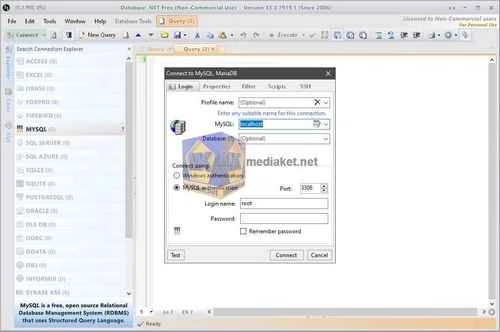Database.NET is a powerful and user-friendly multiple database management tool that has been available since 2006. It is designed to cater to the needs of developers, database administrators, and anyone working with various database systems. This standalone application is known for its innovative approach to database management and supports a wide range of databases, making it a versatile choice for managing your database needs.
Database.NET Key Features:
- Cross-Platform Compatibility: Database.NET is compatible with Windows, macOS, and Linux, making it accessible to a broad audience of users.
- Database Support: It provides extensive support for various database systems, including but not limited to SQL Server, SQL Azure, MySQL, Oracle, IBM DB2, PostgreSQL, HP Vertica, NuoDB, Teradata, Sybase ASE, Firebird, SQLite, SQLCe, Access, Excel, VistaDB, dBase, FoxPro, OleDB, ODBC, OData, Text, and NoSQL. This wide range of supported databases ensures flexibility in managing different data environments.
- Standalone Application: Database.NET is a standalone application, meaning it doesn't require installation, offering a convenient and hassle-free experience for users.
- Data Browsing and Editing: It offers various features for data browsing, including "Find in Editor," "Autocomplete," and "Find in Grid." You can also edit data with advanced options for table and view data.
- Database Object Management: Users can easily manage database objects, including all permission objects, specific object permissions, and act as a grant manager for objects.
- Query Execution: Write and run SQL queries efficiently using the built-in query editor.
- Script Generation: Generate SQL scripts for various database operations, simplifying database management and migrations.
- Query Analysis: The tool provides visual execution plans for multiple database systems (e.g., Oracle, PostgreSQL, MySQL, Vertica, SQLite, SQL Server, SQL Azure, and SQLCe), helping users optimize query performance.
- Monitoring: Database.NET offers multiple monitoring modes, including Global mode, Session mode, Log mode, and a SQL Profiler.
- Data Import and Export: Easily import data from external sources and export data from tables or query results.
- Database Migration: Simplifies the migration process with automatic mapping of data types and the generation of table structures. Referenced tables are selected without needing to rearrange the order.
- Data Synchronization: Supports data synchronization between source and target tables, helping to keep data consistent across databases.
These features, combined with its extensive database support, make Database.NET a valuable tool for managing and working with databases. It's known for its user-friendly interface, making it accessible to both beginners and experienced professionals. The tool has been continuously improved since 2006, ensuring that it keeps up with evolving database technologies and user requirements.
Please note that for version 31.1 and later, Database.NET requires .NET Framework 4.6.1 or later to run. If you encounter any issues running the application, ensure that you have the appropriate .NET Framework version installed on your system.
Database.NET - Changelog.
How to use Database.NET:
Using Database .NET: A Step-by-Step Guide
- Connect to a Database:
- Click the "Connect" button.
- Choose the desired database type from the list (e.g., SQL Server, MySQL, PostgreSQL).
- Enter the required connection details (server name, database name, username, password).
- Click "Test Connection" to verify the connection.
- Explore the Database:
- Once connected, the database objects (tables, views, stored procedures) will be displayed in the left pane.
- Double-click on a table to view its data.
- Execute SQL Queries:
- Click the "Query" tab.
- Write your SQL query in the editor.
- Click the "Execute" button to run the query.
- The results will be displayed in a grid.
- Data Manipulation:
- Insert: Right-click on a table and select "Insert Row."
- Update: Double-click on a cell to edit its value.
- Delete: Right-click on a row and select "Delete."
- Import/Export Data:
- Click the "File" menu and select "Import" or "Export."
- Choose the data source or destination format (e.g., CSV, Excel).
- Follow the prompts to complete the import/export process.
- Generate Scripts:
- Right-click on a database object (e.g., a table) and select "Generate Script."
- Choose the script type (CREATE TABLE, INSERT INTO, etc.).
- The generated script will be displayed in the query editor.
- Manage Database Objects: Create, modify, or delete database objects (tables, views, etc.) using the context menu or SQL queries.
- Additional Features:
- Query Builder: Visually construct SQL queries.
- Data Visualization: Create charts and graphs from database data.
- Database Administration: Perform tasks like backups, restores, and permissions management.
Remember: Database .NET is a powerful tool that can simplify database management tasks. Explore its features and functionalities to optimize your database workflows.