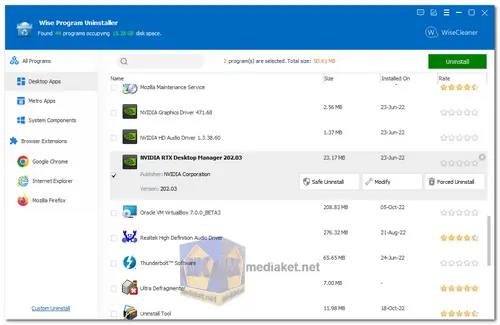Wise Program Uninstaller is a free and easy-to-use tool that helps you uninstall programs from your computer completely and safely. It can remove all traces of a program, including files, folders, and registry entries, so that you can free up disk space and improve your PC's performance...
Wise Program Uninstaller has a number of features that make it a powerful and effective tool for uninstalling programs:
Safe and complete uninstall:
Wise Program Uninstaller can uninstall programs even if their uninstallers are not working properly. It also has a "Force Uninstall" mode that can be used to remove programs that are difficult to uninstall.
Deep scan:
Wise Program Uninstaller can scan your computer for all traces of a program, even if they are hidden or in use. This ensures that all of the program's files and registry entries are removed, leaving no leftovers behind.
Customization:
Wise Program Uninstaller allows you to customize the uninstall process. You can choose to remove all traces of a program, or you can choose to keep certain files or registry entries.
Simple and user-friendly interface:
Wise Program Uninstaller has a simple and easy-to-use interface. Even if you are not familiar with computers, you will be able to use Wise Program Uninstaller to uninstall programs quickly and easily.
Overall, Wise Program Uninstaller is a powerful and effective tool for uninstalling programs from your computer. It is free to use, and it has a number of features that make it a great choice for anyone who wants to uninstall programs safely and completely.
Here are some of the benefits of using Wise Program Uninstaller:
Free:
Wise Program Uninstaller is a free tool, so you can use it to uninstall programs without having to pay anything.
Easy to use:
Wise Program Uninstaller has a simple and easy-to-use interface, so you can uninstall programs quickly and easily.
Effective:
Wise Program Uninstaller can uninstall programs completely and safely, leaving no leftovers behind.
Compatible with Windows:
Wise Program Uninstaller is compatible with all versions of Windows, from Windows XP to Windows 11.
If you are looking for a free and easy-to-use tool to uninstall programs from your computer, then Wise Program Uninstaller is a great option. It is a powerful and effective tool that can help you uninstall programs completely and safely.
Overall, Wise Program Uninstaller is a powerful and effective tool for uninstalling programs from your computer. It is free to use, and it has a number of features that make it a great choice for anyone who wants to uninstall programs safely and completely. However, it is not as powerful as some commercial uninstallers.
Wise Program Uninstaller - ChangeLog:
After detecting that the desktop shortcut icon has been deleted, a prompt window pops up asking whether the associated program needs to be uninstalled.
Improved the rule for checking for updates.
Added the "Portable Version" option to the menu.
Changed the search engine from Google to Bing.
Fixed minor bugs in the previous version.
Minor GUI improvements.
Install version:
Size: 10.08 MB - Download
Portable version:
Size: 11.99 MB - Download
To use Wise Program Uninstaller:
1. Launch Wise Program Uninstaller. You can do this by double-clicking on the Wise Program Uninstaller icon on your desktop or by searching for it in the Start menu.
2. Select the program you want to uninstall. You can do this by scrolling through the list of programs or by typing the program name in the search box.
3. Click the "Safe Uninstall" button. This will start the uninstallation process.
4. Follow the on-screen instructions to complete the uninstallation.
5. Click the "Scan for Leftovers" button. This will scan your computer for any leftover files or registry entries from the uninstalled program.
6. Click the "Remove" button to remove any leftover files or registry entries.
To uninstall a program that is not listed in Wise Program Uninstaller, you can use the "Custom Uninstall" feature. To do this:
1. Click the "Custom Uninstall" button.
2. Navigate to the folder where the program is installed.
3. Click the "Uninstall" button.
4. Follow the on-screen instructions to complete the uninstallation.
To uninstall browser extensions or plugins, you can use the "Extensions/Plugins Uninstaller" feature. To do this:
1. Click the "Extensions/Plugins Uninstaller" button.
2. Select the extension or plugin you want to uninstall.
3. Click the "Uninstall" button.
4. Follow the on-screen instructions to complete the uninstallation.
Wise Program Uninstaller also has a number of other features, such as a startup manager, registry cleaner, and system optimizer. You can learn more about these features by consulting the Wise Program Uninstaller manual.