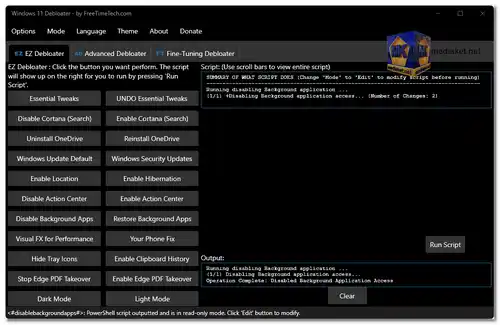Debloat Your Windows 11 Experience: A Deep Dive into Windows 11 Debloater.
For many Windows users, the bloatware pre-installed on new systems is a major annoyance. Microsoft includes a number of apps and features that many find unnecessary, consuming resources and cluttering the interface. This is where Windows 11 Debloater steps in, offering a powerful and customizable solution for taking back control of your Windows 11 experience...
What is Windows 11 Debloater?
Windows 11 Debloater is a free, open-source, and portable application that allows you to remove unwanted apps, disable background services, and tweak various system settings to optimize your Windows 11 installation. It's designed for users who value a clean and lightweight system, and want to maximize performance and privacy.
Windows 11 Debloater Key Features:
Removal of Pre-installed Apps:
Easily uninstall Microsoft apps like Groove Music, Xbox, News & Weather, and others you may never use.
Background Services Management:
Disable unnecessary background services that consume resources and run without your knowledge.
Telemetry & Data Collection Control:
Reduce the amount of data Microsoft collects about your usage by disabling telemetry features and services.
Tweaks & Customization:
Customize various settings like startup programs, context menu entries, and more.
Presets & Script Generation:
Choose from pre-configured "debloat" levels or generate a custom script to target specific features.
User-Friendly Interface:
The intuitive interface makes it easy for even novice users to navigate and find the features they need.
Portable & Open-Source: No installation required, and the open-source code ensures transparency and community contributions.
Benefits of Debloating Windows 11:
Improved Performance:
Removing unused apps and services frees up system resources, potentially leading to smoother performance and faster boot times.
Enhanced Privacy:
Reduce the amount of data Microsoft collects about your usage by disabling telemetry features.
Clean & Uncluttered Interface:
Remove unwanted apps from your Start menu and other system areas for a more streamlined experience.
Increased Control:
Take control of your system and customize it to your specific needs and preferences.
Important Considerations:
Advanced Features:
While the interface is user-friendly, some features require more technical knowledge to understand their impact.
System Stability:
Disabling certain features or services can potentially affect system stability. It's important to research and understand the consequences before making changes.
Backup & Restore:
Create a system restore point before making any significant changes to your system, in case you need to revert them.
Windows 11 Debloater is a powerful and versatile tool for users who want a cleaner, faster, and more private Windows 11 experience. With its user-friendly interface and comprehensive features, it empowers you to take control of your system and optimize it to your specific needs. However, it's important to use it with caution and understanding to avoid any unintended consequences.
Windows 11 Debloater - Changelog:
Added ToolTips for Windows Apps in English.
Fixed bugs.
How to use the Windows 11 Debloater:
- "EZ Debloater:" This is the simplest way to use the tool. You can enable or disable common features and apps with just a few clicks. For example, you can uninstall OneDrive, Cortana, or the Xbox app.
- "Advanced Debloater:" This tab gives you more control over what you want to remove. You can choose from four presets: Desktop, Laptop, Minimal, and Virtual Machine. You can also customize the presets by adding or removing individual features.
- "Fine-Tuning Debloater:" This tab gives you the most control over what you want to remove. You can select individual features from a list, and you can also create your own custom presets.
Once you have selected the features you want to remove, you can click the "Run Script" button to execute the script. The script will remove the selected features from your computer.
Here are some additional things to keep in mind when using the Windows 11 Debloater:
- The tool creates a restore point before making any changes, so you can easily undo any mistakes.
- The tool is based on PowerShell scripts, so you can view and edit the scripts if you want.
- The tool is still under development, so there may be some bugs.
The tool is free to use, but you can donate to the developer if you want to support the project.
Download Windows 11 Debloater:
Size: 2.47 MB