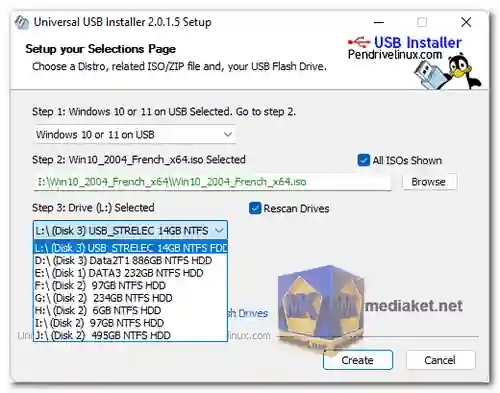Universal USB Installer (UUI) is Free powerful utility designed for creating bootable USB drives from a wide range of ISO images, including Linux distributions, Windows installers, and various system tools. It simplifies the process of preparing bootable media, whether you're installing or repairing an operating system, running a live Linux environment, or using Windows To Go...
Universal USB Installer is a user-friendly, free, and open-source software tool that empowers users to easily create bootable USB drives from ISO images. Its primary purpose is to facilitate the installation of operating systems, run live Linux distributions, and perform system maintenance tasks directly from a USB drive.
Universal USB Installer (UUI) Key Features:
Multi-Purpose Bootable Media: UUI supports a wide variety of ISO images, making it suitable for creating bootable USB drives for Linux distributions, Windows installers, antivirus scanners, disk cloning tools, penetration testing utilities, and more.
Live Linux Environments: Users can create bootable USB drives to run live Linux distributions without installing them on their computers. This is valuable for testing, troubleshooting, and trying out different Linux flavors.
Windows Installation: UUI enables the creation of bootable USB drives for Windows installation, including support for Windows to Go, which allows for a portable Windows environment on a USB drive.
Persistence Support: It allows users to create persistent USB drives, permitting data and configuration changes to be saved between sessions when running live Linux distributions.
User-Friendly Interface: The software provides a simple and intuitive interface that guides users through the process of selecting an ISO image, choosing a USB drive, and creating bootable media.
Free and Open Source: UUI is both free to use and open-source, ensuring accessibility, transparency, and the ability to modify the software to suit specific needs.
Regular Updates: The tool is actively maintained and updated with new features and bug fixes, enhancing its reliability and compatibility with the latest ISO images.
Advantages of using Universal USB Installer (UUI):
Versatility: Universal USB Installer is a versatile tool, capable of creating bootable USB drives for a wide range of purposes, from installing or repairing operating systems to running various system utilities.
Ease of Use: Its user-friendly interface simplifies the process of creating bootable USB drives, making it accessible to users of all experience levels.
Persistence Support: The ability to create persistent USB drives enhances the utility of live Linux distributions by allowing users to save their work and customizations.
Free and Open Source: UUI is cost-effective, and its open-source nature provides transparency and trustworthiness. Users can freely download, use, and modify the software.
Reliable Updates: Regular maintenance and updates ensure that UUI remains compatible with the latest ISO images and offers improved functionality.
Windows to Go: The support for Windows to Go is especially valuable for creating portable Windows environments, useful for troubleshooting and on-the-go computing.
In summary, Universal USB Installer is a valuable and versatile tool for creating bootable USB drives. Its user-friendliness, versatility, and reliability make it a top choice for various tasks, including installing or repairing operating systems, running live Linux distributions, and creating portable Windows environments. Its open-source nature and regular updates further enhance its appeal for users looking for a free, trusted, and feature-rich bootable media creation tool.
Universal USB Installer - Changelog:
Update to use the Ventoy 1.0.98 bootloader which provides upstream support for newer KAOS and Archlinux releases.
How to use Universal USB Installer:
Using Universal USB Installer (UUI) is a straightforward process. Here are step-by-step instructions on how to use it to create a bootable USB drive:
Note: Before you begin, make sure you have the following:
- A USB flash drive with sufficient capacity to hold your chosen ISO image.
- The ISO file of the operating system or software you want to create a bootable USB drive for.
- A Windows computer (UUI is a Windows application).
Steps:
- Launch Universal USB Installer:
Locate the downloaded Universal USB Installer executable file (Universal-USB-Installer.exe) and double-click to run it. - Agree to the License Agreement:
Upon launching UUI, you may be prompted to accept the license agreement. Read the terms and click "I Agree" if you agree to them. - Select Your USB Drive:
In the UUI window, you should see a drop-down menu labeled "Step 1." Click on it to select your USB flash drive from the list. Make sure you choose the correct drive, as all data on the selected drive will be erased. - Select Your Linux Distribution or ISO:
In "Step 2," choose the Linux distribution or ISO you want to make bootable. You can select from the provided list or choose "Try Unlisted Linux ISO (New Syslinux)" if your distribution is not listed. - Browse for the ISO File:
Click the "Browse" button next to the "Step 3" field to locate and select the ISO file you want to use. This is the ISO image you want to make bootable on your USB drive. - Persistence (Optional):
If you want to create a persistent USB drive (where changes are saved between sessions), you can adjust the "Persistence" slider in "Step 4" to allocate space for data storage. - Create:
Double-check your selections to ensure they are accurate.
Once you are ready, click the "Create" button in the UUI window. - Confirmation and Writing Process:
UUI will display a warning that all data on the selected USB drive will be destroyed. Confirm that you have backed up any important data on the drive.
Click "Yes" to proceed.
UUI will begin the process of formatting the USB drive and writing the ISO image to it. This may take some time, depending on the size of the ISO file and the speed of your USB drive. - Completion:
Once the process is complete, UUI will display a message indicating that the bootable USB drive has been created successfully. Click on "Finish" button.
You can now safely eject the USB drive from your computer.
Your bootable USB drive is now ready for use. You can use it to install an operating system, run a live Linux distribution, or perform other tasks as needed. Remember to set your computer's BIOS or UEFI settings to boot from the USB drive if it doesn't do so automatically.
Download Universal USB Installer:
Size: 19.06 MB