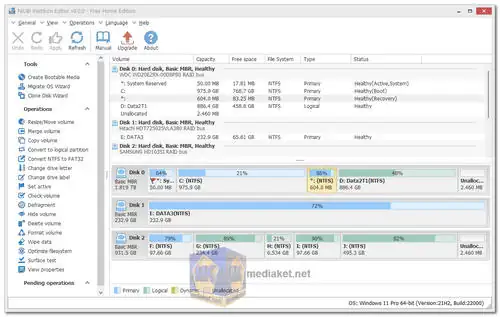NIUBI Partition Editor: A Powerful Tool for Managing Your Disk Space.
NIUBI Partition Editor is a comprehensive and user-friendly disk partition management software that allows you to safely and easily resize, move, create, delete, and format partitions on your hard drive or SSD. It offers a wide range of features and functionalities, making it a valuable tool for both home users and IT professionals...
NIUBI Partition Editor Key Features:
Safe and Reliable: NIUBI Partition Editor utilizes unique 1-Second Rollback and Previous Version Restore technologies to ensure data safety during partition operations. Even in case of power outages or system crashes, your data remains intact.
Comprehensive Partition Management:
Resize partitions: Increase or decrease the size of existing partitions without losing data.
Move partitions: Move partitions to different locations on the disk without affecting other partitions.
Create partitions: Create new partitions on unallocated space or existing partitions.
Delete partitions: Delete unwanted partitions to free up disk space.
Format partitions: Format partitions with different file systems like NTFS, FAT32, and exFAT.
Advanced Features:
Convert partition type: Convert partitions between MBR and GPT disk styles without data loss.
Hide partitions: Hide partitions from Windows Explorer for privacy protection.
Defragment partitions: Optimize disk performance by defragmenting partitions.
Wipe partitions: Securely erase data from partitions to prevent data recovery.
Merge adjacent partitions: Combine two adjacent partitions into a single larger partition.
Allocate free space: Allocate unallocated space to existing partitions.
User-Friendly Interface: NIUBI Partition Editor features a clean and intuitive interface that makes it easy for users of all levels to manage their disk partitions.
Real-time preview: View the changes you make to your partitions before applying them.
Step-by-step wizards: Follow guided wizards for common partition operations.
Context-sensitive menus: Access relevant options quickly and easily.
Multilingual support: Available in multiple languages for global accessibility.
Benefits of Using NIUBI Partition Editor:
Optimize disk space: Manage your disk space efficiently by resizing, moving, and creating partitions.
Improve system performance: Defragment partitions and optimize disk performance for faster boot times and application loading.
Protect data: Ensure data safety during partition operations with advanced data protection technologies.
Increase flexibility: Easily manage your disk space and adapt it to your changing needs.
Easy to use: User-friendly interface makes it accessible for users of all levels.
NIUBI Partition Editor is a powerful and versatile disk partition management software that offers a wide range of features and functionalities. Its focus on data safety, user-friendliness, and advanced features makes it a valuable tool for both home users and IT professionals. Whether you need to resize partitions, move partitions, create new partitions, or format existing ones, NIUBI Partition Editor has the tools you need to get the job done safely and easily.
NIUBI Partition Editor - Changelog:
Fixed some words display issue in Polish version.
Install version:
Size: 12.15 MB - Download
Portable version:
Size: 8.88 MB - Download
NIUBI Partition Editor Free is a free disk partition management tool that allows you to perform various disk and partition operations on your computer. Here's how to use it:
Note: Always back up your important data before making any partition changes to avoid data loss.
1. Download and Install:
- Download the free version of the software.
- Install the software by running the installer and following the on-screen instructions.
2. Launch NIUBI Partition Editor:
- After installation, launch the program from the Start menu.
3. Select a Disk or Partition:
- In the main interface, you'll see a list of all your disks and partitions. Select the disk or partition you want to work on by clicking on it.
4. Available Operations:
- NIUBI Partition Editor Free provides a variety of partition management operations, including:
- Resize/Move Partition: Change the size and location of a partition.
- Merge Partitions: Combine two adjacent partitions into one.
- Split Partition: Divide a partition into two smaller ones.
- Copy Partition: Duplicate a partition to another location or disk.
- Create Partition: Make a new partition on unallocated space.
- Delete Partition: Remove a partition and its data.
- Format Partition: Quickly format a partition.
- Change Drive Letter: Assign or change the drive letter of a partition.
- Hide/Unhide Partition: Conceal or reveal a partition.
- Check File System: Scan and fix file system errors.
- Defragment: Optimize the performance of a partition.
- Surface Test: Check for bad sectors on a disk.
- Wipe Data: Permanently erase data from a partition.
- Convert Disk/Partition: Convert between MBR and GPT disk styles or between primary and logical partitions.
5. Performing Operations:
- After selecting an operation, follow the on-screen instructions to configure the settings for that operation. The exact steps will depend on the operation you choose.
- Preview the changes before applying them.
6. Apply Changes:
- Click the "Apply" button to execute the operation. NIUBI Partition Editor Free will apply the changes to your disk or partition. This may take some time, depending on the operation and the size of the partition.
7. Completion and Confirmation:
- Once the operation is completed, you'll receive a confirmation message. Review the results to ensure that the changes were made as expected.
8. Undo or Redo:
- If you encounter any issues or want to revert changes, you can use the "Undo" or "Redo" buttons in the software.
9. Exit the Program:
- When you're done with your partition management tasks, you can exit the program.
NIUBI Partition Editor Free is a powerful tool for managing your disk partitions, but it's important to be cautious when making changes to your disk layout, as data loss can occur if not done correctly. Always have a backup of your important data before making any changes.