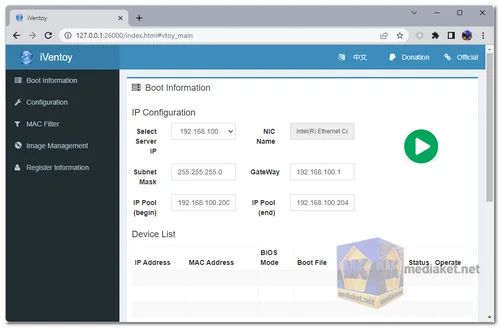iVentoy is a versatile and open-source tool that serves as both a bootable USB drive creator and an enhanced version of a PXE (Preboot Execution Environment) server. It allows users to easily create bootable USB drives and deploy operating systems on multiple computers simultaneously over a network. iVentoy's simplicity, cross-platform compatibility, and advanced features make it a powerful solution for various system deployment and maintenance tasks...
This network-based installation approach can significantly streamline the deployment of operating systems across a large number of machines, making it particularly useful in IT environments, data centers, and system administration tasks.
Key Features of iVentoy:
- Network OS Installation: iVentoy allows you to boot and install operating systems on multiple computers at the same time over a network. This is especially valuable for deploying systems without the need for physical media like USB drives or DVDs.
- Simplified Configuration: Unlike traditional PXE server setups that often involve complex configurations, iVentoy aims to simplify the process. You just need to place the ISO files in the designated location and select PXE boot on the client machines.
- Cross-Platform Compatibility: iVentoy is designed to work on both Windows and Linux platforms, offering flexibility and convenience for administrators and users on various systems.
- PXE Optimization: iVentoy is optimized for PXE scenarios, ensuring efficient and reliable network boot and installation processes.
- Direct ISO Booting: One of iVentoy's standout features is the ability to boot ISO files directly, eliminating the need for extraction. This simplifies the setup process and reduces the storage space required.
- Native Boot Menu Support: iVentoy provides native boot menu styles for both Legacy BIOS and various UEFI modes (IA32, x86_64, ARM64).
- Comprehensive OS Support: iVentoy supports over 110 common types of operating systems, including Windows, Windows PE (Preinstallation Environment), Linux distributions, and VMware installations.
- Boot Password Protection: You can enforce boot password protection at the system or ISO level, enhancing security during the boot process.
- Multi-Device Installation: iVentoy allows different operating systems to be installed on multiple devices simultaneously, further streamlining the deployment process.
- Integration with Third-Party DHCP Servers: iVentoy can work alongside third-party DHCP servers, giving you the flexibility to incorporate it into existing network infrastructures.
- MAC Address Filtering: iVentoy supports device filtering based on MAC addresses, helping administrators manage which devices are allowed to access the network boot and installation services.
- Client Device Information: iVentoy provides information about client devices, including their manufacturer and product name, which can be valuable for monitoring and management purposes.
- File Injection and Script Injection: The tool offers features for injecting files and scripts into the boot process, allowing for customization and automation during the installation process.
- Auto Installation Support: iVentoy supports automatic installation for both Windows and Linux operating systems, including driver handling and variable expansion for install scripts.
In summary, iVentoy has evolved from being a bootable USB drive creator to a comprehensive network-based OS deployment tool. Its capabilities make it particularly useful for large-scale system deployments, where efficient and standardized installations are essential.
Here are the benefits of using iVentoy :
- Efficiency: iVentoy significantly reduces the time and effort required for deploying operating systems, making it ideal for IT professionals managing multiple devices.
- Consolidation: By supporting multiple operating systems on a single USB drive or network server, iVentoy reduces the need for multiple bootable media.
- Flexibility: iVentoy's cross-platform compatibility and support for various firmware modes ensure flexibility in deployment scenarios.
- Ease of Use: The tool's user-friendly interface and simplified configuration streamline the process of creating bootable media and deploying OSs.
- Standardization: iVentoy helps standardize the OS deployment process, ensuring consistent configurations across devices.
- Security: Boot password protection and MAC address filtering enhance security during the boot and installation processes.
- Automation: The tool's support for automation and script injection simplifies repetitive installation tasks.
- Network-Based Deployment: iVentoy's ability to deploy OSs over a network reduces the need for physical media and enables centralized management.
iVentoy's combination of bootable USB creation and network-based OS deployment capabilities offers a comprehensive solution for system administrators and IT professionals seeking efficient, standardized, and flexible ways to deploy and manage operating systems across multiple devices.
iVentoy - Changelog:
- Optimization for Windows Driver Missing Error.
- Fix the crash when boot some special ISO files.
- Bugfix, comments and suggestions are welcome.
How to use iVentoy:
iVentoy is a network-based solution that allows you to boot multiple ISO files over the network, using PXE booting technology. Below is a step-by-step guide on how to use iVentoy:
Download and Install iVentoy:
- Download iVentoy: Download the latest version of the iVentoy software from the link below (Direct links from official website).
- Install iVentoy: Extract the downloaded zip file to your preferred location. iVentoy doesn’t require installation. You can run it directly from the extracted folder.
Configure iVentoy:
- Start iVentoy: Open the extracted folder and find the
iventoy.exefile (on Windows) or the equivalent executable for your operating system. Run the executable to start the iVentoy application. - Set the Working Directory: On the main interface, set the working directory where iVentoy will store its configuration files and the ISO files you want to boot from.
- Configure Network Settings: Ensure that your network is configured properly for PXE booting. If necessary, configure the DHCP server and TFTP server settings within iVentoy or use existing network configurations.
Add ISO Files:
- Add ISO Files: Copy the ISO files you want to boot from to the
ventoydirectory within the iVentoy working directory. Alternatively, you can use the iVentoy interface to add ISO files by clicking on the “Add ISO” button and browsing for the files. - Configure Boot Menu: iVentoy automatically generates a boot menu based on the ISO files in the directory. You can customize the boot menu by editing the configuration files in the iVentoy working directory if needed.
Start the iVentoy Server:
- Start the Server: In the iVentoy application, click on the "Start" button to start the iVentoy server. The server will broadcast the PXE boot option to the network, allowing devices to boot from the ISO files.
- Verify Network Setup: Ensure that the devices on the network are configured to boot from the network (PXE boot). Depending on your network setup, you may need to configure your DHCP server to point to the iVentoy server as the PXE boot server.
Boot from a Network Device:
- Boot Client Device: Start up the device you want to boot from the network. Ensure the device is configured to boot from the network in its BIOS/UEFI settings. The device should detect the iVentoy server and display the iVentoy boot menu.
- Select ISO to Boot: From the iVentoy boot menu, select the ISO file you want to boot. The device will boot using the selected ISO file.
Manage and Update iVentoy:
- Add or Remove ISO Files: You can add or remove ISO files from the iVentoy working directory at any time. Restart the iVentoy server to refresh the boot menu.
- Update iVentoy: Periodically check for updates to iVentoy. Replace the old files with the new ones to update iVentoy without losing your configuration.
This guide should help you set up and use iVentoy to boot multiple ISO files over a network. Make sure your network is configured properly for PXE booting and that client devices are capable of network booting.