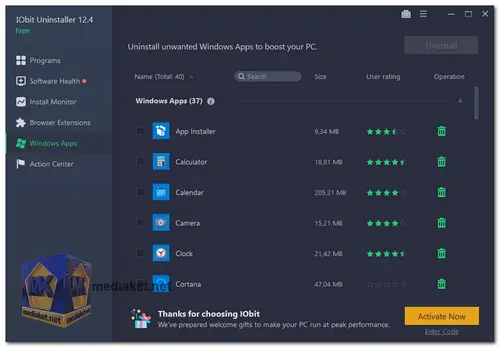IObit Uninstaller is primarily designed to help users uninstall unwanted applications from their Windows computers efficiently. The software offers several features to simplify the removal of programs and clean up associated files and registry entries.
Some key features and functionalities of IObit Uninstaller include:
- Batch Uninstall: Users can select multiple applications they want to uninstall at once, streamlining the process and saving time.
- Standard Uninstall: The tool uses the standard uninstallation process to remove programs, ensuring that most associated files and registry entries are deleted.
- Force Uninstall: In cases where the standard uninstaller fails or leaves remnants behind, the "Force Uninstall" feature can help remove stubborn or corrupted software completely.
- Powerful Scanning: IObit Uninstaller performs a deep scan after the regular uninstallation to detect and remove any leftover files, folders, or registry entries related to the uninstalled program.
- Software Health Check: It can also scan and identify potentially unwanted software, browser extensions, and toolbars, allowing users to decide whether to remove them.
- Bundleware Detection and Removal: IObit Uninstaller can identify and uninstall bundled software that often comes with other applications, helping users avoid unwanted installations.
- Software Updater: The tool can also keep important applications up to date by checking for the latest versions and assisting in the updating process.
- File Shredder: IObit Uninstaller includes a file shredder to securely delete sensitive files, ensuring they cannot be recovered.
- Windows Updates Cleanup: It can remove downloaded Windows update files that may be taking up disk space.
IObit Uninstaller is available in both free and paid versions. The free version includes basic uninstallation capabilities, while the Pro version offers additional features, such as real-time monitoring for installations, ad-free experience, and priority support.
The free version of IObit Uninstaller offers a number of features that can help you to remove unwanted programs from your computer and improve system performance.
Here are some of the pros of the free version of IObit Uninstaller:
- Powerful uninstall engine: The free version of IObit Uninstaller can remove programs completely, including all of their associated files and registry entries. This helps to free up disk space and improve system performance.
- Batch uninstall: You can uninstall multiple programs at once with the free version of IObit Uninstaller. This can save you time if you have a lot of programs to remove.
- Force uninstall: If a program is not uninstalling properly, you can use the free version of IObit Uninstaller's force uninstall feature to remove it. This can be helpful if a program is stuck or has been corrupted.
- Junk file cleaner: The free version of IObit Uninstaller can also scan your computer for and remove junk files, such as temporary files, cache files, and log files. This can help to free up disk space and improve system performance.
- Safe and secure: The free version of IObit Uninstaller is a safe and secure program to use. It has been scanned by VirusTotal and found to be clean.l.
Overall, the free version of IObit Uninstaller is a good option for basic uninstalls.
Here are some additional things to consider when using the free version of IObit Uninstaller:
- Always create a system restore point before uninstalling a program. This will allow you to restore your computer to a previous state if something goes wrong during the uninstall process.
- Be careful when using the force uninstall feature. This can damage your computer if used incorrectly.
- Scan your computer for junk files regularly. This will help to free up disk space and improve system performance.
IObit Uninstaller - Changelog:
- Enhanced Powerful Scan to scan 20% more residual files & privacy traces.
- Improved Install Monitor to better detect various system changes during software installation.
- Enhanced Software Health to detect and fix more software issues.
- Enlarged Stubborn Program database by 40% to support removing 3000+ stubborn programs.
- Expanded Software Updater database by 30% to support updating more popular software.
- New UI for a more user-friendly experience.
- Two skins: dark and light.
- Supported 39 languages.
Here's a step-by-step guide on how to use IObit Uninstaller:
IObit Uninstaller is a software tool designed to help you remove unwanted programs and clean up your computer.
- Download and Install IObit Uninstaller:
- Download the latest version of the software (Link below).
- Run the installer and follow the on-screen instructions to complete the installation process.
- Launch IObit Uninstaller: Once installed, open IObit Uninstaller from your desktop or the Start menu.
- View Installed Programs: The main window displays a list of all installed programs on your computer. This list includes the program's name, size, installation date, and other relevant details.
- Uninstall a Program:
- To uninstall a program, select it from the list of installed programs.
- Click the "Uninstall" button next to the program you want to remove.
- Standard Uninstall:
- IObit Uninstaller will initiate the standard uninstall process for the selected program.
- Follow the on-screen prompts to complete the uninstallation.
- Powerful Scan (Optional):
- After the standard uninstall, IObit Uninstaller will offer to perform a "Powerful Scan" to remove leftover files, folders, and registry entries associated with the uninstalled program.
- Click "Yes" to initiate the Powerful Scan, or click "No" to skip this step.
- Batch Uninstall (Optional):
- To uninstall multiple programs simultaneously, select the programs you want to remove by checking the boxes next to their names.
- Click the "Uninstall" button at the top, and IObit Uninstaller will proceed to uninstall all selected programs.
- Manage Browser extensions:
- Click on the "Browser extensions" tab to view a list of browser toolbars and plugins.
- Select unwanted toolbars or plugins and click the "Remove" button to uninstall them.
- Manage Windows Updates (Pro Feature): If you have the Pro version, you can manage Windows updates using the "Windows Update" tab. This allows you to uninstall problematic updates.
- Other Features: Explore other features like Software Health, which helps optimize software performance, and Easy Uninstall for removing programs quickly.
- Settings and Preferences: Click on the "Seetings" in the top-right hamburger menu to access the settings and configure preferences according to your needs.
- Monitor Installation (Pro Feature): If you have the Pro version, you can enable the "Monitor" feature to track and log installations for easier removal later.
IObit Uninstaller provides a straightforward way to manage and uninstall programs from your computer, helping to keep your system clean and optimized.