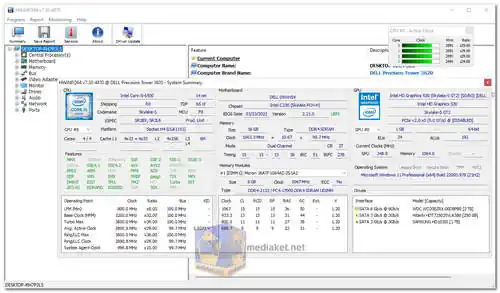HWiNFO is a free hardware information and diagnostic tool for Windows. It provides detailed information about all hardware components in your system, including the CPU, memory, motherboard, graphics card, storage devices, and more. HWiNFO can also be used to monitor real-time system performance and generate reports...
Here are some of the features of HWiNFO:
Detailed hardware information:
HWiNFO provides detailed information about all hardware components in your system, including the CPU, memory, motherboard, graphics card, storage devices, and more. This information can be used to troubleshoot problems, identify compatibility issues, and upgrade your system.
Real-time system monitoring:
HWiNFO can be used to monitor real-time system performance, including the CPU, memory, disk, and network usage. This information can be used to identify performance bottlenecks and optimize your system.
Report generation:
HWiNFO can be used to generate reports that summarize the hardware and performance information of your system. These reports can be used to troubleshoot problems, document your system configuration, or share your system information with others.
HWiNFO is a powerful tool that can be used to get detailed information about your system hardware and performance. It is a valuable tool for system administrators, IT professionals, and anyone who wants to learn more about their computer.
Here are some of the pros of using HWiNFO:
Comprehensive Hardware Information:
HWiNFO offers extensive and detailed information about various hardware components, including CPU, GPU, motherboard, memory, storage devices, sensors, and more. It provides in-depth technical data for advanced users and system administrators.
Real-time Monitoring:
The software allows real-time monitoring of hardware parameters like temperatures, voltages, clock speeds, and fan speeds. This feature is useful for tracking system performance and detecting potential issues.
Customizable Interface:
HWiNFO provides a customizable interface, allowing users to arrange and prioritize the displayed information according to their preferences.
Regular Updates:
The developers regularly update HWiNFO to support new hardware releases and improve compatibility with the latest technologies.
Portable Version:
HWiNFO offers a portable version that can be run without installation, making it convenient for troubleshooting on multiple systems.
Free for Personal Use:
HWiNFO is available for free for personal and non-commercial use, providing an excellent set of features without any cost.
If you are looking for a powerful and easy-to-use hardware information and diagnostic tool, then HWiNFO is a great option. It is free and regularly updated, making it a valuable tool for system administrators, IT professionals, and anyone who wants to learn more about their computer.
HWiNFO - Changelog:
Fixed stuck PresentMon values after terminating graphics application.
Enhanced detection of NCP8153x PWMs.
Always On Top setting is also applied to OSD Independent Window.
Enhanced reporting of connected USB device speed and connector type.
Added new Intel Battlemage, Melville Sound and Celestial models.
Enhanced support of next-generation AMD APUs.
Improved AMD SMU access synchronization.
Added support of Nuvoton NCT6701D.
Enhanced support of some next-generation ASUS systems.
Enhanced support of Intel Arrow Lake.
Updated launcher to pass arguments through.
Here's how to use HWiNFO:
HWiNFO (Hardware Info) is a popular system information and monitoring tool for Windows that provides detailed information about your computer's hardware components and sensors. It's a valuable utility for monitoring system health, diagnosing hardware issues, and understanding your system's performance.
1. Download and Install HWiNFO:
- Download the latest version.
- Install the software by following the on-screen instructions.
2. Launch HWiNFO:
- After installation, launch HWiNFO from the Start menu or desktop shortcut.
3. Choose the Information Mode:
- When you first launch HWiNFO, it will ask you to select an information mode. There are two modes: "Sensors Only" and "Summary Only."
- Sensors Only: This mode provides detailed information about your hardware components and sensors. It's the most commonly used mode.
- Summary Only: This mode provides a simplified overview of your system's hardware.
4. View Hardware Information:
- If you selected the "Sensors Only" mode, you'll see a comprehensive list of hardware components, sensors, and their associated data. You can expand each category to view more details.
- You can explore various categories, such as CPU, GPU, motherboard, RAM, storage devices, and more to gather information about your hardware.
5. Monitoring Sensors:
- HWiNFO provides real-time sensor data, including temperature, voltage, fan speeds, and usage percentages. This data can be useful for monitoring system health and performance.
- To monitor sensors, navigate to the "Sensors" section in the left sidebar. Here, you can see various sensors associated with your hardware components. Click on a sensor to view its real-time data.
6. Logging Sensor Data (Optional):
- HWiNFO allows you to log sensor data over time for troubleshooting or performance analysis. To do this, go to the "Logging" tab and configure the settings according to your needs.
7. Customize Sensor Display (Optional):
- You can customize the appearance and layout of sensor data by right-clicking in the sensor window and selecting "Configure Sensors." This allows you to choose which sensors to display and how they are organized.
8. Exporting and Saving Reports (Optional):
- If you want to save or export the hardware information or sensor data, you can do so by using the "File" menu. You can save reports in various formats, such as text or CSV.
9. Updating HWiNFO:
- Periodically check for updates and install the latest version to ensure compatibility with new hardware and improved features.
10. Exit HWiNFO:
- When you're done using HWiNFO, you can exit the program like any other application.
HWiNFO is a powerful tool, so be careful not to make any changes to hardware settings unless you are absolutely sure of what you're doing, as incorrect settings can potentially damage your hardware or affect system stability. It's primarily intended for monitoring and gathering information about your system's hardware.
Download HWiNFOز
Install version:
Size: 12.24 MB - Download
Portable version:
Size: 11.68 MB - Download
HWiNFO for DOS, useful for legacy systems running DOS - Size: 1.09 MB - Download