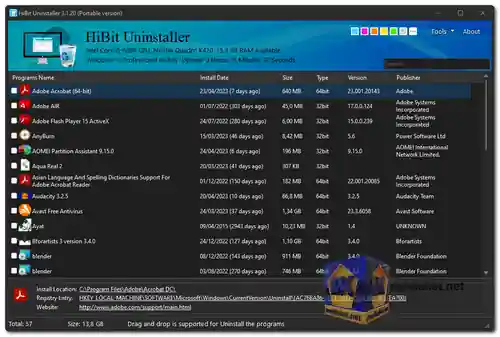HiBit Uninstaller is a free software tool for Windows that provides a comprehensive and user-friendly way to uninstall applications and clean up leftover files, folders, and registry entries. It offers a range of features beyond the standard Windows uninstaller, making it a powerful tool for managing software installations and optimizing system performance.
Key Features of HiBit Uninstaller:
- Complete Uninstall: Allows you to thoroughly remove applications, including associated files and registry entries, leaving no traces behind.
- Batch Uninstall: Enables you to uninstall multiple programs simultaneously, saving time and effort.
- Forced Uninstall: Helps remove stubborn and hard-to-uninstall programs that may not be removed using conventional methods.
- Backup and Restore: Creates backups before uninstalling, so you can restore an application if needed.
- Registry Cleaner: Helps clean up invalid and obsolete registry entries to enhance system stability and performance.
- Startup Manager: Allows you to manage and disable startup programs, improving system boot times.
- Junk File Cleaner: Scans and removes unnecessary files, freeing up disk space.
- Toolbar Remover: Helps remove unwanted browser toolbars and extensions.
- Context Menu Manager: Provides control over the right-click context menu entries.
- Multilingual Support: Available in multiple languages for global users.
HiBit Uninstaller offers a simple and intuitive interface, making it suitable for both novice and experienced users who want to keep their system clean and optimize performance by efficiently managing software installations and uninstallations.
Here are some additional pros of HiBit Uninstaller:
- Free to use: HiBit Uninstaller is completely free to use, and there are no ads or in-app purchases.
- Portable: HiBit Uninstaller can be run from a portable drive, so you can use it on any computer without having to install it.
- Regularly updated: HiBit Uninstaller is regularly updated with new features and bug fixes.
- Widely compatible: HiBit Uninstaller is compatible with all versions of Windows from Windows XP to Windows 11.
Overall, HiBit Uninstaller is a powerful and easy-to-use uninstaller that can help you remove programs from your computer completely and safely. It is a great choice for anyone who wants to uninstall programs effectively and improve their PC's performance.
HiBit Uninstaller - Changelog.
- Added Vietnamese and Polish languages.
- Improved Turkish language.
- Improved Junk Files Cleaner performance.
- Improved leftovers search algorithm.
- Fixed minor bugs.
Here's a step-by-step guide on how to use HiBit Uninstaller:
- Download and Install HiBit Uninstaller: Download the latest version (Links below). Run the downloaded executable file to install the program on your computer (Portable version is available, no need installation).
- Launch HiBit Uninstaller: Once installed, launch HiBit Uninstaller from your desktop or the Start menu.
- View Installed Programs: The main interface of HiBit Uninstaller displays a list of all the installed programs on your computer.
- Select the Program to Uninstall: Find the program you want to uninstall from the list and click on it to select it.
- Uninstall the Program: Click the "Uninstall Slected" button (or right-click and select "Uninstall") to initiate the uninstallation process for the selected program.
- Follow Uninstallation Wizard: Depending on the program, you may encounter an uninstallation wizard or confirmation dialog. Follow the instructions to complete the uninstallation.
- Monitor the Uninstallation Process: HiBit Uninstaller will guide you through the uninstallation process, displaying progress and asking for any necessary confirmations.
- Complete the Uninstallation: Once the program is successfully uninstalled, HiBit Uninstaller will notify you and may prompt you to Scan for leftover files or registry entries.
- Remove Leftover Files and Registry Entries: HiBit Uninstaller can help you remove any residual files, folders, or registry entries associated with the uninstalled program. Click on the "Scan" button. (You can check "Advanced Scan" and "Automatically Clean up" before you click to scan.
- Review and Remove Leftovers: HiBit Uninstaller will present a list of leftover items related to the uninstalled program. Review the list and select the items you want to remove.
- Complete the Removal of Leftovers: Click the "Finish" button to remove the selected leftover files and registry entries.
- Additional Features: HiBit Uninstaller also offers features like Batch Uninstall for removing multiple programs at once and Forced Uninstall to remove stubborn programs.
- Explore Other Features: Take some time to explore the various features of HiBit Uninstaller, such as the Tools section for managing startup items, cleaning junk files, and optimizing the system.
By following these steps, you can effectively use HiBit Uninstaller to uninstall programs and clean up your computer.

 English
English  Français
Français  العربية
العربية