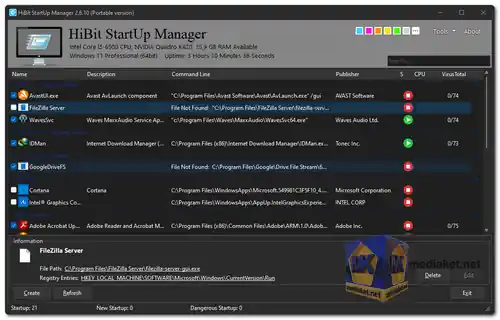HiBit Startup Manager is a free and portable utility designed for Windows that allows users to take control of the programs and services that start automatically when the operating system boots up. It provides a range of features to help you optimize your computer's startup process, improve performance, and manage your system effectively.
Key Features of HiBit Startup Manager :
- View All Startup Items: HiBit Startup Manager displays a comprehensive list of all startup items, including those that are typically hidden from the Task Manager. This gives you a complete overview of what's launching with your computer.
- Disable or Delete Startup Items: You can disable or permanently delete startup items. This feature is particularly useful for speeding up your computer's boot time and preventing unwanted or unnecessary programs from launching at startup.
- Delay the Launch of Startup Items: HiBit Startup Manager allows you to delay the launch of startup items. Delaying startup items can help avoid conflicts between programs and reduce the initial load on your computer's resources, which can lead to a smoother boot process.
- Sort and Filter Startup Items: The software provides options to sort and filter startup items by various criteria, such as name, publisher, location, type, and the impact of each item on startup time. This makes it easy to find and manage specific items within the list.
- Search for Startup Items: HiBit Startup Manager includes a search feature that allows you to quickly find startup items by name, publisher, or location. This is particularly handy when you need to locate specific startup items without knowing their full names or paths.
- Create Startup Groups: Users can create startup groups to organize and categorize startup items efficiently. This feature is beneficial for grouping related items together or for creating different startup profiles for various users or tasks.
- Export and Import Startup Item Lists: The software allows you to export and import startup item lists. This is useful for creating backups of your startup configurations and for sharing these lists with other users.
- Backup and Restore Startup Item Lists: HiBit Startup Manager includes backup and restore functionality for your startup item lists. This ensures that you can easily undo changes or revert to a previous configuration if something goes wrong after making adjustments to your startup items.
- Create Restore Points: Before making changes to your startup items, the software lets you create a system restore point. This serves as a safety net, allowing you to restore your system to a previous state if any issues arise following changes to your startup configuration.
- Schedule Startup Item Scans: Users can schedule scans of startup items. This is useful for detecting newly added startup items and ensuring that your startup item list is always up-to-date.
HiBit Startup Manager is a powerful and user-friendly tool that provides an array of features for managing and optimizing your computer's startup items. Whether you want to enhance your system's performance, prevent unwanted programs from launching, or organize your startup items effectively, this software offers the tools you need to take control of your computer's boot process. Its ability to sort, filter, search, group, export, import, backup, and schedule scans makes it a comprehensive solution for managing startup items on your Windows system.
HiBit Startup Manager - Changelog:
- Added Polish language.
- Fixed minor bugs.
How to use HiBit Startup Manager:
- Main Interface:
- Startup Programs: This shows a list of all programs that run automatically when your computer starts. Each entry includes details like name, publisher, type, impact, and status (enabled/disabled).
- Details: Displays detailed information about the currently selected program, including file location, registry key, and command line arguments.
- Managing Startup Programs:
- Enable/Disable: Click the checkbox next to a program to enable or disable it. Disabling unnecessary programs can speed up your startup time.
- Delete: Click the "Delete" button to permanently remove a program from the startup list. Be cautious – only delete programs you're sure you don't need.
- Edit: Click the "Edit" button to modify a program's properties, such as its delay startup time.
- Additional Features:
- Startup Monitor: Tracks programs that are added or removed from the startup list without your knowledge.
- Process Manager: View and manage all running processes on your computer.
- Services Manager: Control and configure Windows services.
- Scheduler Task Manager: Manage scheduled tasks that run automatically on your computer.
- Context Menu Manager: Customize the right-click context menu in Windows Explorer.
- Tips:
- Use the search bar to quickly find specific programs.
- Be cautious when disabling or deleting programs – only do so if you're confident they're not essential.
- Create a backup of your startup list before making any changes.
Remember, it's always a good idea to research any program before disabling or deleting it, especially if you're unsure of its purpose. If you encounter any issues or have specific questions, feel free to ask!

 English
English  Français
Français  العربية
العربية