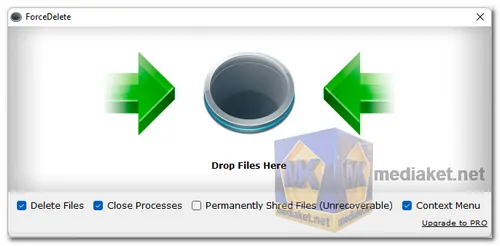ForceDelete is a powerful and free Windows utility designed to help users delete files and folders that are locked by other processes or in use by the system, which normally cannot be removed. Whether you're dealing with error messages like "cannot delete file: access is denied" or "the file is used by another program," ForceDelete is your go-to solution for bypassing these restrictions.
ForceDelete: A Handy Tool for Unlocking and Deleting Locked Files on Windows
- With ForceDelete, users can unlock and delete files without the need to terminate the processes that are using them. This feature helps preserve other running programs while allowing the deletion of specific files or folders. Additionally, ForceDelete integrates shortcuts into the context menu for easy access, allowing users to delete or unlock files with just a right-click.
- For users concerned about privacy, ForceDelete offers a "Shred Files" option, which ensures that deleted data is permanently removed from the hard drive, making it unrecoverable.
- Moreover, ForceDelete supports a command-line mode for batch file deletions, making it a versatile tool for both regular users and advanced users who want to automate file removal.
Key Features of ForceDelete:
- Easy-to-Use Interface: ForceDelete offers a simple drag-and-drop interface for users to easily unlock or delete files and folders that are normally protected by Windows processes.
- Force Delete Locked Files and Folders: Removes files or folders that cannot be deleted through regular methods due to process locks or system protection.
- Unlock Files Without Terminating Processes: Allows users to delete files that are currently in use without the need to close the associated programs or processes. This prevents data loss from other files being used by the same process.
- Context Menu Integration: Adds "Unlock" and "Delete" options to the right-click context menu, giving users quick access to ForceDelete’s features.
- Permanent File Shredding: Offers a "Shred Files" option for secure deletion, ensuring that the deleted files cannot be recovered.
- Command-Line Batch Mode: Supports batch deletion through the command line, allowing users to delete multiple files or folders in one go by specifying them in the command.
- Removes Program Residues: Effectively deletes program folders that were not fully removed during uninstallation.
- Portable Version Available: Users can download a portable ZIP version of ForceDelete, which can be run without installation.
- 100% Free: ForceDelete is completely free to use without any limitations.
What Types of Files Can ForceDelete Delete?
- Files showing "Access is denied."
- Files involved in a sharing violation.
- Files that are in use by another process or user.
- Files with open system connections.
- Files with a source or destination in use.
- Files with write-protection or disk-related errors.
Command-Line Usage Example:
- To delete files or folders via the command line, use the following syntax:
forcedelete.exe [file1] [file2] ... - For instance:
- forcedelete.exe C:\lockedfile.txt D:\protectedfolder\
This would delete both the specified file and folder without requiring manual intervention.
Why Use ForceDelete?
When dealing with locked files or system-protected folders, ForceDelete offers a quick and effective solution, whether you’re a casual user needing a one-time unlock or an advanced user looking for batch processing capabilities. It’s a must-have utility for keeping your system clean and removing stubborn files that refuse to be deleted.