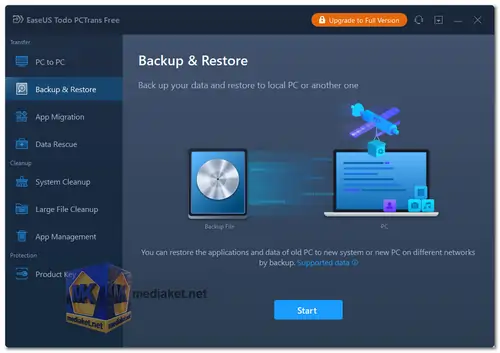EaseUS Todo PCTrans is a data migration and backup software designed to facilitate the seamless transfer of files, applications, and settings between different computers or operating systems. It streamlines the process of moving data from an old PC to a new one, making the transition more efficient and less time-consuming.
Features of EaseUS Todo PCTrans:
- PC-to-PC Transfer: Allows you to transfer files, applications, and settings from one computer to another, including from an old PC to a new one.
- App Migration: Enables the transfer of installed applications, saving you the hassle of reinstalling each application individually.
- User Profile Transfer: Migrates user accounts, documents, desktop files, settings, and preferences, ensuring a consistent computing environment on the new PC.
- Selective Transfer: Allows you to select specific files, applications, or user profiles for transfer, providing flexibility and control over the migration process.
- Network Transfer: Supports transferring data over a network, making it convenient for users to transfer files between computers that are connected to the same network.
- Multiple Connection Options: Supports several transfer options, including via a direct cable connection, through a network connection, or using an image file.
- Ease of Use: Offers a user-friendly interface that requires no technical expertise, making it accessible to a wide range of users.
Advantages of Using EaseUS Todo PCTrans:
- Time-Saving: Simplifies the often time-consuming task of transferring files, applications, and settings, allowing you to complete the migration process quickly.
- Efficiency: Provides an efficient way to move data, ensuring a smooth transition to a new computer without the need for manual file transfers and application installations.
- Reduced Downtime: Minimizes downtime by swiftly migrating essential data and applications to a new PC, allowing you to resume work faster.
- Preservation of Settings: Maintains your preferences and settings, ensuring a familiar computing environment on the new PC.
- Simplicity and Accessibility: Offers an intuitive interface and easy-to-follow steps, making it accessible to users with varying levels of technical knowledge.
Cost-Effective:
- While there may be free versions or trials available, the paid version offers a cost-effective solution for data migration, especially considering the time and effort saved.
- EaseUS Todo PCTrans offers both a free version and a paid version.
- The free version typically includes basic features, such as transferring files and applications locally between two computers.
Todo PCTrans Free:
- Transfer data, apps, accounts, settings between PCs.
- Move installed programs to local disks.
- Backup data, programs, and settings.
- Recover data and programs from dead PC.
EaseUS Todo PCTrans is a versatile and user-friendly software designed to simplify the migration of data and applications between Windows computers or hard drives. Its distinct advantages include time savings, stress reduction, data protection, user-friendliness, flexibility, and comprehensive data transfer capabilities. While a free version is available, the paid version offers advanced features for a fee.
How to use EaseUS Todo PCTrans:
Here’s a detailed step-by-step guide on how to use EaseUS Todo PCTrans to transfer files, applications, and settings between PCs or across drives on the same computer. This tool makes the migration process easy and efficient.
- Step 1: Install EaseUS Todo PCTrans
- Download and install EaseUS Todo PCTrans on both the old and new computers if you’re transferring between two PCs.
- Ensure that both PCs are connected to the same network.
- Step 2: Choose the Transfer Mode - Open EaseUS Todo PCTrans on both devices. In the main menu on the left, you’ll see these options:
- Data Transfer: For transferring data, applications, and settings between two computers.
- Local Migration: For moving applications and data between disks or partitions on the same PC.
- Step 3: Start a Data Transfer Between PCs
- Select Data Transfer from the menu.
- On the old PC, choose This is Old PC (Send Data), and on the new PC, select This is New PC (Receive Data). Click Next to proceed.
- The software will detect other PCs running EaseUS Todo PCTrans on the same network. Select the target PC from the list and confirm the connection.
- Step 4: Choose the Transfer Method - You will see options for the transfer method:
- Transfer Directly (Recommended): Allows data transfer directly over the network.
- Transfer via Backup: Creates a backup file that you can transfer via external storage and then restore on the new PC.
- For a straightforward process, select Transfer Directly and click Next.
- Step 5: Select Data, Applications, and Settings to Transfer
- The software will scan for transferrable items. After scanning, you’ll see a list of applications, files, and user account settings.
- Select the items you want to transfer by checking the corresponding boxes.
- You can review the size of each item and ensure there’s enough space on the new PC to receive the data.
- Step 6: Start the Transfer: Once you’ve selected everything you want to transfer, click Transfer to begin the process. EaseUS Todo PCTrans will handle the migration, and a progress bar will show you the status of the transfer.
- Step 7: Complete the Transfer and Verify Data: When the transfer is complete, restart the new PC if prompted. Check that all files, applications, and settings are successfully transferred and functioning as expected.
- For Local Migration (On the Same PC) - If you’re migrating data between partitions or disks on the same PC:
- Select Local Migration in the left menu.
- Choose the source disk/partition and the destination.
- Click Start to move applications and files to the selected location.
- Additional Tips
- Transfer via Backup is useful if the two PCs aren’t on the same network. Simply create a backup file, transfer it via external storage, and restore it on the new PC.
- Make sure there’s enough available space on the destination drive.
- Some applications might need reactivation after transfer, depending on their licensing.
Using EaseUS Todo PCTrans makes data migration easy, whether you're moving files between two computers or reorganizing data on the same PC.

 English
English  Français
Français  العربية
العربية