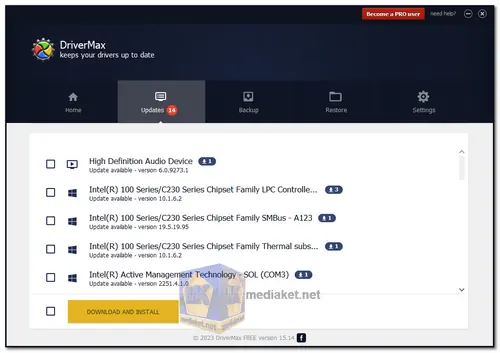DriverMax is a popular driver management software designed to help users easily update, backup, and restore device drivers on their Windows-based computers. DriverMax simplifies the process of managing device drivers on your computer. It offers a user-friendly interface and a range of tools to ensure your system's drivers are up to date, which can improve system stability, performance, and compatibility with various hardware and software...
It is particularly useful for users who want to automate the driver update process and maintain a backup of their drivers.
Key Features of DriverMax:
Driver Updates: DriverMax scans your computer for outdated, missing, or incompatible drivers and provides you with a list of available updates. This can help improve hardware performance, fix issues, and enhance compatibility with software and games.
Automated Updates: It can schedule automatic driver scans and updates, allowing you to keep your system's drivers current without manual intervention.
Driver Backup and Restore: DriverMax allows you to create backups of your existing drivers. This is invaluable if a newly updated driver causes problems; you can easily restore to a previous version. It can also be useful when setting up a new system or after a fresh Windows installation.
Driver Rollback: If a new driver update leads to issues or compatibility problems, DriverMax allows you to roll back to the previous version of the driver.
Driver Archive: DriverMax maintains an extensive driver database, making it easy to find and install drivers for a wide range of hardware components, including graphics cards, sound cards, network adapters, and more.
System Restore Point: Before installing new drivers, DriverMax can create a system restore point to safeguard your system. This provides an extra layer of protection in case anything goes wrong during the driver update process.
Driver Identification: The software identifies the make and model of your hardware components and recommends the appropriate drivers.
Driver Update Rollback: If a driver update causes issues, DriverMax offers a rollback feature to revert to the previous driver version.
Driver and System Information: DriverMax provides detailed information about your system's drivers, including version numbers and release dates. It also displays hardware information, such as CPU, RAM, and disk space.
DriverMax Pro: While a free version of DriverMax is available, there is also a paid version called DriverMax Pro. The Pro version offers faster downloads, automated driver installations, and advanced scheduling features.
DriverMax Online Account: With a DriverMax Pro account, you can create an online account to store your driver downloads. This feature is handy for users who frequently reinstall Windows or work with multiple computers.
Offline Driver Installations: DriverMax Pro allows you to install drivers without an internet connection. You can download drivers on one PC and transfer them to another.
DriverMax Export: You can export your drivers to a folder or a compressed file, which is useful for creating driver backups on external storage.
Overall, DriverMax is a comprehensive driver management tool that helps users maintain their Windows computer's drivers efficiently and keep them up-to-date, making it a valuable utility for both novice and experienced users.
You can choose between the free and Pro versions of DriverMax based on your specific needs and requirements. The free version is a good option for basic driver management, while the Pro version is suitable for users who want more advanced features and convenience.
How to use DriverMax:
To use DriverMax for managing your Windows drivers, follow these steps:
1. Download and Install:
- Download the software from the link below. It's direct link from official website.
- Install it on your Windows computer by running the installer.
2. Launch the Program:
- After installation, launch the DriverMax application.
3. Scan for Drivers:
- Click the "Scan for driver updates" in the software to initiate a scan of your system's drivers.
4. View Scan Results:
- DriverMax will identify outdated, missing, or incompatible drivers and display a list of the results.
5. Update Drivers:
- Review the list of available driver updates and select the ones you want to update. You can update individual drivers or select "Update All" to update all available drivers at once.
6. Backup Drivers (Optional):
- Before updating drivers, it's a good practice to create a backup. DriverMax allows you to back up your existing drivers. Select the drivers you want to back up and click "Backup."
7. Install Driver Updates:
- After creating a backup (if desired), proceed to install the selected driver updates by clicking "Install."
8. Create Restore Points (Optional):
- DriverMax can create a system restore point before installing new drivers. This can be helpful in case any driver updates cause issues. Enable this option before clicking "Install."
9. DriverMax Pro Account (Optional):
- If you have the DriverMax Pro version, you can create an online account to store your driver downloads for future use.
10. DriverMax Pro Exclusive Features (Optional):
- If you have the Pro version, you can take advantage of additional features such as faster downloads, automated driver installations, and advanced scheduling options.
11. Reboot Your Computer:
- After updating drivers, it's a good practice to reboot your computer to apply the changes.
12. Check for Further Updates (Regularly):
- It's recommended to periodically run scans with DriverMax to ensure your drivers remain up to date.
Remember to regularly use DriverMax to keep your system's drivers current, as this can improve system stability and performance while ensuring compatibility with the latest hardware and software.
Download DriverMax:
Size: 7.01 MB