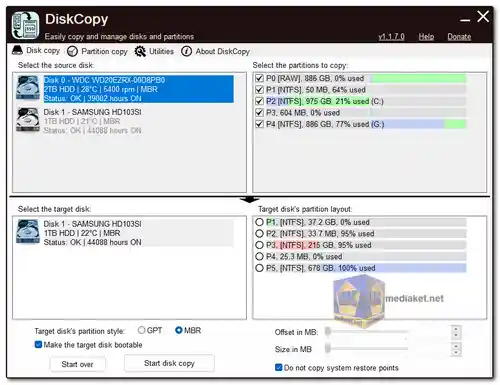DiskCopy Free is a user-friendly disk/partition cloning tool that is ideal for both migrating data to a faster storage device and backing up data. It has a number of features, including the ability to clone MBR to GPT and GPT to MBR disks, clone only selected partitions, and make the target disk bootable even if the source disk is not. DiskCopy also includes a Utilities tab with disk/partition management options, such as erasing/initializing disks, converting disks between MBR and GPT, and creating, formatting, resizing, and repairing partitions...
DiskCopy Key Features:
MBR to GPT and GPT to MBR Cloning:
Convert the partition style of the target disk, irrespective of the source disk's style.
Essential for modern systems with specific partition style requirements.
Selective Partition Cloning:
Choose to clone only specific partitions, optimizing time and storage resources.
Ideal for users who want to transfer essential data without duplicating the entire disk.
Bootable Target Disk:
Ensure the target disk is bootable, even if the source disk encounters boot issues.
Guarantees a reliable and fully functional system post-cloning.
Disk and Partition Management Options:
Utilities tab introduces a suite of management tools:
Erase/initialize disks.
Convert disks between MBR and GPT.
Create, format, resize, and repair partitions.
User-Friendly Operation:
Intuitive interface for users at all levels of expertise.
Visual representations aid in navigating source and destination disks/partitions.
Versatile Cloning:
Automate and customize tasks by selecting specific partitions or entire disks.
Tailor the cloning process to meet your unique data migration needs.
Data Security and Reliability:
Prioritize data integrity during cloning operations.
Utilities tab provides comprehensive tools for managing disks and partitions securely.
How DiskCopy Enhances Your Cloning Experience:
Efficiency in Migration:
Streamline the cloning process with selective cloning options, saving time and resources.
Easily transition to faster storage devices without unnecessary duplication.
Customizable Backups:
Choose the level of backup that suits your needs, whether it's entire disk cloning or selective partition backup.
Implement a reliable backup strategy effortlessly.
Complete Disk and Partition Control:
Utilities tab empowers users with a range of management tools for full control.
Manage, format, resize, and repair disks and partitions with ease.
DiskCopy emerges as a powerful and user-friendly tool, offering a robust solution for disk and partition cloning. Whether you're upgrading to faster storage or securing your data through backups, DiskCopy provides the features and ease of use necessary for a successful experience.
DiskCopy - Changelog:
Bug fixes.
Size: 1.73 MB
Here are the steps on how to use DiskCopy to copy a disk :
1. Select the desired source disk in the top left list.
2. Confirm that the selected disk is the correct one you want to copy.
3. Uncheck any partitions you want to skip.
4. Select the desired target disk in the bottom left list.
5. Optionally, choose the desired partition style (GPT or MBR).
6. Set the desired partition layout for the target disk using the sliders.
7. Uncheck "Do not copy system restore points" if you want to copy all the data.
8. Press "Start disk copy" and confirm by pressing "Yes".
I hope this helps!