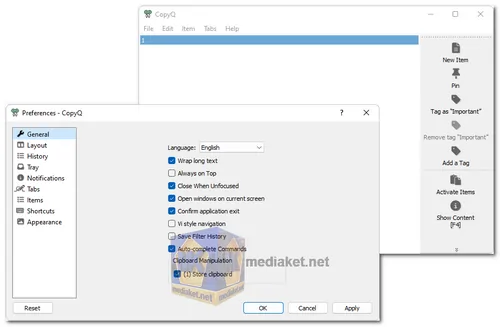CopyQ is a versatile clipboard manager designed to improve your productivity and simplify the process of copying and pasting text and data. It stores a history of your clipboard items, allowing you to access and manage them easily. You can think of it as an advanced clipboard that goes beyond the basic clipboard functionality provided by your operating system.
CopyQ is a free and open-source clipboard manager that helps users manage and enhance their clipboard functionality. It is available for Windows, macOS, and various Linux distributions.
Features of CopyQ:
- Clipboard History: CopyQ maintains a history of the items you copy to your clipboard. You can easily navigate through this history to access previously copied text or data.
- Search and Filtering: You can search through your clipboard history to quickly find specific items, even if they were copied a while ago. It also supports filtering by various criteria like application, type, or tag.
- Customizable: CopyQ is highly customizable. You can configure it to meet your specific needs, including defining hotkeys, customizing the appearance, and specifying actions for different clipboard items.
- Scripting and Automation: Advanced users can create custom scripts and automate tasks using CopyQ's scripting support. This allows for powerful automation of repetitive tasks.
- Tabs and Panes: Organize your clipboard history using tabs and panes. You can group related items together and switch between different sets of clipboard items effortlessly.
- Quick Actions: CopyQ allows you to perform various actions on clipboard items, such as editing, merging, and even running custom commands.
- Sync and Backup: You can synchronize your clipboard history across multiple devices using services like Dropbox or Google Drive. This ensures that your clipboard history is available wherever you need it.
- Cross-Platform: CopyQ is available for Windows, macOS, and Linux, making it a versatile tool that can be used across different operating systems.
- Plugins: Extend CopyQ's functionality by installing plugins. There are various plugins available to add features like image support, web page capturing, and more.
CopyQ is a powerful and versatile clipboard manager that can help you save time and improve your productivity.
Here are some of the pros of using CopyQ:
- Enhanced Clipboard: CopyQ greatly enhances your clipboard by providing a history of copied items, making it easy to access previously copied content.
- Search and Filtering: The ability to search and filter through your clipboard history is a time-saver, especially when dealing with a large number of items.
- Customization: CopyQ is highly customizable, allowing you to tailor it to your workflow and preferences.
- Automation: Advanced users can leverage scripting and automation capabilities to streamline tasks and workflows.
- Cross-Platform: It's available on multiple operating systems, ensuring consistent clipboard management across different platforms.
- Free and Open Source: CopyQ is free to use and open source, which means you can modify and contribute to its development if you have the technical expertise.
- Regular Updates: It has an active development community, so you can expect updates and improvements over time.
CopyQ is a feature-rich clipboard manager that can significantly improve your productivity by providing a robust clipboard history, powerful search and filtering capabilities, customization options, and automation features. Its cross-platform compatibility and open-source nature make it a valuable tool for anyone looking to enhance their clipboard functionality.
CopyQ - Changelog.
How to use CopyQ:
To use CopyQ Free, follow these basic steps:
- Download and Install:
- Download the application for your operating system.
- Install the application by following the on-screen instructions.
- Launch CopyQ: After installation, launch CopyQ from your applications menu or system tray.
- Clipboard Management: Copy any text or data to your clipboard as you normally would using Ctrl+C (or Command+C on macOS).
- Access Clipboard History: Open the CopyQ application window. You can typically do this by clicking on its icon in the system tray (Windows/Linux) or menu bar (macOS).
- Browse Clipboard History: In the CopyQ window, you'll see a list of your clipboard history items. You can click on an item to select it.
- Paste Clipboard Items: To paste a specific clipboard item, double-click it in the CopyQ window, and it will be pasted into your active application.
- Search and Filter: Use the search bar in CopyQ to find specific items quickly. You can also filter items based on criteria such as application, type, or tag.
- Customize Settings: Customize CopyQ to your liking. You can configure hotkeys, appearance, behavior, and more through the " File -> Preferences" menu.
- Tabs and Panes (Optional): If you want to organize your clipboard history further, you can create tabs and panes to group related items together.
- Automation (Optional): Advanced users can create custom scripts and automate tasks using CopyQ's scripting support.
- Sync and Backup (Optional): If you want to sync your clipboard history across devices, you can set up synchronization with services like Dropbox or Google Drive.
- Install Plugins (Optional): If you need additional features, consider installing plugins to extend CopyQ's functionality.
- Exit or Minimize: You can minimize CopyQ to the system tray/menu bar when you're not actively using it. It will continue running in the background, capturing clipboard items.
That's the basic usage of CopyQ Free. It's a versatile tool that can significantly improve your clipboard management and productivity by giving you access to a history of copied items and various customization options to tailor it to your workflow.

 English
English  Français
Français  العربية
العربية