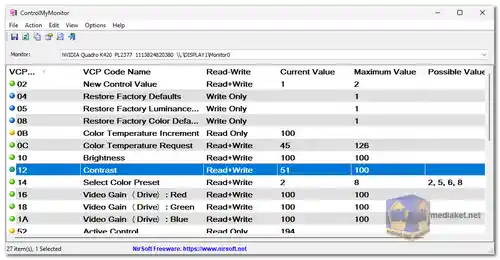ControlMyMonitor is a powerful utility designed to provide users with the ability to view and modify their monitor settings, also known as 'VCP Features.' With an intuitive graphical user interface (GUI) and robust command-line support, this tool allows users to fine-tune various parameters, including brightness, contrast, sharpness, color balance, OSD language, input port, and more...
ControlMyMonitor Key Features:
Comprehensive Adjustment:
Modify essential monitor parameters like brightness, contrast, sharpness, and color balance (red/green/blue).
Adjust OSD (On-Screen Display) language and select input ports (VGA, DVI, HDMI) with ease.
Multi-Monitor Support:
ControlMyMonitor seamlessly supports multiple monitors, enabling users to manage settings independently for each display.
User-Friendly Interface:
The straightforward GUI makes it accessible to users of all levels.
Select the target monitor from the dropdown menu and easily navigate through available settings.
Command-Line Functionality:
Advanced users can leverage command-line support for automation and scripting.
Perform batch operations efficiently, enhancing flexibility for IT professionals and system administrators.
Export and Import Configurations:
Save monitor configurations to a text file for easy backup or sharing.
Load configurations back into the monitor, streamlining setup processes on different systems.
Restore Factory Defaults:
Activate write-only items to restore the factory defaults of the monitor by setting values to 1.
Effortlessly revert settings to their original state when needed.
Getting Started:
No Installation Required:
ControlMyMonitor is a portable application and does not require installation or additional DLL files.
Simply run the executable file, "ControlMyMonitor.exe," to start the application.
Monitor Selection:
Upon launching, the main window displays the current settings of the connected monitor.
If using multiple monitors, select the desired monitor from the combo-box below the toolbar.
Modification Process:
Double-click on the item you wish to modify or press F6.
Adjust values using 'Increase Value' or 'Decrease Value' options under the Action menu.
Utilize the mouse wheel (Ctrl key for activation) for quick adjustments.
Advanced Features:
Mouse Wheel Functionality:
Enable mouse wheel functionality for value adjustments according to user preferences.
Save/Load Configurations:
Export monitor properties to a text file using 'Save Monitor Config.'
Load saved configurations back into the monitor using 'Load Monitor Config.'
System Requirements:
Operating System: Any version of Windows from Vista to Windows 11.
Hardware: DDC/CI support is required for proper functionality.
Conclusion:
ControlMyMonitor empowers users to take control of their monitor settings effortlessly. Whether you're a casual user or a professional requiring precise calibration, this utility's intuitive interface and powerful features make it a valuable tool for optimizing your display experience.
Size: 76.94 KB