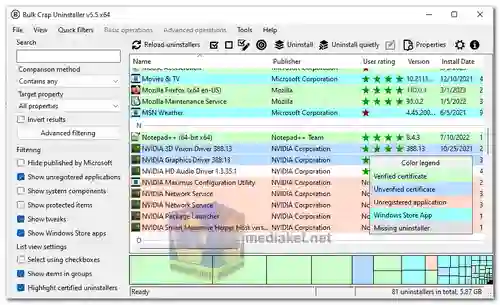Bulk Crap Uninstaller (BCUninstaller), often abbreviated as BCU, is a versatile and free program uninstaller for Windows that offers advanced automation features. It is designed to streamline the process of removing multiple applications with minimal user input, making it accessible to users with varying levels of technical knowledge...
BCUninstaller excels at detecting and managing a wide range of applications, ensuring a thorough cleanup by removing leftover files and registry entries. It is a valuable tool for users, system administrators, and developers seeking efficient software management.
Bulk Crap Uninstaller features:
Comprehensive Application Detection:
BCUninstaller boasts robust capabilities for identifying and managing applications from various sources, including registered programs, hidden or protected apps, and even those with damaged or missing uninstallers. It covers a wide spectrum of software types, including portable applications, Oculus games/apps, Steam games/apps, Windows Features, Windows Store apps (Universal Windows Platform apps), and Windows Updates.
Fast, Automated Uninstallations:
The primary strength of BCUninstaller lies in its ability to automate the uninstallation process. It consistently attempts to use the original application's uninstaller to minimize potential issues, ensuring a smooth and efficient uninstallation experience.
Batch Uninstallation:
BCUninstaller allows users to uninstall multiple applications in a single batch, greatly reducing the need for manual intervention and speeding up the removal process. Collision prevention ensures that uninstallations occur without conflicts.
Minimal User Input:
Users can experience hassle-free uninstallations with minimal to no user input, making BCUninstaller suitable for those who prefer a straightforward approach to software management.
Quiet Uninstallations:
BCUninstaller supports quiet and unattended uninstallations, even for applications that don't inherently support silent uninstallation. This feature minimizes interruptions and user involvement during the uninstallation process.
Handling Uncooperative Uninstallers:
BCUninstaller can handle crashing and hanging uninstallers, ensuring that the uninstallation process continues smoothly, even in cases of problematic software.
Customized Uninstallation Methods:
Users can choose to uninstall applications based on various criteria, such as by window, shortcut, or directory, providing flexibility in managing software.
Here advantages of using Bulk Crap Uninstaller:
Effortless Bulk Uninstallation:
BCUninstaller's standout advantage is its ability to remove a multitude of applications simultaneously, minimizing the time and effort required for uninstallation tasks.
Thorough Cleanup and Optimization:
BCUninstaller ensures a comprehensive cleanup by detecting and removing leftover files, registry entries, and other remnants, optimizing system performance, and freeing up valuable disk space.
User-Friendly Interface and Automation:
BCUninstaller strikes a balance between user-friendliness and advanced automation. It offers a straightforward interface for regular users while providing powerful automation tools for system administrators and developers.
Versatility Across Application Types:
BCUninstaller handles a wide range of application sources uniformly, ensuring a consistent approach to uninstallation regardless of whether it's a registered program, a portable app, or a Windows Store application.
Error-Resistant Uninstallations:
By prioritizing the use of original uninstallers, BCUninstaller minimizes the risk of issues that can arise from blind file removal, ensuring that the uninstallation process is efficient and reliable.
Bulk Crap Uninstaller is a valuable software management tool that simplifies the removal of applications, enhances system performance, and accommodates users with different levels of technical expertise. Its automation capabilities and comprehensive application detection make it a standout choice for those seeking efficient and error-resistant uninstallations.
Bulk Crap Uninstaller - Changelog
Here's how to use Bulk Crap Uninstaller:
1. Download and Install (or Run) Bulk Crap Uninstaller:
- You have two choices, regular installer and a portable version. The portable version doesn't require installation and can be run from a USB drive. Choose the one that suits your needs.
- Download the file and run the installer if you chose that option.
- If you downloaded the portable version, simply extract the downloaded file and run the executable file (BCUninstaller.exe).
2. Scanning for Installed Programs:
- The first time you run Bulk Crap Uninstaller, it will scan your system for installed programs. This might take a minute or two depending on your system.
3. Understanding the Interface:
- The main window will display a list of all the detected programs on your computer.
- Each program will have details like its name, size, install date, and a color code indicating its type (e.g., verified publisher, missing uninstaller).
4. Selecting Programs to Uninstall (Optional):
- By default, all programs are displayed. You can use the search bar at the top to find specific programs.
- Click the checkbox next to the program(s) you want to uninstall.
- You can also right-click a program for options like selecting all, deselecting all, or performing a quiet uninstall (uninstalls in the background without prompts).
5. Initiating the Uninstall Process:
- Once you've selected the programs you want to remove, click the "Uninstall" button at the top.
6. Uninstall Options (Might vary depending on the program):
- Bulk Crap Uninstaller might offer different uninstall options depending on the program. Here are some common ones:
- Regular Uninstall: This is the standard uninstall process provided by the program itself.
- Force Uninstall: This option tries to forcefully remove the program even if its uninstaller encounters issues.
- Delete Leftovers: After uninstalling, BCU can scan for leftover files and registry entries associated with the program and remove them.
7. Confirmation and Uninstall:
- Bulk Crap Uninstaller will prompt you for confirmation before uninstalling. Click "Yes" to proceed.
- The uninstallation process will then begin. Depending on the program, it might take a few seconds to a few minutes.
8. (Optional) Repeating for Other Programs:
- You can follow steps 4-7 again to uninstall additional programs.
Additional Tips:
- Bulk Crap Uninstaller offers advanced features like creating uninstall lists and filtering programs. You can explore these options in the program's settings menu.
- It's recommended to create a system restore point before uninstalling any programs, especially if you're unsure about them. This allows you to revert to a previous state if something goes wrong.
Download Bulk Crap Uninstaller:
Install version:
Size: 77.44 MB - Download
Portable version:
Size: 142.19 MB - Download