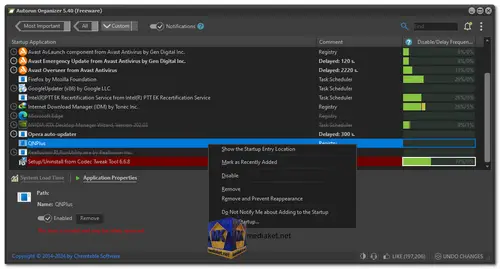Autorun Organizer Free is a comprehensive software utility designed to manage and optimize the startup processes of a Windows operating system. It provides users with a centralized platform to control the applications and processes that automatically initiate upon system boot or user login...
By allowing users to customize and streamline the startup sequence, Autorun Organizer helps improve system performance, reduce boot time, and enhance overall user experience.
Autorun Organizer Features:
Startup Program Management: Enables users to toggle the autorun status of applications, effectively controlling which programs launch automatically with the system.
Removal of Autorun Elements: Provides the capability to remove unnecessary autorun entries, minimizing clutter and potential system slowdowns.
Automatic Disabled Record Control: Manages disabled autorun records to prevent reactivation, ensuring unwanted applications do not reappear in the startup sequence.
Batch Processing of Autorun Records: Allows users to handle multiple autorun records at once, enhancing efficiency when managing startup items.
Rating of Startup Programs: Offers a rating system based on user interaction (disabling or deleting entries) to help prioritize important startup items.
Navigation Across Windows Startup Sections: Facilitates easy navigation and management of autorun entries across different Windows startup sections.
Suspension of Running Programs: Delays the startup of specified programs, reducing the immediate load on system resources upon login.
Visual Boot Up Time Diagram: Presents a visual representation of the Windows boot-up time, aiding in optimizing startup processes.
Virus Check with VirusTotal Integration: Checks startup programs for viruses using VirusTotal's extensive antivirus scanning, enhancing system security.
New Entry Notifications: Notifies users of any new entries in the Windows auto-start list, keeping them informed about changes to the startup configuration.
Quick Search Functionality: Allows users to swiftly search and locate specific startup entries, improving efficiency in managing autorun items.
Automatic Detection of Erroneous Records: Automatically identifies and highlights incorrect or potentially problematic startup entries for user attention and action.
Automatic Updates: Enables automatic updates to newer versions of the utility, ensuring users have access to the latest features and improvements.
Pros of using Autorun Organizer:
Enhanced System Performance: By providing control over startup programs, Autorun Organizer helps optimize system resources, resulting in improved performance and responsiveness.
Reduced Boot Time: The ability to manage startup applications allows for a streamlined boot sequence, significantly reducing the time it takes for the system to become fully operational.
Customized Startup Experience: Users can tailor the startup process to their specific needs and preferences, creating a personalized computing environment that suits their workflow.
Improved Security and Reliability: By monitoring and managing autorun entries, users can enhance system security by preventing unwanted or potentially harmful applications from automatically launching.
Efficient Troubleshooting: Autorun Organizer simplifies troubleshooting by providing insights into startup applications, enabling users to identify and address issues related to startup programs effectively.
Optimized Resource Allocation: The ability to delay startup applications allows for better resource allocation, ensuring that critical applications receive priority while the system is booting up.
User-Friendly Interface: The intuitive and organized interface of Autorun Organizer makes it easy for users to navigate and manage startup entries, even for those with limited technical knowledge.
In summary, Autorun Organizer free offers a powerful suite of features to control and optimize the startup processes in a Windows operating system. By providing control over startup applications, it enhances system performance, reduces boot time, and allows for a more tailored and secure computing experience.
Autorun Organizer - Changelog:
Undo Changes Center: It is possible to resize the internal parts of the window.
How to use Autorun Organizer:
Here's a step-by-step guide on how to use Autorun Organizer:
Downloading and Installing Autorun Organizer:
- Download the installation file.
- Run the downloaded file and follow the on-screen instructions to complete the installation.
Using Autorun Organizer:
- Launch Autorun Organizer. You might need to provide administrator permissions to run the program.
- The main window will display a list of all programs and services that are configured to start automatically when Windows boots up.
- Each entry will have details like the program name, publisher, startup location (e.g., Registry, Startup folder), and startup impact (High, Medium, Low).
- Here's what you can do with each entry:
- Disable: Uncheck the box next to the program name to prevent it from running at startup.
- Delay: Right-click on the program and select "Delay Startup" to configure a delay before the program launches.
- Suspend: Right-click on the program and select "Suspend Startup" to temporarily disable it. This allows you to re-enable it later without losing the settings.
- Remove: Right-click on the program and select "Delete" to completely remove the startup entry. Use caution with this option, especially for programs you recognize.
Additional Features
- Analyze Startup Programs: Autorun Organizer can analyze the startup list and suggest entries that can be safely disabled. This feature is usually located under a menu like "Analyze" or "Recommendations."
- Virus Check: Autorun Organizer allows you to check startup programs for viruses using VirusTotal. This can help identify potentially malicious programs that might have added themselves to the startup list.
- Boot Time Visualization: Autorun Organizer might offer a visual representation of your boot time, highlighting programs that take longer to load.
Important Tips
- Be cautious when disabling startup entries. Disabling essential programs or services can lead to system instability.
- If you're unsure about a program, it's best to leave it enabled or research it online before disabling it.
- Autorun Organizer provides a helpful rating system for startup programs based on how often users disable/delete them. This can be a good indicator of whether a program is safe to disable.
- Create a system restore point before making significant changes to your startup list. This allows you to revert to a previous state if something goes wrong.
By following these steps and using the additional features carefully, you can use Autorun Organizer to optimize your Windows startup process and improve your computer's performance.
Download Autorun Organizer:
Size: 18.26 MB