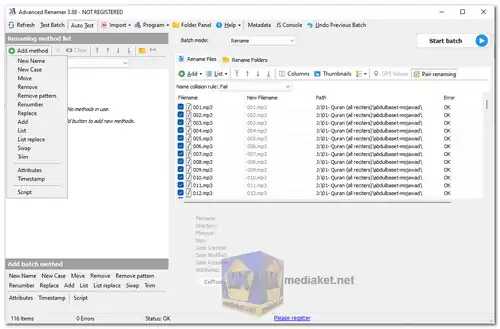Advanced Renamer is a tool that enables users to rename large numbers of files and folders simultaneously, based on specific criteria and patterns. It simplifies the task of renaming by automating the process and allowing users to apply complex renaming rules with ease.
Advanced Renamer is a powerful and feature-rich batch file renaming utility for Windows operating systems. It is designed to help users efficiently rename multiple files and folders in bulk by providing a wide range of customization options. Whether you need to organize your digital photo collection, manage music files, or rename any other types of files, Advanced Renamer offers an array of features to streamline the process.
Here's an overview of its features:
- Batch Renaming: Advanced Renamer allows you to rename multiple files and folders in a single operation, saving you time and effort.
- Renaming Methods: The software provides a variety of renaming methods, such as adding, removing, replacing, case changing, numbering, date and time insertion, and more.
- Preview: Before committing to the renaming operation, you can preview the changes to ensure they match your expectations. This prevents unintended errors.
- Tags and Variables: Advanced Renamer supports tags and variables that can be used to extract information from the existing file names or metadata and incorporate it into the new names.
- Regular Expressions: For users familiar with regular expressions, Advanced Renamer allows you to create complex renaming patterns and rules using this powerful syntax.
- Undo Functionality: In case you make a mistake or change your mind, the software offers an undo feature to revert back to the original file names.
- Batch Mode: You can save your renaming configurations as profiles and apply them to multiple folders or sets of files later on.
- Metadata Support: Advanced Renamer can extract metadata from various file types, such as images and music files, and use that information in the renaming process.
- Integration: The software can be integrated with Windows Explorer, enabling you to right-click on files or folders and access Advanced Renamer's functionality directly.
Here are some pros of Advanced Renamer:
- Efficiency: Advanced Renamer is particularly useful when you have to rename a large number of files or folders at once. It eliminates the need for manual renaming, saving significant time and effort.
- Customization: The extensive range of renaming methods, variables, and tags gives you high flexibility to customize renaming patterns according to your needs.
- Regular Expressions: For users with programming or advanced text manipulation skills, the support for regular expressions opens up powerful and intricate renaming possibilities.
- Preview and Undo: The preview feature prevents errors by showing you the result of the renaming before you commit, and the undo functionality lets you reverse any unintended changes.
- Metadata Utilization: The ability to extract metadata from files can be especially helpful for media collections, as you can incorporate file information into the new names.
- Batch Mode: The software's batch mode and profile saving capabilities are advantageous when you need to apply the same renaming rules to multiple sets of files or folders.
- Free for Personal Use: The software is available for free for personal use, making it accessible to individuals who need a powerful renaming tool without cost.
In summary, Advanced Renamer is a versatile and efficient tool for batch file renaming on Windows. Its extensive feature set and customization options make it a valuable asset for individuals who frequently deal with large collections of files and folders that need to be organized and renamed systematically.
Advanced Renamer - Changelog:
- New tag on the default tab: <MediaType> which will return the media type of the file. The media type is determined by the file extension and is not based on the actual content of the file. The media type is one of the following: image, audio, video, document, or other.
- New "Change to" option for Timestamp method: Now.
- Added support for reading metadata from the font file formats .ttf and .otf
- And more.
Here's how to use Advanced Renamer:
- Download and Install: Download (links below) and Install the software by following the on-screen instructions.
- Launching Advanced Renamer: Launch the Advanced Renamer application after installation.
- Adding Files or Folders: Click on the "Add" button or drag and drop files and folders into the program interface. These are the files you want to rename.
- Renaming Methods:
- On the left side of the program interface, you'll find a list of available renaming methods. These methods determine how the files will be renamed.
- Choose a renaming method that suits your needs. Examples include "New Name," "Remove," "Replace," "Add," and more.
- Configuring Renaming Method: Once you've selected a renaming method, configure its settings. For example, if you're using the "Replace" method, specify the text you want to replace and what to replace it with.
- Previewing Changes:
- On the right side of the program interface, you'll see a preview of how the new filenames will look based on the applied renaming method and settings.
- Make sure to review the changes in the preview before proceeding.
- Applying Renaming:
- Once you're satisfied with the preview, click the "Start Batch" button to apply the renaming to all the selected files and folders.
- Advanced Renamer will process each file according to the chosen renaming method and settings.
- Undo and Redo: If you make a mistake or want to revert the changes, Advanced Renamer offers an undo and redo feature.
- Saving the Configuration: You can save your renaming configurations as presets for future use. This is useful if you often perform similar renaming tasks.
- Output Settings: Advanced Renamer allows you to configure how the renamed files are organized in terms of folder structure.
- File List: The program interface shows the list of files and their current and new names after applying the renaming method. This can help you track changes easily.
- 12. Logging and Errors: Advanced Renamer provides a log of all the renaming operations, making it easier to identify any errors or issues.
Remember to always review the preview before applying renaming changes, especially when using complex renaming methods or working with critical files. Advanced Renamer's interface might seem a bit overwhelming at first, but with practice, you'll find it to be a versatile tool for efficiently renaming large batches of files and folders.

 English
English  Français
Français  العربية
العربية