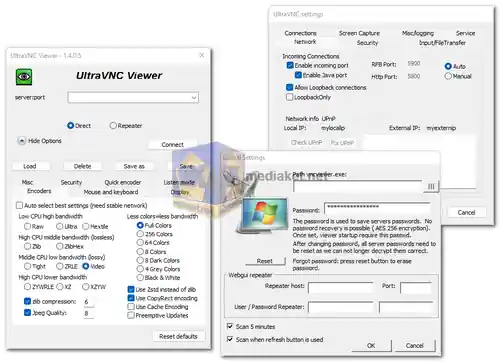UltraVNC (Virtual Network Computing) is a free and open-source remote desktop software that allows users to control and access another computer over a network. It is primarily used for remote administration, technical support, and collaboration purposes. UltraVNC is aa application that enables users to remotely control and interact with a computer desktop from a different location...
It utilizes the VNC protocol, which allows users to view and manage another computer's desktop as if they were physically present at that location. This can be particularly useful for troubleshooting, providing technical support, and facilitating collaboration between individuals or teams located in different places.
Here are some features of UltraVNC:
Screen Sharing and Remote Control: UltraVNC provides real-time screen sharing, allowing users to view and control the remote computer's desktop, mouse, and keyboard as if they were sitting in front of it.
File Transfer: Users can transfer files between the local and remote machines securely and easily during a remote session. This feature is valuable for exchanging documents or troubleshooting by sharing necessary files.
Chat Functionality: UltraVNC includes a built-in chat feature that allows users to communicate with the person at the other end of the remote connection, facilitating collaboration and coordination.
Encryption and Security: It supports encryption to ensure secure communication between the local and remote machines, protecting sensitive data and maintaining privacy during remote access sessions.
Clipboard Sharing: UltraVNC enables the sharing of the clipboard between the local and remote machines, allowing users to copy and paste text or files seamlessly between the two systems.
Remote Printing: Users can print documents from the remote computer to a local printer, enhancing productivity and convenience.
Customizable Authentication: UltraVNC allows customization of authentication methods, ensuring that only authorized individuals can access the remote desktop.
And here are some pros of using UltraVNC:
Open-Source and Free: UltraVNC is open-source software, meaning it is freely available and can be customized to suit specific needs or integrated into other applications without any licensing costs.
Cross-Platform Compatibility: UltraVNC is compatible with various operating systems, including Windows, Linux, and macOS, making it versatile and accessible to a wide range of users.
Low Resource Usage: UltraVNC is designed to consume minimal system resources, ensuring that it operates efficiently even on older or less powerful hardware.
Active Development and Community Support: The UltraVNC project is actively developed and maintained, with a strong community of users and developers who contribute to its improvement and provide support to users.
Scalability: UltraVNC can be used for both small-scale setups, such as assisting a single user, and large-scale deployments in enterprise environments, making it highly versatile and adaptable.
Customizability and Extensibility: Being open-source, UltraVNC allows users to customize and extend its functionalities to meet specific requirements, enabling tailored solutions for different use cases.
Reliable Performance: UltraVNC provides reliable performance even over slower network connections, ensuring smooth and responsive remote access experiences.
UltraVNC is a free, open-source remote desktop software leveraging the VNC protocol for seamless control and interaction with a remote computer's desktop. It offers features such as real-time screen sharing, file transfer, chat functionality, secure encryption, clipboard sharing, and remote printing. Noteworthy pros include being open-source and free, cross-platform compatibility, low resource usage, active development with community support, scalability, customizability, extensibility, and reliable performance even on slower network connections.
UltraVnc - changelog:
msi installer fixes.
SC embedded encryption fix.
Fix Crash on close.
For windows 32 bit:
Size: 4.71 MB - Download
For windows 64 bit:
Size: 5.43 MB - Download
UltraVNC is a free and open-source remote desktop software that allows you to control a remote computer from your own computer. It's commonly used for IT support, system administration, and other tasks that require remote access.
Here are the basic steps to use UltraVNC:
1. Download and Install UltraVNC:
- Download the latest version of UltraVNC for your operating system (Links above).
- Install UltraVNC by running the installer and following the on-screen instructions.
2. Configuration:
- During the installation, you'll be prompted to configure various settings. You can set a password for remote access and configure other security options.
3. Start the UltraVNC Server:
- Once installed, start the UltraVNC Server on the computer you want to control remotely.
- You'll typically find it in your Start menu or system tray (notification area) as an icon.
4. Access the Remote Computer:
- On your local computer, run the UltraVNC Viewer (usually installed alongside the server).
- Enter the IP address or hostname of the remote computer you want to control.
5. Authenticate:
- If you set a password during the installation or configuration, you'll be prompted to enter it here.
6. Control the Remote Computer:
- Once authenticated, you can control the remote computer just as if you were sitting in front of it.
- You can use the mouse and keyboard to interact with the remote desktop.
7. Transfer Files:
- UltraVNC allows you to transfer files between your local and remote computers. You can do this from the File Transfer feature within the Viewer.
8. End the Connection:
- When you're finished, you can end the connection. This will return control to the remote user if there is one.
9. Exit the UltraVNC Server:
- On the remote computer, you can close the UltraVNC Server application or right-click on the system tray icon and choose "Unload UltraVNC Server."
10. Security Considerations:
- It's important to use strong, unique passwords and consider enabling encryption to secure your remote desktop connections. Security is especially crucial if you're accessing remote computers over the internet.
Remember that using remote desktop software should always be done with proper authorization. Make sure you have the necessary permissions and rights to access the remote computer, and respect privacy and security concerns.
Please note that the exact steps may vary slightly depending on the version of UltraVNC and your specific operating system.